
HiCAD uses a central Configuration Editor, where the configurations for all HiCAD modules can be defined - either company-specific or user specific.
For the P+ID module, the following settings are relevant:
When a symbol is added in a P+ID, HiCAD will check whether a data mask object filter matches this symbol. If this is the case, the attribute values of the corresponding template will be copied to the attributes of the symbol.
If you do not want this, you have the following options: You can either remove all data mask object filters from the project, or deactivate this mechanism globally in the Configuration Editor, at Plant Engineering > P+ID > Use DMO filter during symbol insertion.
In the Configuration Editor at Plant Engineering > P+ID you can specify the procedure after a crash.
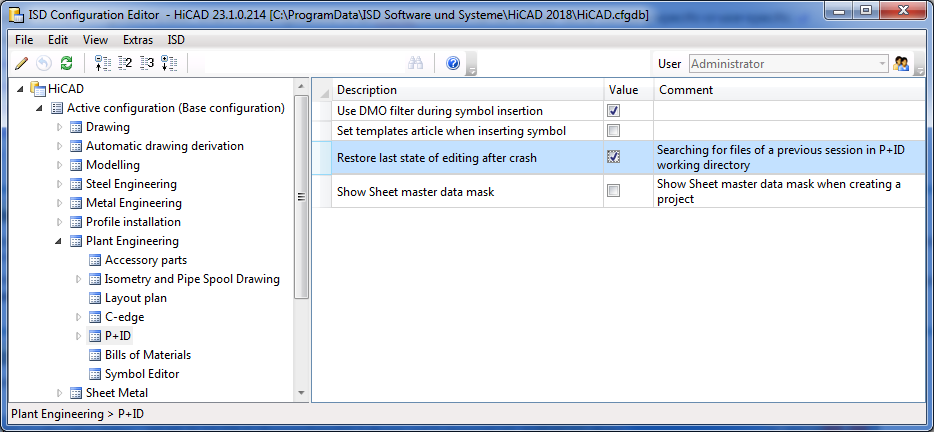
If you deactivate the Restore last state of editing after crash checkbox here, HiCAD will not search for files from previous sessions in the working directory. If the checkbox has been activated, the following query will be displayed:
Working directory contains data from a disrupted editing action. Do you want HiCAD to try to load this editing state?
If desired, you can use any HiCAD frame instead of the P+ID frames: To do this, activate the Use HiCAD frame checkbox  on the P+ID drawing tab of the Settings
on the P+ID drawing tab of the Settings ![]() dialogue:
dialogue:
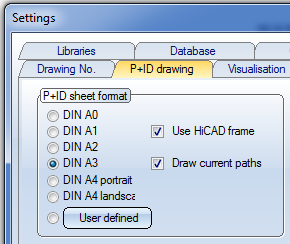
Which HiCAD frames instead of the P+ID frames are to be used can be set in the Configuration Editor. There you can also specify the text key representation in the HiCAD frames.
For each P+ID frame in DIN format you can find one entry in the configuration structure (Plant Engineering > P+ID > DIN frame in P+ID):
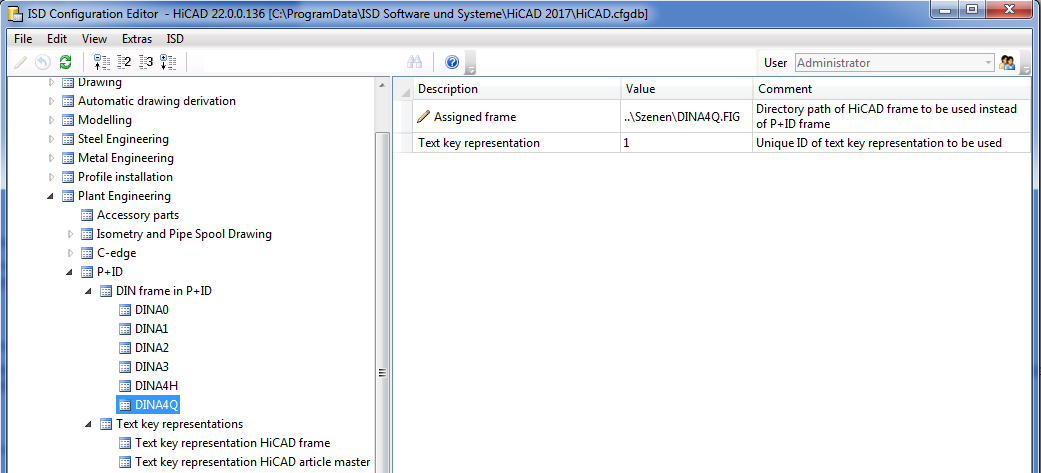
Now you can enter the location of the frame that you want to use instead of the P+ID frame into the data record.
Also, please note that the ID of the text key representation (the assignment of the HiCAD attributes used in the title block to the P+ID dialogue types) must be unique! These text key representations with their IDs can be found at Plant Engineering > P+ID > Text key representation.

To view and change the assignment, you need to display the list by clicking the ... button at Assignment > ....
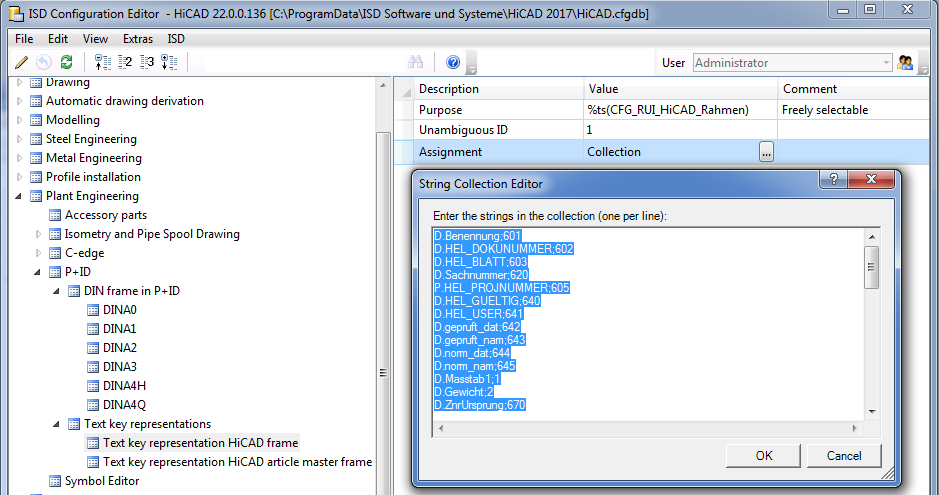
The following syntax is used in the list: The string starts with the HiCAD attribute (text point key) of the HiCAD frame, followed by a semicolon and the dialogue type of a P+ID attribute. The dialogue types for the P+ID attributes cab be found in the List of Dialogue Types.
You have the option to generate and use your own text key representations (with a unique, unambiguous ID) according to the above described syntax.
The HiCAD frames prepared in this way will behave like normal P+ID frames.
The P + ID scheme supports dummy articles. Basically, dummy articles are articles without assigned attributes but which are assigned to the part type (COMPONENT TYPE) R+I-dummy article. Such articles are useful during adjustment with the product structure from the P + ID, since they represent a place holder for actual articles. On that note, it is for example possible to create BOM without defining articles beforehand.
Dummy articles are created automatically by the program DbPlantDataImport.exefor each plant engineering classification in HELiOS.
The ISD Configurator allows activating automatic assigning of templates (dummy) articles:
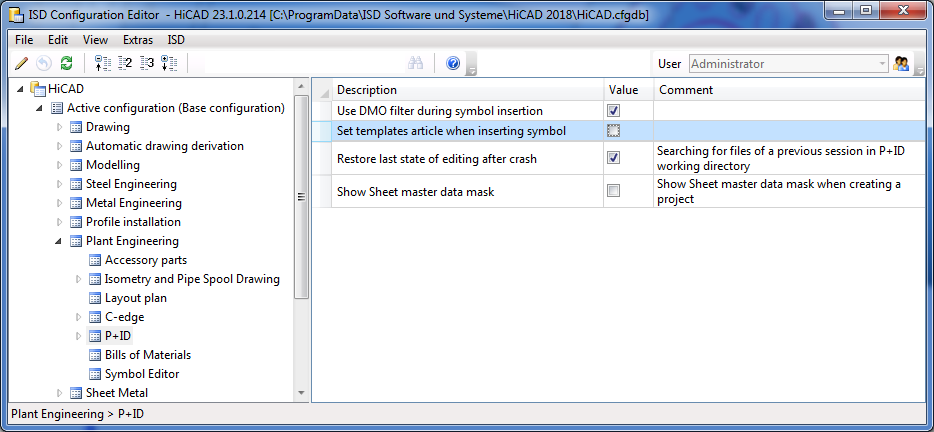
If the automatic allocation is active, the fitting dummy article will be determined always when inserting a symbol with a part type ID from a P + ID library to a P + ID scheme.
A link to the dummy article will be written onto the attribute Data base part ID if it is available and blank. An already used data base part ID attribute will not be overwritten.
From now on new P+ID projects will be started with a new sheet. The sheet will be based on the template defined in the Settings. In addition, you can specify via the Configuration Editor whether the master data dialogue for a sheet is to be shown when it is created.
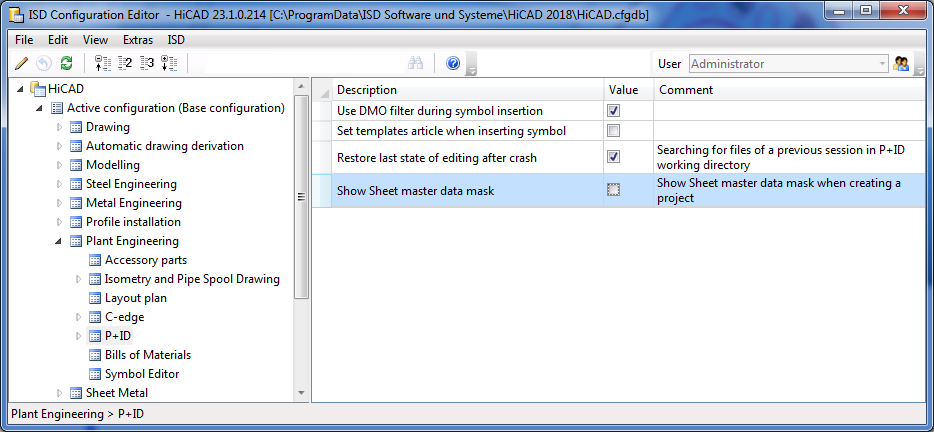

|
© Copyright 1994-2018, ISD Software und Systeme GmbH |