Settings - Export-Microsoft Excel
File >
Settings > Change >
Export - Microsoft Excel
This tab enables you to specify the settings for MS Excel Export. Please note that the Export in HiCAD 2013 is based on VBS scripts, and not on Excel templates, as was the case in older HiCAD versions.
For a continued use of existing Excel templates, please use the compatibility script provided by the ISD.
- Visualise levels
If you export structure lists, you can visualise individual levels of the
part structure or product structure:
- Activate the checkbox.
- Select the symbol for the level and for the expanded and
collapsed assembly levels.
Please note that you can only visualize the levels of structure lists.
- Always export both lists
Usually, the list shown in the list window of the Report Manager will be
exported. By activating this checkbox you can determine that both lists -
Structure List and Quantity List - will be exported as Excel files.
- Transfer header information
Activate this checkbox if you also want to transfer so-called "header data" during
export. This could be, for instance, the drawing number, the user, date etc.
This option is not available if you use a template for BOM creation.
By activating this symbol  you can select the header
information you want to export; the scope of the displayed information depends
upon the variables file that was selected for BOM creation.
you can select the header
information you want to export; the scope of the displayed information depends
upon the variables file that was selected for BOM creation.
- Automatically start MS Excel and load file after save
If this checkbox is active, Excel will be started and the BOM file will be loaded immediately after export.
- Use template
If you want to use a particular template for the export to Excel, activate this checkbox. Then select the template that you wish to use.
- Execute script
Instead of XLS-templates you can also use a VBS script (Visual Basics Script) for Excel export. Various such scripts are supplied with HiCAD. Users with programming skills can modify these scripts according to their requirements, or create customer-specific scripts.
 Please note:
Please note:
- For the creation and editing of template files, knowlegde of Excel is required. Detailed instructions for working with Excel tables is not part of this Help, only a brief description of the procedure with the help of an example is provided here. More detailed information on working with Excel tables can be found in the documentation of the software provider.
- The creation and editing of VBS scripts requires sufficient programming skills!
- If you want to convert Excel templates into VBS Scripts, use the compatibility script that is supplied with the software.
- Excel templates are
supplied for use in Steel Engineering and Plant Engineering BOMs.
- Column totals and Filters defined in the Report Manager will not be considered for exports to Excel.
- The settings specified for
Respect column for output in the
View (Quantity List) and
View (Structure List) tabs will be
taken into account.
- If you want to perform a BOM output to Excel via a template file in a 64Bit version of HiCAD or HELiOS, and the corresponding option is greyed out in the Report Manager settings, you need to download and install the "Microsoft Access Database Engine 2010 Redistributable"-components for the 64Bit version on the Microsoft homepage. The option /passive must be used for the installation of these components, i.e. the call for the installation must be as follows: AccessDatabaseEngine_x64 /passive.


Compatibility Script for Excel Templates • Settings • Settings - View
• Total Values in Columns
|
© Copyright 1994-2018, ISD Software und Systeme GmbH
Version 2302 - Report Manager
Date: 14/09/2018
|
> Feedback on this topic
|
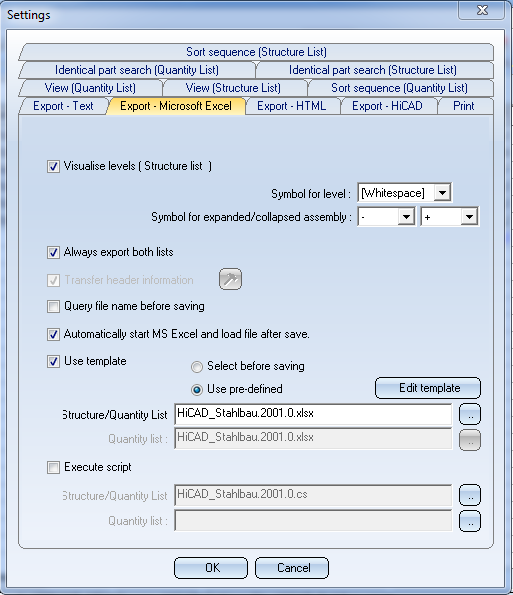
 you can select the header
information you want to export; the scope of the displayed information depends
upon the variables file that was selected for BOM creation.
you can select the header
information you want to export; the scope of the displayed information depends
upon the variables file that was selected for BOM creation. Please note:
Please note:
