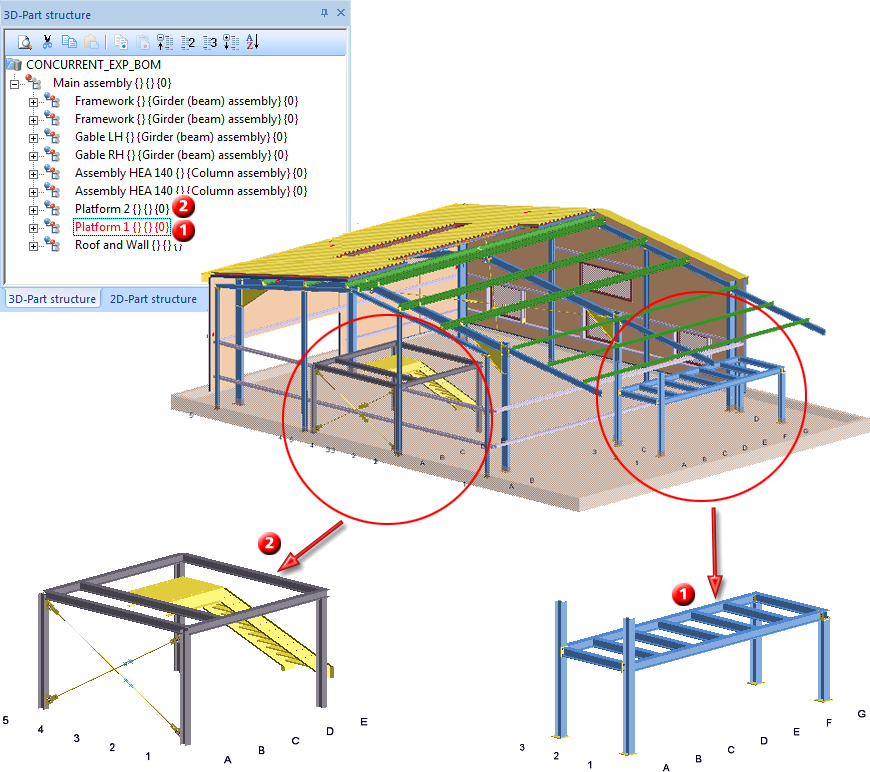
Working in the detail drawings - Itemisation and drawing derivation in the original model drawing
Here the original drawing will be split into suitable structure assemblies and saved in a non-itemized state. The structure assemblies of the model drawing will be saved as individually as externally referenced detail drawings. These referenced structure assemblies can be edited and saved (but not itemized) on different workstations. After the completion of all structure assemblies the original model drawing will be updated. The itemisation of all structure assemblies and the drawing derivation will then take place in the original model drawing.
The procedure will be explained by way of the Example 2a.
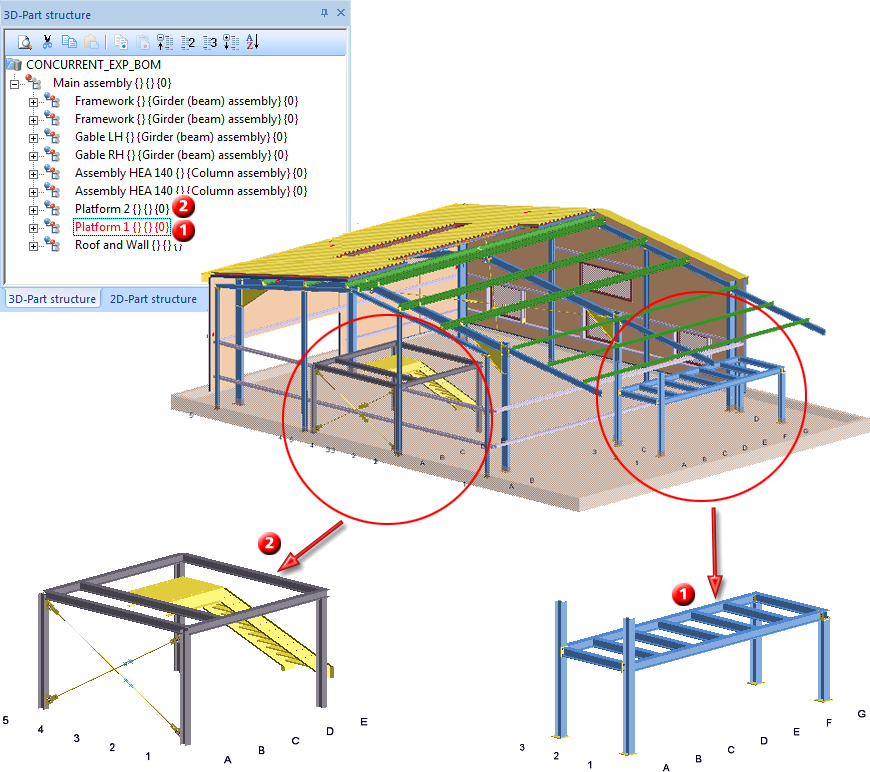
Die Schritte 1 bis 3 sind identisch mit denen aus Beispiel 2a. Wir beschränken uns daher hier auf die Kurzfassung.
Step 1: Assign model drawing to a BIM project
 > Explorer
> Explorer > New article master.
> New article master.
Step 2: Define structure assemblies
Step 3: Create referenced detail drawings
In the original model drawing, the assemblies will then be marked as referenced with the  symbol.
symbol.
Step 4: Edit the assemblies in the detail drawings
In contrast to the Example 2a, the detail drawings will only be edited, while itemisation and drawing derivation only take place in the original model drawing.
 . The Save referenced parts dialogue window will be displayed. Click on OK to apply the changes to the assembly.
. The Save referenced parts dialogue window will be displayed. Click on OK to apply the changes to the assembly.
Step 5: Itemisation and drawing derivation in the original model drawing
 .
.  .
.
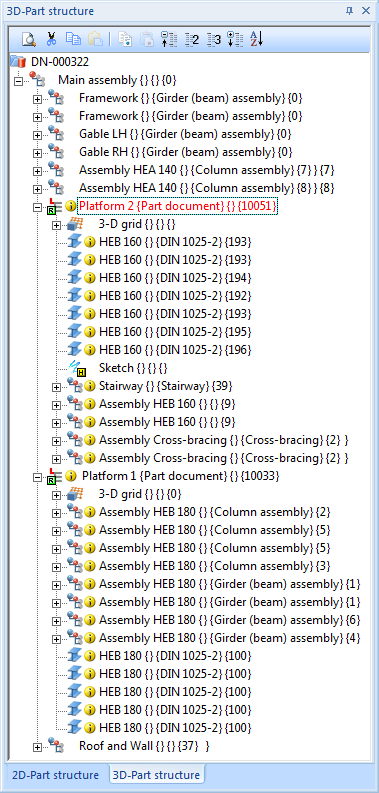


Requirements for a Smooth Operations (ManBIM) • Pre-planning of the Construction Process (ManBIM) • Overview of Functions (ManBIM)
|
© Copyright 1994-2018, ISD Software und Systeme GmbH |