 .
. Now, release the drawings that you generated in the previous steps.
 .
.
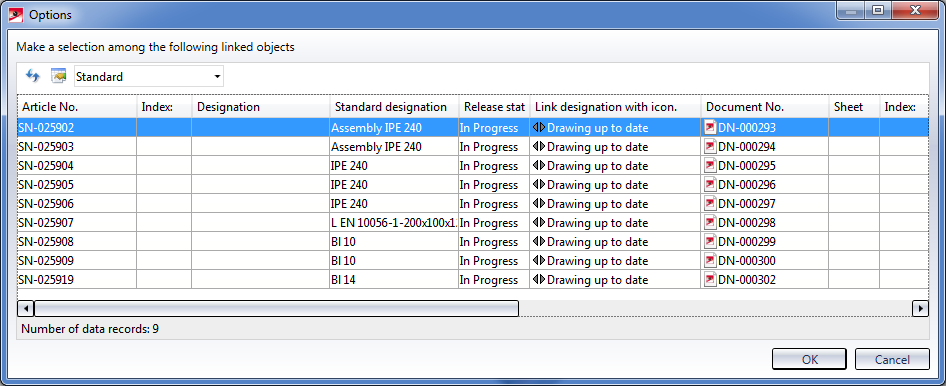
Mark all entries and click OK.
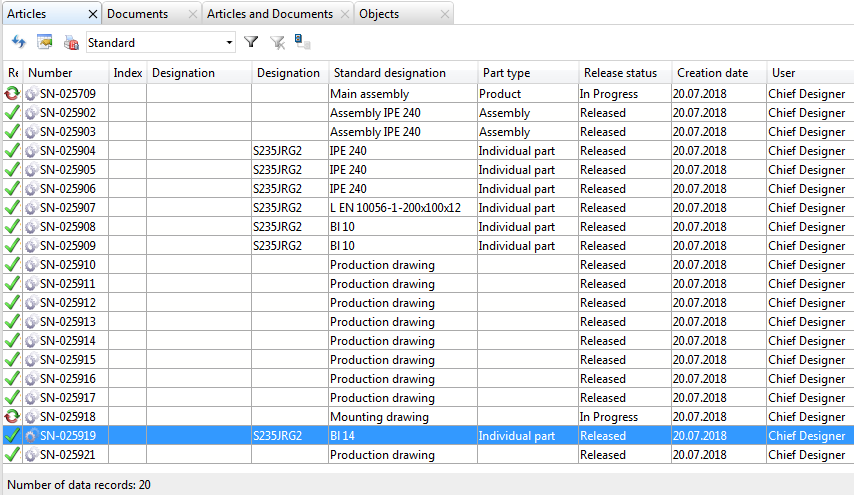
The "In progress" note will be removed from the title blocks.
The parts will be locked against processing and cannot be changed in the model drawing any more. In the ICN, the parts will be marked with a  symbol.
symbol.
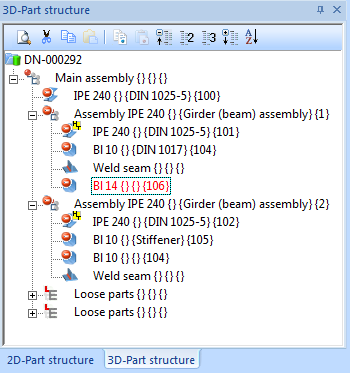
 .
.
 Step 7: Change Released Drawings
Step 7: Change Released Drawings
 Step 5: Add Parts to Drawing + Update
Step 5: Add Parts to Drawing + Update

Requirements for a Smooth Operation (ManBIM) • Pre-planning of the Construction Process (ManBIM) • Overview of Functions (ManBIM)
|
© Copyright 1994-2018, ISD Software und Systeme GmbH |