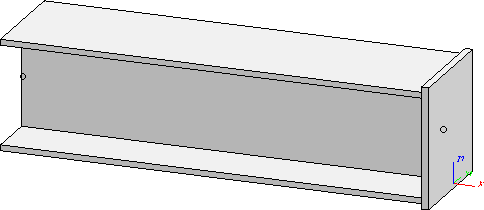
For parts in workshop drawings created with the Steel Engineering Drawing Management module you can auto-generate documents with production data, manage them in HELiOS and link them to the parts. The following example illustrates how this is done.
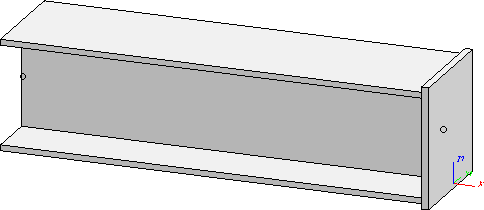
Step 1: Specify settings for production document creation
By default, the creation / the management of the production documents has been deactivated in the Configuration Editor. Therefore, you need to change the corresponding settings first. For this example the following settings will be selected:
Step 2: Create model drawing and derive drawing
 .
. 
 .
. Attach a rectangular plate to the end of the beam with the function Steel Engineering > New plate > Rectangle
Attach a rectangular plate to the end of the beam with the function Steel Engineering > New plate > Rectangle  .
.  (use the ISD default settings for Steel Engineering)
(use the ISD default settings for Steel Engineering)  .
.
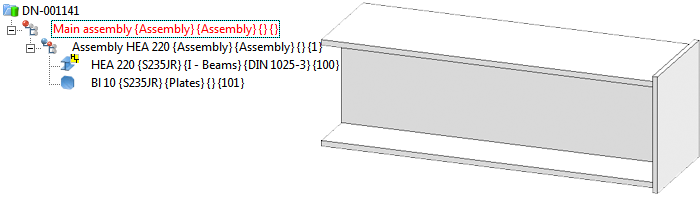
 . Select the parts and confirm with OK.
. Select the parts and confirm with OK.
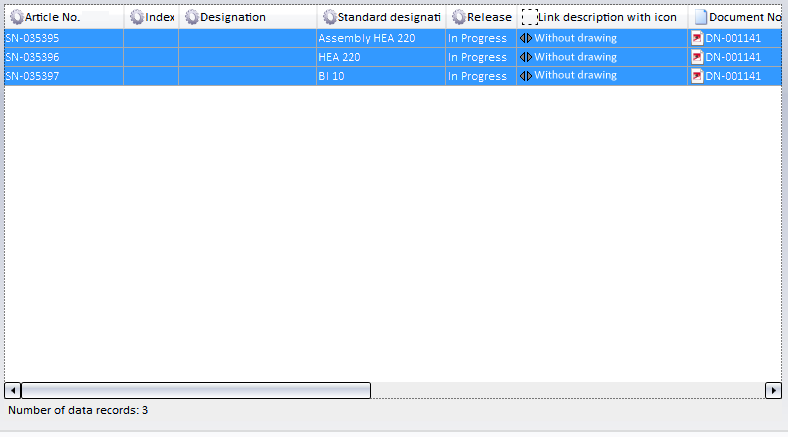
The drawings are now up to date.
Step 3: Create production documents
 Call the Management+BIM > Production > Production
Call the Management+BIM > Production > Production  function.
function.
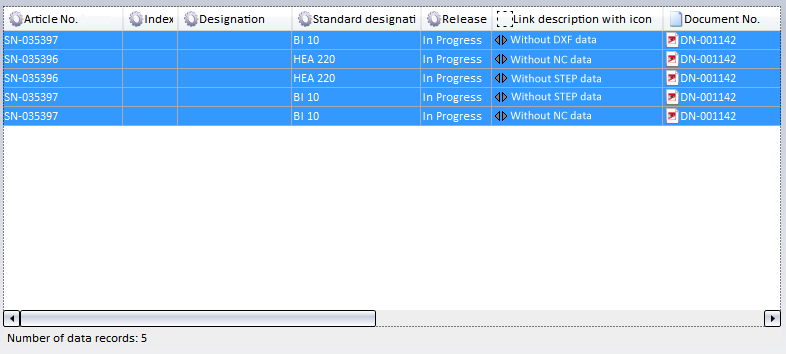
The production data are now up to date. To cross-check, you can now select then Production function again and select the links DSTV-NC data up to date, STEP data up to date and DXF data up to date as search filters. In the example below the beam and the plate will then be shown.
In the project structure of the HELiOS Desktop you can now see that the sub-projects containing the production data have been assigned to the project ZVWBSP2014:
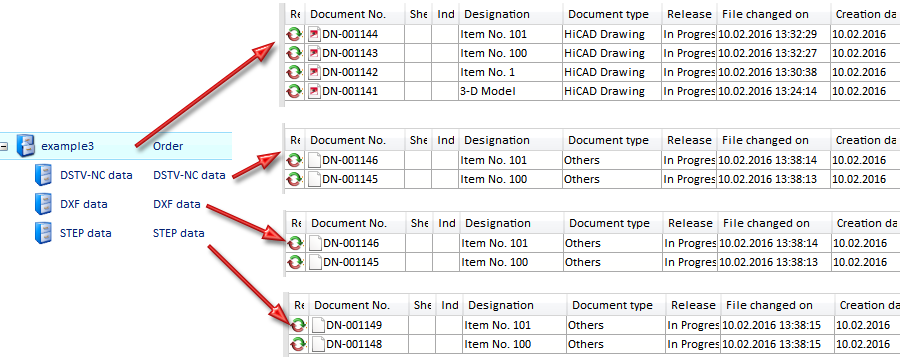
Tip:
To pass the production data on to third parties, use the export functions at Management+BIM > Production > Production.
Tip:
You have the option to automatically create CAM data (i.e. without calling the Production function) when carrying out checkups and releases. This behaviour can be set accordingly in the Configuration Editor: 

Requirements for a Smooth Operation (ManBIM) • Pre-planning of the Construction Process (ManBIM) • Overview of Functions (ManBIM)
|
© Copyright 1994-2018, ISD Software und Systeme GmbH |