
Management + BIM > Mounting/customer drawings > Detail 
Use this function to subsequently change details of mounting and customer drawings that were created with the Management + BIM module.
When you call the function, a dialogue window with a list of the mounting and customer drawings belonging to the model drawing will be displayed.
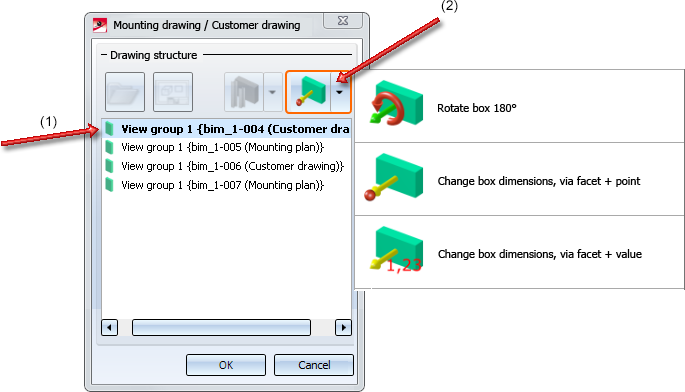
To change a detail of a mounting/customer drawing, first choose the desired drawing in the displayed list (1). Then, specify the new detail using one of the functions available in the drop-down list at the top right of the dialogue window (2).
After closing the dialogue window with OK the changes will be applied. To update the corresponding mounting and customer drawings, the model must be itemized and saved beforehand. If you have changed only customer drawings, saving of the model drawing will suffice.
Then, choose Automatically update...  and select the desired mounting/customer drawings in the displayed list.
and select the desired mounting/customer drawings in the displayed list.
An example:
The image below shows the selected detail and the customer drawing derived from it:
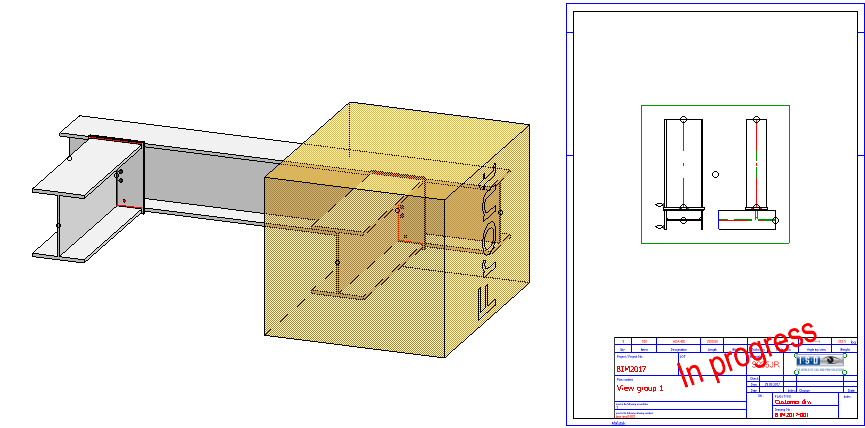
In the next image the chosen detail has been changed, and the customer drawing has been updated accordingly:
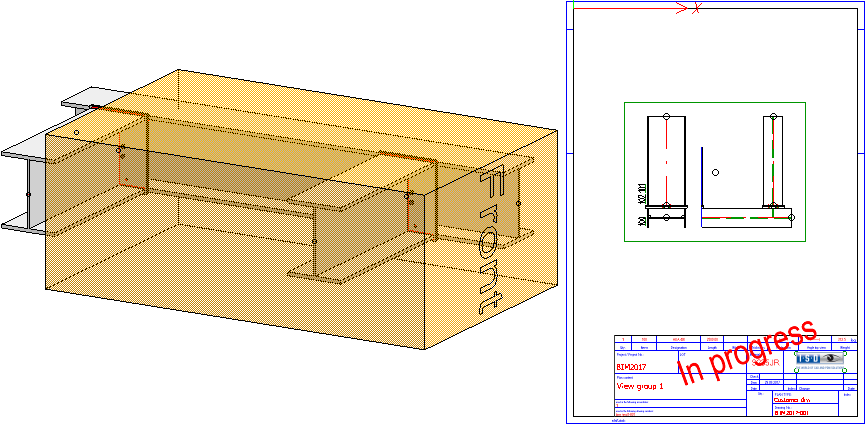
![]() Please note:
Please note:
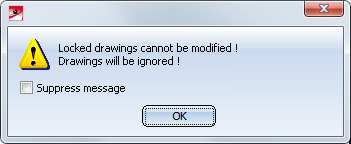
After clicking OK, a list of the corresponding drawings will be displayed.
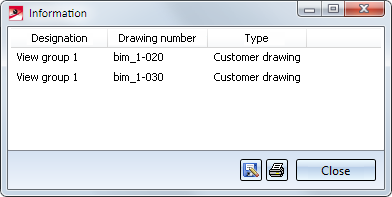

Overview of Functions (ManBIM) • Requirements for a Smooth Operation (ManBIM) • Pre-planning of the Construction Process (ManBIM) • Examples (ManBIM) • Mounting Drawings
|
© Copyright 1994-2018, ISD Software und Systeme GmbH |