
y
Management + BIM > Project > Create project 
Use this function to create a new project. When you call this function, the dialogue window for project data input will be displayed. Specify the project name and enter the desired project data.
Tip:
Also fill in the Designation field, as this data will be helpful for a later retrieval of projects.
If the Activate project checkbox is active, the new project will automatically also be the active project. Subsequently created drawings will then be assigned to this project.
Tip:
In practice, project tree structures are frequently used, i.e. with projects that in turn contain sub-projects. For instance, all projects of one year (e.g. 2018) could be assigned to a project called "2018". The individual drawings created in that year could be assigned to sub-projects to the project. Such project structures can also be built directly in the Management + BIM module. To do this, create a project with the name "2018" and the project assignment mode "Project-independent". Then, create sub-projects for the drawings, e.g. "Drawings 1", "Drawings 2", etc., assigned to the Project "2018": 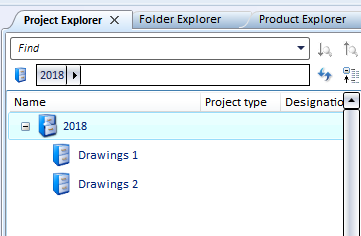
Such project structures can help you get a better overview when opening model drawings and also facilitate searches. For example, you can enter the superordinate project (e.g. 2018) in the Assignment input field. When you then start the search, this will narrow the list of found projects.

Overview of Functions (ManBIM) • Requirements for a Smooth Operation (ManBIM) • Pre-planning of the Construction Process (ManBIM) • Examples (ManBIM)
|
© Copyright 1994-2018, ISD Software und Systeme GmbH |