.png)
3-D Point from 2-D Drawing.png)
You use this option to convert a 2-D point into a 3-D point.
Quad Point 
Quadrant points are the 90° points of a circle or circular arc.
The Quad Point point option enables you to determine the nearest quadrant point, starting from the current cursor position.
Vertex of ellipse 
Starting from the current cursor position, HiCAD will find the nearest 2-D/3-D ellipse and calculate its 4 vertices. From these 4 points, HiCAD then selects the poiint which is nearest to the cursor position at the moment of the calling of the point option.
Mirrored Point
You mirror an existing point on any axis here.
In 2-D
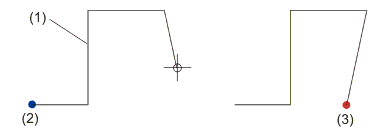
(1) Mirroring axis, (2) Point to be mirrored, (3) Found point
In 3-D
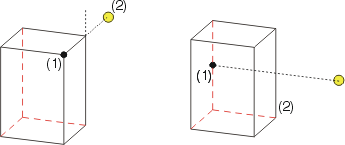
(1) Selected reference point, (2) Mirroring
straight line/ mirroring plane ![]() = found point
= found point
Snap Point 
You use this function to determine the start and end points of the graphical element/edge closest to the current cursor position.
![]() In this context, please also note the snap functions of the Autopilot.
In this context, please also note the snap functions of the Autopilot.
Dimensioning Point 
This point option determines the midpoint of the dimension line the dimension figure of which is closest to the current cursor position.
This option is relevant, for example, if you want dimension lines to be created at exactly the same height as existing dimension lines. If the two dimension lines are not parallel, the new dimension line is aligned to the middle of the existing one.
With a new dimensioning, the option is only allowed if you enter the 3rd point.
Sketch 
This point option enables you to use the tools of 2-D sketch technology to determine new points.
For the start point of a geometry (e.g. the first point of a free polyline) you use sketch technology to determine a point with the help of a reference point. For the next point (e.g. the second point of a free polyline) you can use sketch technology to determine the point directly (the "free polyline" then shows the same behaviour as a polyline that is drawn with the "Sketch polyline" function).
The function is only available in 2-D.

|
© Copyright 1994-2018, ISD Software und Systeme GmbH |