
Sketch technology is a quick drawing mode for polylines with a straight edge. With this technology, construction of a polyline is made easier by the fact that HiCAD automatically fades in auxiliary lines along a predefined grid, starting from the last point of a polyline, and displays the relevant angles, distances and radii at the cursor.
On this grid, you can then click the mouse to define the direction and length of a line by means of corresponding cursor movements (see Using Sketch Technology).
You can preset the precision of this grid fineness in SKIZZTEC.DAT. It changes automatically, depending on the screen zoom. You can also change it via the keyboard (+/- keys).
There are three grid modes which you can select in this context menu using the right mouse button (depending on the function, right-click twice). In addition, you can also insert arcs into the polyline and switch between relative and absolute angle display. The following functions are available:
The colour of the displayed coordinates can be specified in the sys/SKIZZTEC.DAT file.
Active Sketch Technology > Right Mouse Button >
Angle - Distance ![]()
In this mode, the angle and the distance to the last point are displayed. To specify the succeeding point, place the cursor at the desired position and apply it using RET.
Alternatively, you can also enter the distance via the keyboard. Move the cursor so that the correct angle is displayed, and press the spacebar. Enter the distance you want, and press OK.
Once this mode has been selected, it remains active until another mode is selected..
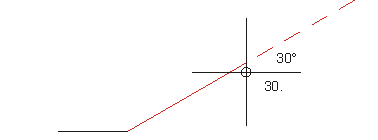
Angle and distance display at the cursor
Active Sketch Technology > Right Mouse Button >
Angle grid ![]()
Here, only the angle to the preceding point is initially displayed. Press RET to apply the angle, or press the spacebar and use the keyboard to enter the angle.
HiCAD then fades in a relevant auxiliary line.
Next, the distance is displayed at the cursor. This is marked off, starting with the last point on the angle auxiliary line. Press RET to apply the distance or use the keyboard to enter it after pressing the spacebar. This mode only ever applies to one input; after that, the grid mode predefined in SKIZZTEC.DAT becomes active again.
If you enter a number pair separated by a space (dx dy) during numeric input of the angle or distance, this is deemed to be a relative input. If the coordinates are specified at the angle prompt, the following distance prompt is no longer made; if an entry is made at the distance prompt, a previously defined angle is not evaluated.
With numeric distance specification, an x or y can be placed in front of the value. In this case, the distance parallel to the x- or y-axis (corresponds to point option PX or PY) is used instead of the distance under the specified angle (would correspond to point option P).
Active Sketch Technology > Right Mouse Button >
XY-Grid ![]()
In this mode, the x- and y-distance to the last point are displayed. To define the succeeding point, place the cursor at the position you require and press RET to apply it.
Alternatively, you can also use the keyboard to enter the values. To do this, press the spacebar and enter the x-distance and the y-distance separated by a space or a comma, e.g. 100 50. Choose OK to exit the input window.
Once this mode has been selected, it remains active until another mode is selected.
Active Sketch Technology > Right Mouse Button >
Relative Angle ![]()
Active Sketch Technology > Right Mouse Button >
Absolute Angle ![]()
These functions allow you to switch between absolute and relative angle display. In the case of relative angle display, the angle refers to the last line and, in the case of absolute display, to the x-axis of the coordinate system. If the absolute angle display is active, the angle is displayed in red at the cursor. If the relative angle display is active, the angle is displayed in cyan.
Active Sketch Technology > Right Mouse Button >
Arc ![]()
You use this function to insert arcs into the polyline. Once you have selected the function, an auxiliary circle is created at a tangent to the last line and the radius displayed at the cursor.
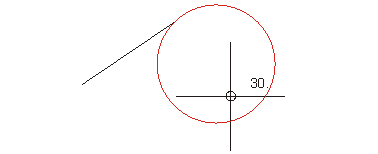
Radius of the arc at the cursor
Press RET to apply the radius or use the keyboard to enter the value after pressing the spacebar. Next, the arc aperture angle is displayed at the cursor.
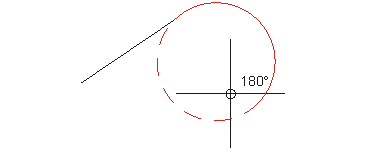
Degree value of the arc length at the cursor
Press RET to apply the angle, or use the keyboard to enter the value after pressing the spacebar
Active Sketch Technology > Right Mouse Button > End
Use this function to end the sketch technology mode.

Geometry Functions (2-D) • New Polyline (2-D) • Using Sketch Technology (2-D)
|
© Copyright 1994-2018, ISD Software und Systeme GmbH |