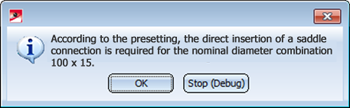Part Exchange - General (PE)
Plant Engineering > Part Tools > Exchange parts 
This function offers a wide range of processing options for existing guidelines lines with parts:
 Please note:
Please note:
- Parts can only be exchanged if the Guideline mode is active. Of this is not the case, a message will be displayed:

If you click Yes, the Work with guideline mode will be activated in the Plant Engineering Settings and the function will be continued immediately.
- The pipeline must be active when you invoke the function via Plant Engineering > Part Tools functions. You then need to select the component you want to exchange or process. This action is not required if the function is called from the context menu for parts (right-click the part). In this case HiCAD activates the pipeline and selects the part.
- For interactive part insertion or exchange, the cursor is used to specify the insertion position of some part categories on guidelines. In these cases, the cursor can only be moved along the guideline, whereby HiCAD displays the Z-coordinate of the cursor position in the lower bar of the window (X and Y are always on 0). The Z-value only accepts multiples of an automatically detected grid value based on the edge length. The exact Z-value is only shown for snap functions (e.g. M). Press the left mouse button to take over the position indicated by the Z-value.
- The options Ignore nominal diameter , AutoFlange and AutoReducer at the bottom of the dialogue window correspond to certain Plant Engineering settings. Activating or deactivating these options in the dialogue window has only a temporary effect. After execution of the function, the original Plant Engineering settings will apply again.
- Necessary reducers will be automatically inserted into pipelines if the following conditions are met:
- The AutoReducer option is activated.
- A nominal diameter has been assigned to the active pipeline, or a nominal diameter has been defined for the guideline onto which the part is to be placed.
- The Ignore nominal diameter option has been set.
- An individual part (no straight pipe) the nominal diameter of which deviates from that of the pipeline (or the guideline) is inserted interactively.
- If the Use presettings for placing of parts on branching points checkbox on the Part placing on branching points tab of the Plant Engineering settings dialogue is active, HiCAD will first ask for nominal diameters when you try to place a T-piece, a saddle connection or a straight pipe on a branching point, if these nominal diameters are not already given by the pipeline (or guideline). It will then be checked which definition applies to the current nominal diameter combination. If the part type selected for part insertion does not match the valid definition, a corresponding message will be displayed and the function will be cancelled. e.g.:
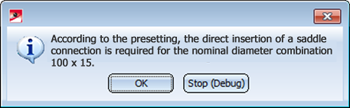


Part Tools (PE) • Plant Engineering Functions • Close Gaps
|
© Copyright 1994-2018, ISD Software und Systeme GmbH
Version 2302 - HiCAD Plant Engineering
Date: 11/07/2019
|
> Feedback on this topic
|


 Please note:
Please note: