
Views > New > New sectional view 
HiCAD allows you to create sectional views in a wide variety of versions, e.g. expanded, with lateral restriction, with or without identification of the section path and so on. The section path is based on a sketch.
 This function will always be applied to the active view. Please select the desired view before you call the function.
This function will always be applied to the active view. Please select the desired view before you call the function.
Once you have called the function, the New sectional view dialogue window is displayed. Then proceed as follows:
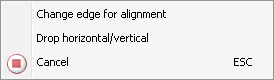
Change edge for alignment
Use this function to choose a different reference edge for alignment of the view. This function is only available for multiple cut edges.
Drop horizontal/vertical
Use this function to drop the detail view horizontally or vertically. After calling the function you can select the rotation- upwards, downwards, to the left or right - with the cursor and drop the view. The viewing direction of the section will be determined in the moment of the function call, that is, it depends on the side of the reference edge on which you called the context menu with a right-click. The image below shows some different possibilities.
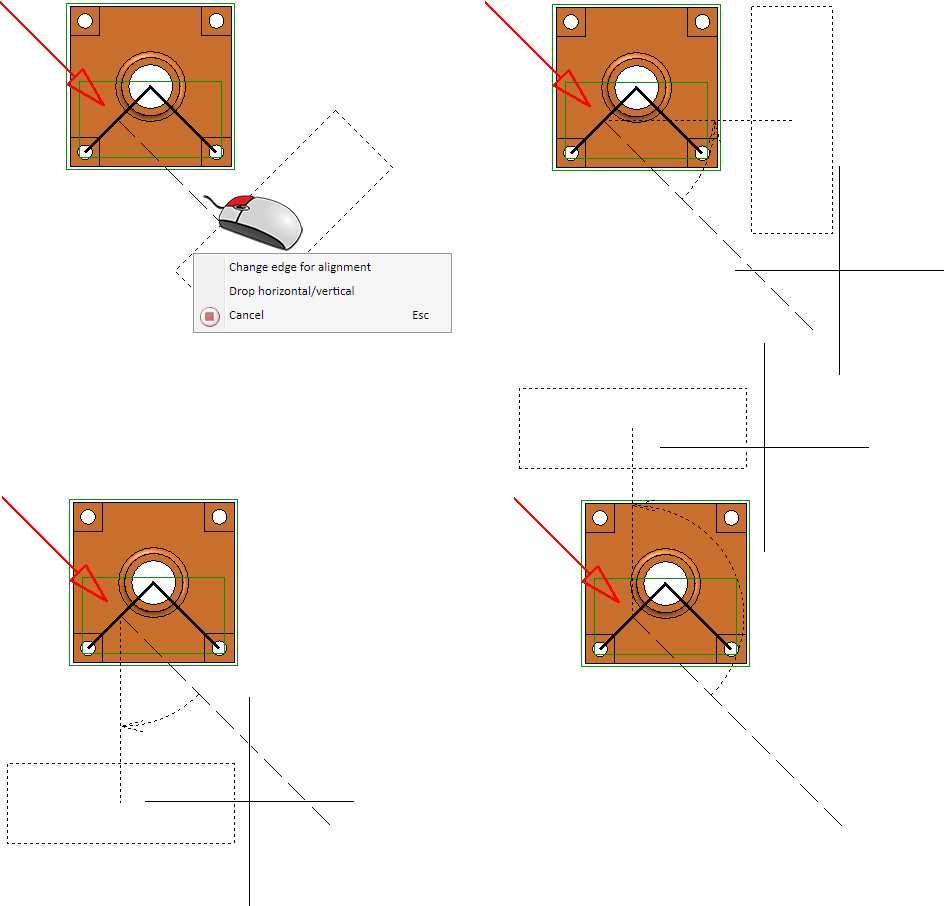
After selecting the rotation the view can be dropped freely.
|
|
|
|
3-D model, axonometric view
|
Top view with section contour (1) and line of vision (2) |
|
|
|
|
Unfolded section |
|
|
|
|
|
(1) Original with sketch, (2) Sectional view without section path and annotation |
Original (1) and sectional view (2) with section path, angle description and caption |
|
|
|
|
Limited sectional views with bounding sketch determined by HiCAD |
|
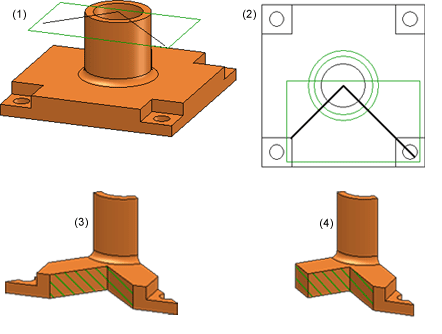
(1), (2) Original in axonometric view and in top view, (3) Sectional view with depth limitation, (4) Sectional view with depth limitation and lateral limitation
![]() Please note:
Please note:
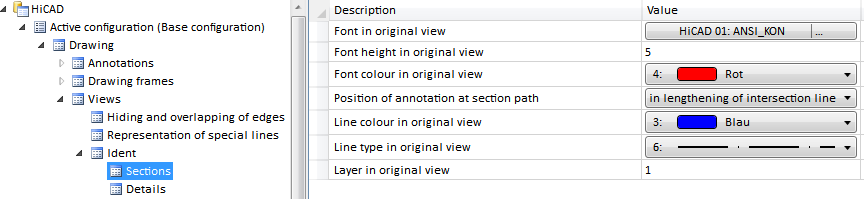
Please note that these settings do not apply to headings (captions).
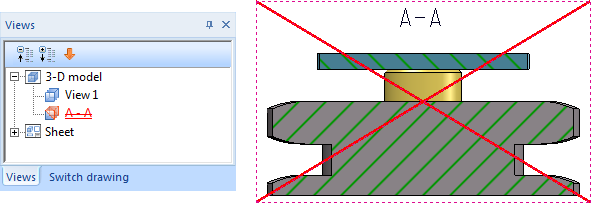
If you do not want the crossed-out representation in the drawing, you can change this in the Configuration Editor at System settings > Visualisation > Views, where you can deactivate the Cross out old cut outs, sectional views and detail views in graphic checkbox.
 .
.

Special Views (3-D) • Sectional and Detail Views (3-D) • Views (3-D)
|
© Copyright 1994-2018, ISD Software und Systeme GmbH |