
Simplify > Delete structure parts 
Part structures often contain assembly levels and dummy parts which are superfluous and can be confusing. This problem can be solved with this function. The function deletes all "superordinate parts of the entire drawing that serve exclusively the purpose of structuring for the part structure, and moves the remaining parts to the uppermost level of the part structure.
When executing the function, please note the following:
Points 4. and 5. also concern parts beneath referenced parts. After calling the function you can specify in the dialogue window shown below how to proceed here:
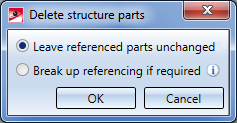
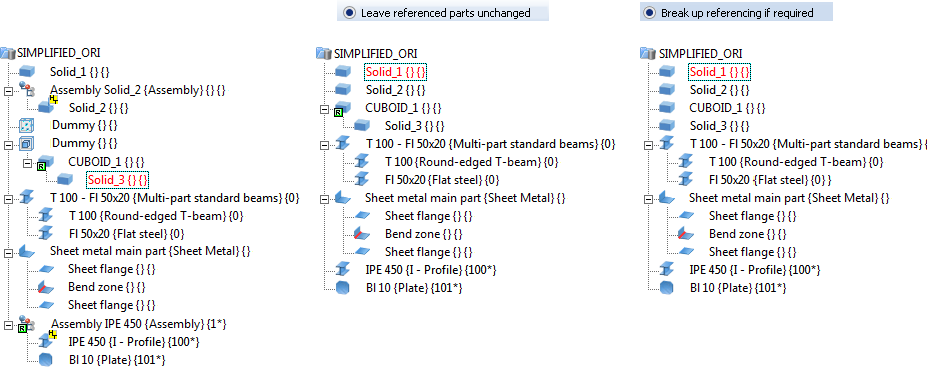
Example - Left: before; Right: After execution of function
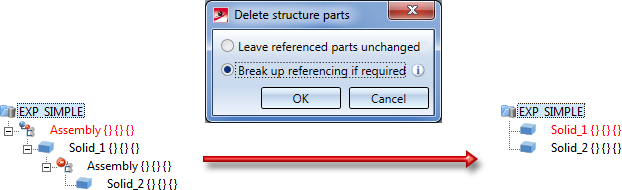
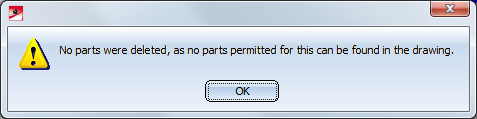
Example:
The assembly shown below (with referenced parts and managed via HELiOS) is to be simplified to enable the use of the simplified assembly in a superordinate assembly, or its passing on to someone else. The simplified drawing is to be saved, independent of its original, to a new .SZA file.
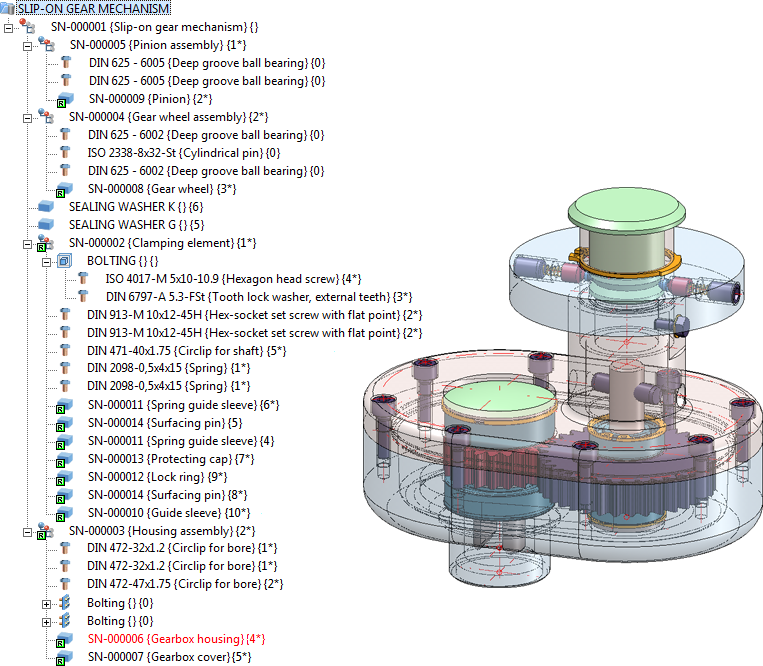
Step 1: Delete all links to HELiOS
In the ICN, select all parts beneath the main assembly, right-click and select HELiOS > Article master > Delete assignment. Then, apply the function to the main assembly.
Step 2: Break up all referencings
Right-click one of the referenced parts in the ICN and select Referencing > Break up > Break up referencing, All parts
Step 3: Delete standard parts
Activate the Part filter  function on the transparent toolbar. On the Manual filter tab, select the part types Boltings and Individual Standard Part.
function on the transparent toolbar. On the Manual filter tab, select the part types Boltings and Individual Standard Part.
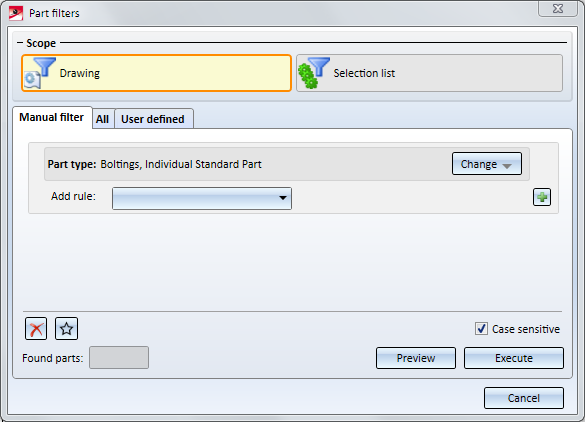
Click Execute.
In the ICN, all found parts will be marked. Right-click a marking and select Delete 3-D part.
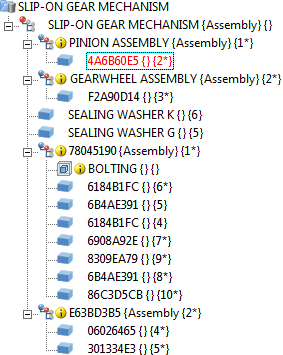
Step 4: Delete structure parts
The clean-up of the drawing is now completed. However, the still existing superordinate parts are still bothersome during further simplifications.
Now, activate the Delete structure function.
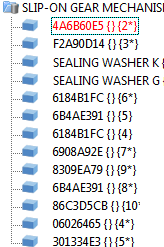
Save the drawing under a different name. The parts of the drawing can now be further simplified if desired, e.g. through a deletion of standard processings, the creation of envelopes etc.
You can also use the Merge all solids  function here.
function here.

Identification Modes • Select Parts • Find Parts • Feature (3-D) • Parametric Dimensions (3-D)
|
© Copyright 1994-2018, ISD Software und Systeme GmbH |