![]()
![]()
![]()
3-D Standard > Process with sketch
You can use the Process, with sketch dialogue window to make all the settings required for subtracting, creating bores, adding and dividing.
The Process, with sketch dialogue window consists of three tabs :
|
|
|
|
|
|
|
|
|
|
|
|
|
![]() Please note:
Please note:
The following options and settings are generally identical for all tabs.
If this checkbox is active, the sub-parts of the active part are also taken into account when applying subtractions, bores and divisions.
Specifies the angle of inclination of a so-called draught (form-inclination). The position of the draught is influenced by the plus/minus sign.
You use this function to take over an existing sketch for processing.
You use this function to create a new sketch. If you select this function, the Sketch tab is activated.
You can also crop areas of the active part when applying subtractions and bores. In this case, the 3-D sketch is used as a cut line. If you also want to use open sketches as cut lines, you must activate the checkbox. HiCAD then asks you within the function dialogue to identify the side of the part that you want to be cropped.
The sketch is automatically deleted once the corresponding function has been executed.
The dialogue window is automatically closed once the corresponding function has been executed.
The buttons:
A processing preview is displayed. With dynamic height determination, now drag the cursor to the desired position and press the left mouse button.
The processing is applied without preview.
The part is applied as displayed in the preview (only active in preview mode).
The depth of a material subtraction can be marked off in positive or negative Z-direction. The depth can also be specified dynamically with the cursor.
 +Z-direction
+Z-direction
The depth will be marked off in positive Z-direction. The following options for the specification of the subtraction depth can be chosen from the listbox:
 symbol and specify the desired point.
symbol and specify the desired point.  symbol and specify the surface.
symbol and specify the surface. An example:
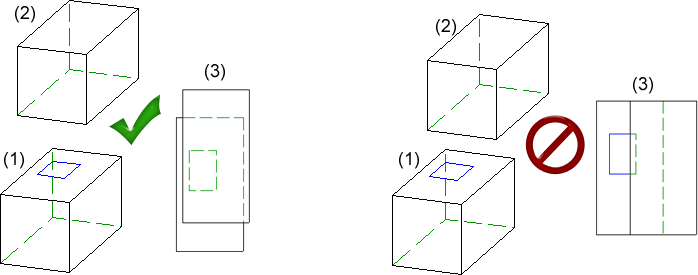
(1) Original part with sketch, (2) Up to part, (3) Top view. Left: Subtraction / addition possible, Right: Action not possible
Click the Select part  symbol and identify the part.
symbol and identify the part.
When you select the options To point, To surface and To part, you can additionally specify an offset. Here you can choose between a "real offset" and a mere displacement parallel to the direction of the translation. Please note that there will be no difference between offset and displacement if the surface is planar.
Example: Offset and displacement
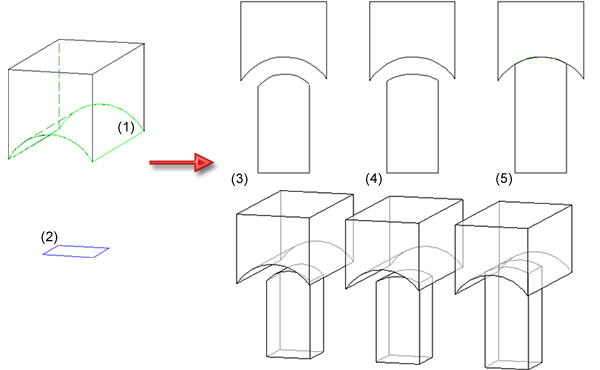
Right: (1) Original with selected surface (up to surface), (2) Selected sketch
Top left - Front view: (3) with offset, (4) with displacement, (5) without offset - Bottom left: Axonometry
 -Z-direction
-Z-direction
The depth of a material subtraction can be marked off in negative Z-direction. The same options as for the +Z-direction functions are available.
![]() Please note:
Please note:
If you want to perform an addition in +Z-direction, with the addition not beginning directly on the selected sketch, but with a certain distance from it, this can be achieved by specifying an additional negative value in -Z-direction.
 Important:
Important:
Using the optionsTo point, To surface and To part) may result in a loss of data if you load the corresponding drawings with a HiCAD version older than 2014, SP2.
Example - Subtract, with translation (3-D)
Example - Subtract, with translation + depth (3-D)
The following options are available for subtracting with rotation:
![]() Segment
Segment
The subtraction is created by a partial rotation. You have the following options to define the rotation angle:
![]() Dynamic
Dynamic
The rotation angle is defined dynamically with the cursor.
Start/End angle
The start angle and end angle for rotation are specified explicitly.
![]() Segment
Segment
The subtraction is created by a full rotation.
![]() Select rotation axis
Select rotation axis
Prompts you to identify a rotation axis.
![]() Similar options are also available for adding via rotation.
Similar options are also available for adding via rotation.

Working with Sketches (3-D) • Process Part with Sketch (3-D) • Model and Process Parts (3-D)
|
© Copyright 1994-2018, ISD Software und Systeme GmbH |