 > Move, points
> Move, points 2-D Geometry > Transform > Move  > Move, points
> Move, points
The pop-up functions enable you to change the position of individual points and lines.
To access the pop-up containing the functions, right-click the symbol to activate it. If you select the symbol by left-clicking, the first function in the pop-up is executed.
2-D Geometry > Transform > Move  > In rectangle, Sketch
> In rectangle, Sketch ![]()
This function enables you to move points in a rectangle. You can specify up to 10 rectangles.
Those points that are no longer visible due to zoom operations are also moved. To avoid errors, this is not possible when deleting lines in a rectangle.
If overlaps are activated, the overlapped invisible lines are also moved. This happens regardless of the settings in the Configuration Editor at ... > System settings > Visualisation > 2-D > Consider overlaps.
Once you have placed the start point, the points attach dynamically to the cursor and are moved in the grid that depends on the zoom factor.
This function enables you to create variants from existing geometries.
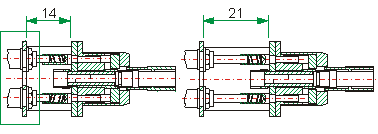
Creating a variant by moving the points in the rectangle
2-D Geometry > Transform > Move  > In rectangle, Free
> In rectangle, Free ![]()
This function enables you to move points in a rectangle about a fixed vector. You can specify up to 10 rectangles.
2-D Geometry > Transform > Move  >
In rectangle, Shortened representation
>
In rectangle, Shortened representation ![]()
You use this function to provide a shortened representation of a part.
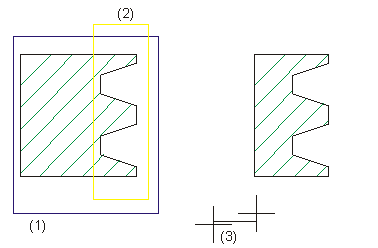
(1) Part to be shortened
(2) Points to be shortened
(3) Reduction vector
2-D Geometry > Transform > Move  > Indvidual, Direct
> Indvidual, Direct ![]()
This function enables you to move individual points about any vector.
Lines that are connected to this point are also moved. You can use the same displacement vector to move several points.
Right-click to access the selection menu again.
2-D Geometry > Transform > Move  > Individual, Dynamic
> Individual, Dynamic ![]()
You use this function to move points graphically.
Lines that are connected to this point are also moved or distorted. You can also use the same displacement vector to move other points. The vector is not deleted until you end the function.
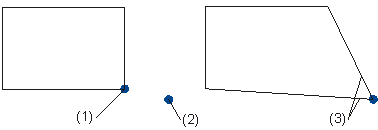
(1) Identified point
(2) Target point
(3) Changed lines

New Point (2-D) • Point ID (2-D) • Geometry Functions (2-D)
|
© Copyright 1994-2018, ISD Software und Systeme GmbH |