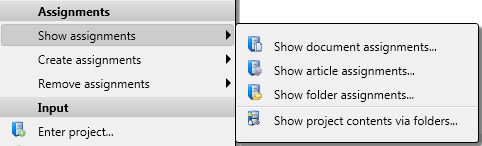Show project contents via folders
Use this function to display an overview of all parts and documents that are assigned to a folder of the project.
This function can be useful when you want to show different indices of documents assigned to a particular folder.
Here, too, you can print a search result list if desired.
This function can be found in the Show assignments sub-menu (see below) of the context menu (right-click to open).

Assign document
Assign document..: With this function you assign a document existing in the database to the document search mask.
Th assigning of a document to a Project can also take place via new data input. This option can be found in the context menu that appears when you right-click on an empty area of a project result list (Enter document).
This function can be found in the Create assignments sub-menu of the context menu.

Assign article
Assign article...: This functions works like the Assign document function, with the difference that here, you assign an article, either via the Enter article function (right-click on an empty area of project search area) or Find article function.
This function can be found in the Create assignments sub-menu of the context menu.

Assign folder
Assign folder... opens the Folder search mask, enabling the assigning of a Folder to the Project.
This function can be found in the Create assignments sub-menu of the context menu.

Assign preselected object
If an object has been copied to the clipboard with the Preselect function (Preselect document or Preselect part in the context menu) , it can be linked to the selected Project with this function.

Remove assignment to active project
If the selected project has been subordinated to the active project, this assignment can be removed with this option. In the Project Explorer the project will be moved to the uppermost level.
This function can be found in the Remove assignments sub-menu of the context menu.

Remove assignment to project
If the selected project has bee subordinated to a different project, this assignment can be removed with this option. In the Project Explorer the project will be moved to the uppermost level.
This function can be found in the Remove assignments sub-menu of the context menu.