 Print , or right-clicking a document and choosing Print
Print , or right-clicking a document and choosing Print  in the context menu, as well as via the context menus and detail masks of linked articles, projects or folders.
in the context menu, as well as via the context menus and detail masks of linked articles, projects or folders. You can print documents by opening a document detail mask and choosing Output > Output >  Print , or right-clicking a document and choosing Print
Print , or right-clicking a document and choosing Print  in the context menu, as well as via the context menus and detail masks of linked articles, projects or folders.
in the context menu, as well as via the context menus and detail masks of linked articles, projects or folders.
When you call the function, the Print dialogue window will then be displayed:
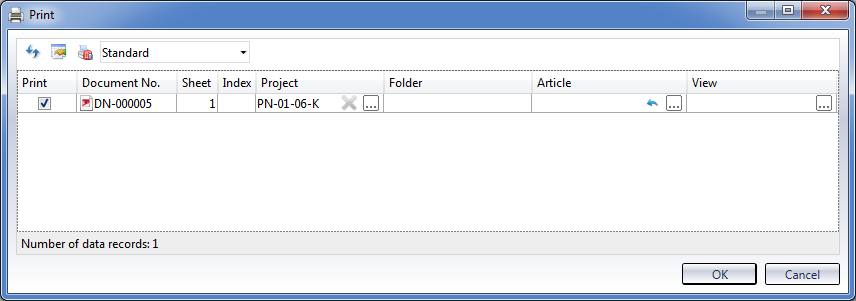
 Please note:
Please note:
The behaviour of the dialogue depends on the settings on the Print tab of the HELiOS Options dialogue window.
If the document has not been clearly assigned to a Project or a Folder, you need to make a selection in the corresponding column (project- and folder-independent printing is also possible). If you start the print job directly from an unambiguous context, e.g. from a particular project, this project will be preset in the corresponding column. If the project or folder assignment has been hidden, the print job will be carried out project/folder-independently. Generally, the information in hidden columns will be excluded from the print jobs.
Beneath Article a linked article, or a multiple article selection can be assigned to the print job.
If several views are listed beneath View you need to select at least one view here. Multiple selections are also possible here.
When you click OK, the HELiOS Print Client will be opened, allowing you to send the print job to the HELiOS Spooler.
You can also send print jobs for multiple document at the same time, by marking several documents in a result list, right-clicking this multiple selection and choosing Print.
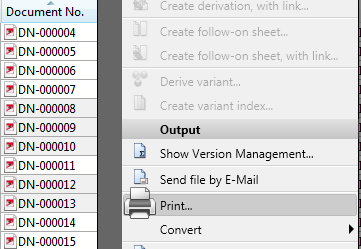
The Print dialogue will then list all documents for which you can then specify the desired options.
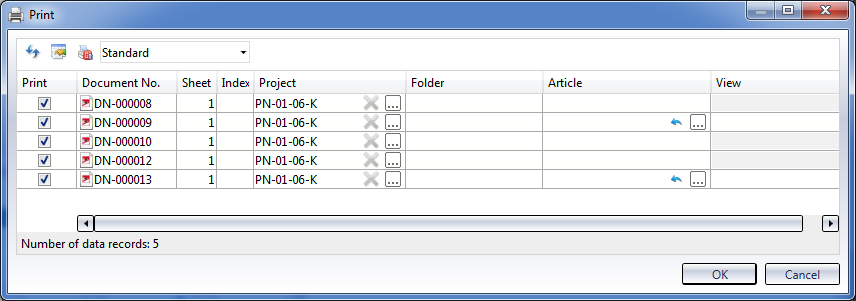
If desired, you can exclude one or several documents from printing by deactivating the corresponding checkboxes in the Print column.
As with regular result lists, you have the option here to add further columns to a list, or to remove them from the list by clicking the  icon and save the configuration for a later re-use.
icon and save the configuration for a later re-use.
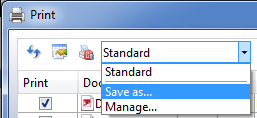
If you work with notes documents, please also note the setting options for the printing behaviour of documents with created or accepted notes documents can be specified on the Print tab of the HELiOS Options dialogue window.

|
© Copyright 1994-2018, ISD Software und Systeme GmbH |