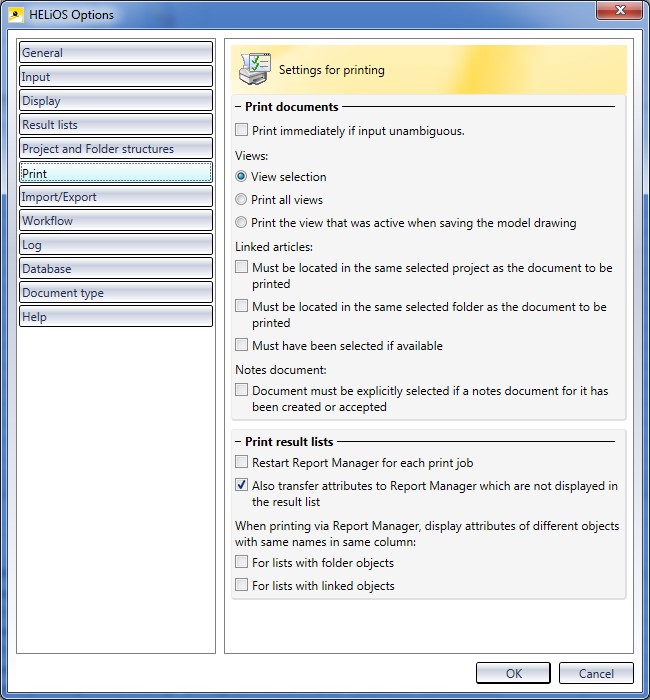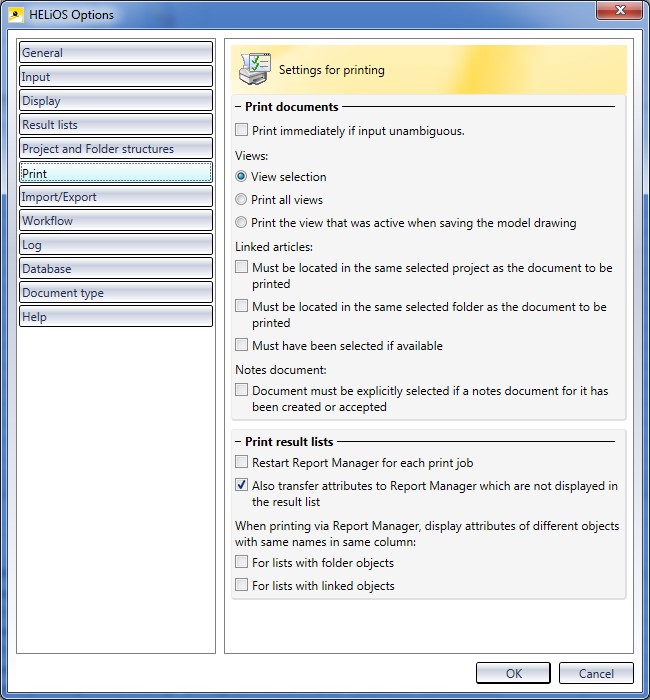HELiOS Options: Print
The Print tab of the HELiOS Options window enables you to specify the printing behaviour with regard to
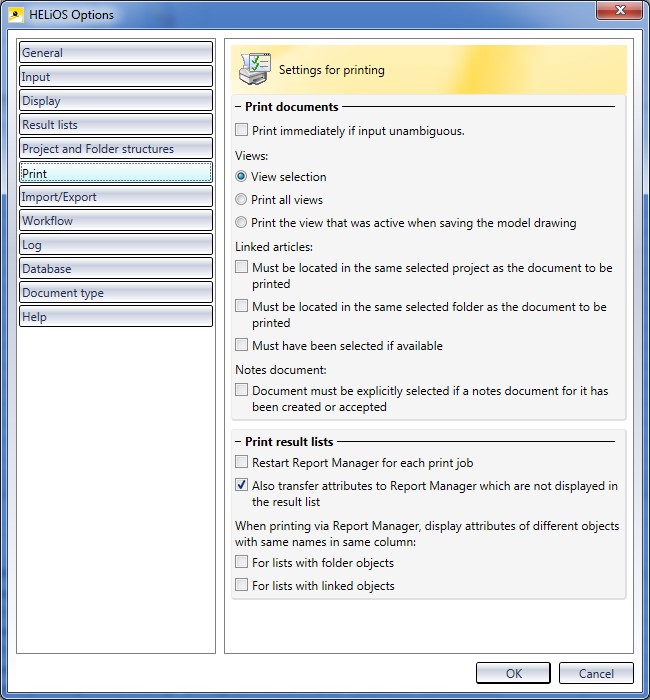

Print documents
These settings refer to the printing of documents via the relevant dialogue window.
Print immediately if input unambiguous: If this checkbox has been activated, no dialogue window with further options will be displayed if all inputs concerning the document are unambiguous, i.e. if the document has not been assigned to a particular folder that would have to be specified for printing, the Print dialogue window will be skipped and the print job will be immediately passed to the HELiOS PrintClient.
Views:
- View selection: A view selection will be offered in the Print dialogue. As soon as several views exist, you need to select at least one for each document in the dialogue.
- Print all views: If this option has been chosen, all views of a document will be printed; there will be no selection options.
- Print the view that was active when saving the model drawing: If this option has been chosen, the selection option will be skipped and the current state of the CAD drawing will be printed.
Linked articles:
- Must be located in the same selected project as the document to be printed: If this checkbox has been activated, the print job can only be sent if the document and the linked article(s) are assigned to the same project.
- Must be located in the same selected folder as the document to be printed: the print job can only be sent if the document and the linked article(s) are assigned to the same folder.
- Must have been selected if available: If one or several linked articles exist for the document, at least one must be assigned to the print job before it can be sent.
Notes document:
- Document must be explicitly selected if a notes document for it has been created or accepted: In some cases you may not want documents with created or accepted notes documents to be printed. If you activate this checkbox, notes documents in the Print dialogue will be marked as such, are excluded from printing, and will only be printed after their explicit selection.

Print result lists
- Restart Report Manager for each print job: If this checkbox has been activated, a new Report Manager window will be opened for each print job (already opened window will remain open); otherwise, the result list will be passed on to an already opened Report Manager for printing (the previous data will be overwritten), or, if none has been opened yet, one will be started.
- Also transfer attributes to Report Manager which are not shown in result list: This checkbox is activated by default. If you deactivate it, only the attributes shown in the current result list will be transferred to the Report Manager.
When printing via Report Manager, display attributes of different objects with same names in same column: If the checkboxes
- For lists with folder objects and
- For lists with linked objects
have been activated, you can display same-named attributes of different objects (e.g. same designations of linked documents and articles) in the same column. If these checkboxes are deactivated, two columns will be displayed, one for the Document designation and one for the Article designation.


The
HELiOS Desktop • Links
• Serial Document Input
• Import/Export Documents
|
© Copyright 1994-2018, ISD Software und Systeme GmbH
Version 2302 - HELiOS
Date: 30/10/2018
|
> Feedback on this topic
|