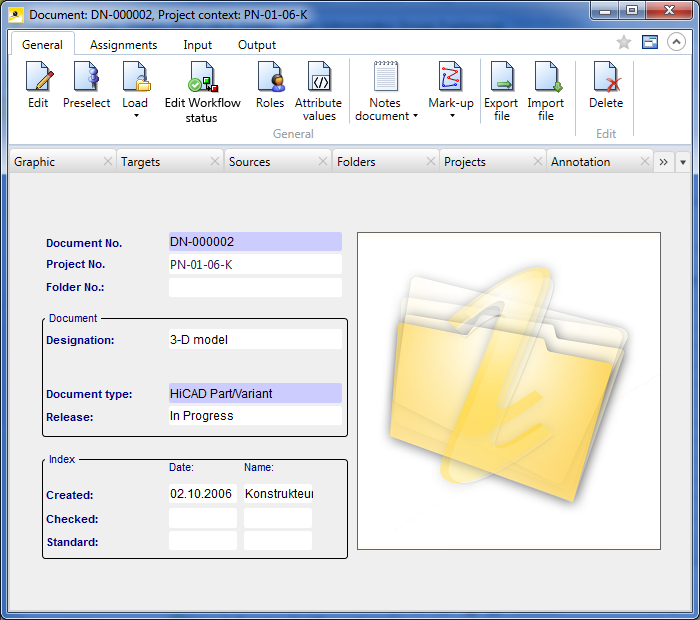
The Document detail window consists of several tabs.
If the chosen document is a CAD file, the Mask tab shows you the most important entries in a preview, e.g. of the model drawing graphic.
Functions for the editing and processing of documents can be found in the context menu (right-click) for documents or on the Ribbon of the detail window. The context menus and the Ribbon menu are divided into the following areas: General , Assignments, Input and Output.
|
Mask |
Displays the basic data, including a preview image of the drawing if the document is a SZA file. |
|
Extended mask |
Displays further document data, e.g. Scale, Format, Status etc. |
|
Graphics |
Shows an extended preview. The control keys of the Viewer can be moved within the graphics window by clicking on the small fix button (top left). Use the arrows to move to the required direction. Plus and minus represent the zoom functions. Use the context menu to call several functions in order to Print and Save the graphic. If you select the Save as BMP... function, a window will be displayed where you can specify the file size and the path. Use the View all function to return the whole drawing to the window after modifications of the view (zooming and/or moving of the graphic).
|
|
Targets |
Shows all documents or articles that are linked as targets. The current document is the source. It can also be links of different types. |
|
Sources |
Shows all documents or articles that are linked as sources to the current document. The tab is structured like the Links tab. |
|
Folders |
Shows the Folders in which the document is contained. |
|
Projects |
Shows the Projects in which the document is contained. |
|
Annotation |
If a linked notes document exists for the document, a preview of it will be shown. |
Right-clicking other areas of the document detail window opens the context menu for documents.
At the top right of the window you have the option to add the current object to your Favourites, and activate or deactivate the so-called "content focus":
 Add to favourites: Click the symbol to add the object to the Favourites window. The colour of the icon will change from grey to yellow
Add to favourites: Click the symbol to add the object to the Favourites window. The colour of the icon will change from grey to yellow  . Click again to remove the object from the Favourites window again. The colour of the icon will then change back to grey.
. Click again to remove the object from the Favourites window again. The colour of the icon will then change back to grey.  Display new contents in this window. This window has the content focus, i.e. it always shows the details of the currently marked object in the result list. When you move the cursor up or down in the result list, the contents of the detail mask will be changed accordingly.
Display new contents in this window. This window has the content focus, i.e. it always shows the details of the currently marked object in the result list. When you move the cursor up or down in the result list, the contents of the detail mask will be changed accordingly.  Do not display new contents in this window. If no window having the content focus is open, a new window will be opened when you select an object, e.g. by double-clicking an item in a result list.
Do not display new contents in this window. If no window having the content focus is open, a new window will be opened when you select an object, e.g. by double-clicking an item in a result list. On the Display tab of the HELiOS Options dialogue window you can specify the default setting for the calling of object detail windows (activate or deactivate the Show new contents in same window checkbox).
If a document has been assigned to a Project via which the document detail window is opened, the Project context will be shown in the window caption.
Related Topics
Documents • Find Document • Links • Folders
|
Version 2102 - HELiOS | Date: 15/11/2016 | © Copyright 1994-2016, ISD Software und Systeme GmbH |