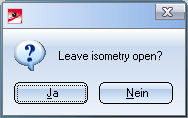AutoGenerate Isometry (Iso)
Isometry > Create > AutoGenerate isometry 
Plant Engineering > Isometry > AutoGenerate isometry 
This function generates isometric pipeline drawings automatically. HiCAD displays the dialogue box shown below:
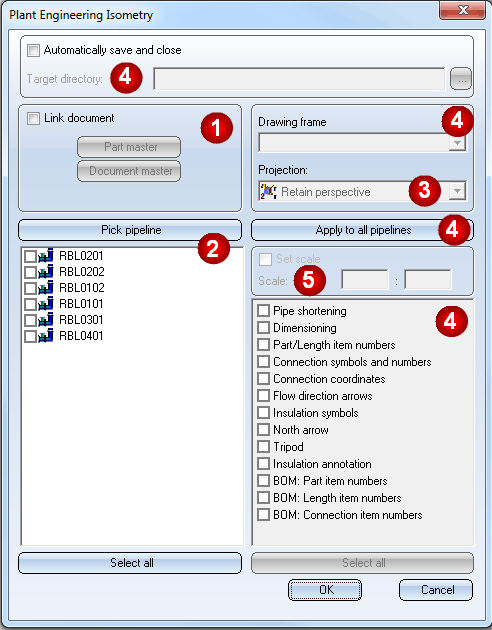
Make the required settings and click OK, to start automatic isometry generation.
 Please note:
Please note:
- Before the isometry settings dialogue window is displayed, HiCAD carries out a structure check of the appropriate pipelines. Faulty pipelines are displayed and removed from the selection list for the isometry. By this means, isometries of intact drawings can still be created.
- If you call a pipeline isometry from the context menu of a pipeline, the isometry dialogue offers only this pipeline for selection. All other pipelines in the layout plan are ignored to enable a smoother workflow.
- Part list, length list and weld seam list are automatically created. If they are not visible, you need to activate View all.
- Normally HiCAD switches back to the layout plan after isometry creation. You can however change the settings in such a way that that HiCAD asks you whether an isometry (or isometries, if you created several ones) should remain open after its creation.
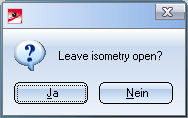
For this you need to set the entry
[KEEP_ISOMETRY_OPEN]
in the configuration file ais.ini (located in the HiCAD sub-directory MAKROANL) to 1.

Related Topics
Pipeline Isometry (PE) • Plant Engineering Functions • Isometry Functions for the Layout Plan (Iso)
Version 1702 - HiCAD Plant Engineering | Date: 9/2012 | © Copyright 2012,
ISD Software und Systeme GmbH



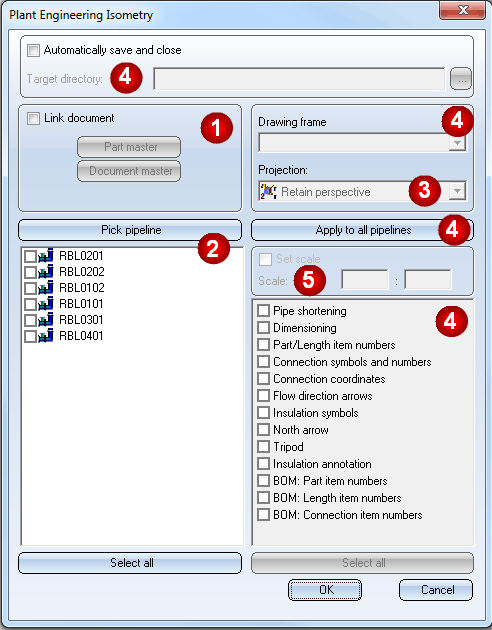
 Please note:
Please note: