 > Insert weld seam symbol
> Insert weld seam symbol 
3-D Standard > Standard Parts > Weld  > Insert weld seam symbol
> Insert weld seam symbol 
In addition to the weld seam tags that can be configured during insertion of weld seams, individual weld seam symbols and annotations can be configured with this function. A weld seam indicates the welded connection of two edges of a workpiece. The identification consists of an arrow line, a reference line, and other information:
Depending on the type of the weld seam, other, additional symbols (e.g. flat, domed etc.) and supplementary information can be selected.
Weld seam annotations are configured via the Symbolic representation of weld seams dialogue window. Use the  and
and  icons to switch between simple and extended display of the dialogue window.
icons to switch between simple and extended display of the dialogue window.
Dialogue window for weld seam annotations and their configuration (extended display)
(1) Type of reference line
Activate the appropriate checkboxes to determine the type of the reference line. If the Symmetrical checkbox is active, the annotation is created with a solid line. If the Symmetrical checkbox is not active, the annotation is created with a dashed reference line at the top or bottom.
|
|
Symmetrical |
|
|
|
|
Reference line, top |
|
|
|

|
Symmetrical Reference line, top |
|
|
(2) Type of seam
In this field you specify the type of the seam. Site seams are identified by a flag-like symbol at the start of the reference line, Circumferential seams by a circle symbol.
|
|
Site seam |
|
|
|
|
Circumferential seam |
|
|
(3) Weld seam representation on reference side
In this area you can select the weld seam representation on the reference side. Select the desired weld symbol. Depending on the type of the selected symbol, other input fields and symbol selection fields will be active. For example, a fillet weld can be further specified (flat, domed etc.).
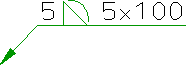
Example of a domed fillet weld
(4) Weld seam representation on opposite side
In this area you can select the weld seam representation on the opposite side. You proceed in the same way as with the reference side.
(5) Fork and Reference
If you enter a text here, e.g. the welding process ID, the reference line will be created with a fork.
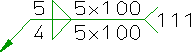
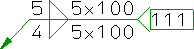
If the Reference checkbox is additionally active, the text appears in a frame.
(6) Type of double fillet weld
This area is only active if a double fillet weld has been selected. You can further specify the double fillet weld by activating the appropriate radio buttons.
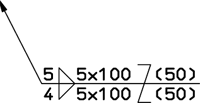
Example of an offset, interrupted fillet weld, seam thickness 5 on the reference side and 4 on the opposite side.
(7) Alignment of the reference line
In this area you can change the alignment of the weld seam. The Automatic option is preset by default, i.e. HiCAD determines the alignment automatically, depending on the corresponding fitting situation. Alternatively, you can change the alignment. If you select left / right, the reference line is located to the left / right of the arrow line. In addition, you have the option to reverse the representation vertically, i.e. the annotations of the reference side and the opposite side are swapped.
(8) Colour and Text parameters of the annotation
Here you specify the line colour of the weld seam symbols and the text parameters of the annotation  .
.
After completion of your settings, exit the window with OK.
Specify the start point of the arrow line, either by selecting a point or by identifying an edge. In the latter case the start point is located in the perpendicular from the identification point to the edge.
Now specify the start point of the reference line.
(9) Allow text entries
If required, you can also use individual, user-defined texts instead of pre-defined texts for the various entries. Do do this, you need to activate the Allow text entries checkbox. Another checkbox  will then appear next to the various specifications for weld seam annotations. By activating this checkbox you unlock the corresponding input area for individual text entries.
will then appear next to the various specifications for weld seam annotations. By activating this checkbox you unlock the corresponding input area for individual text entries.
After specifying all settings, exit the window with OK.
Define the start point of the arrow line, either by a point specification or by identification of an edge. In the latter case, the start point is located in the perpendicular from the identification point to the edge.
Then identify the start point of the reference line.
Related Topics
Standard Parts (3-D) • Standard Parts, Boltings, Weld Seams (3-D) • Insert Weld Seam (3-D) • Process Weld Symbol (3-D)
Version 1702 - HiCAD 3-D | Date: 9/2012 | © Copyright 2012, ISD Software und Systeme GmbH