
3-D Standard > Standard Parts > Insert new weld seam 
Use this function to insert new weld seams.
When you call this function, the Weld seam dialogue window is displayed, and HiCAD prompts you to identify the parts you want to weld together. The parts need not be in contact with each other.
Select parts
Identify the part to be welded on, and then the part to which the welded connection is to be made ("target part").
The identified part are entered into the part list of the dialogue window.
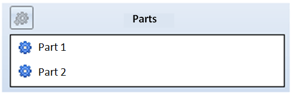
If you want to remove parts from the part list, right-click the part and select Delete. To add a new part to the list, click the Select part  icon and identify the desired part in the drawing.
icon and identify the desired part in the drawing.
Determine powder marking lines
After selection of the parts to be welded together, HiCAD automatically detects the powder marking lines for the welding (if possible) and highlights them in colour in the drawing, taking the tolerances specified in the Extended tab into account. If required, change the tolerance settings first.
If you want to accept all highlighted powder marking lines, click the Auto  icon. The appropriate edges are taken over into the edge list of the dialogue window.
icon. The appropriate edges are taken over into the edge list of the dialogue window.
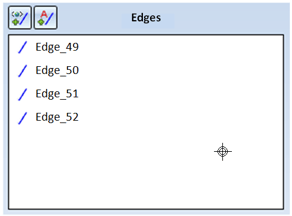
If you want to accept only some of the edges, click the Individual  icon and identify the desired edges with the cursor. The edges will be taken over into the edge list of the dialogue window.
icon and identify the desired edges with the cursor. The edges will be taken over into the edge list of the dialogue window.
To remove entries from the edge list, right-click on the corresponding row and select Delete in the context menu.
In this case an appropriate error message will be issued. If desired, change the value for Distance tolerance and Minimum length (both > 0 and < 100).
 Use the
Use the  and
and  icons to hide or show the window areas Representation and Tolerance for powder marking lines.
icons to hide or show the window areas Representation and Tolerance for powder marking lines.
Representation of weld seams
You can select between the standard representation (Mechanical Engineering) and the special, simplified representation (Steel Engineering). Furthermore, you can specify the distance between and the lengths of the lines for weld seam representation.
If you select the simplified representation, HiCAD creates a line with the specified length at each start and end point of the weld seam (for interrupted seams this is done for each seam segment), plus the connection of these lines.
At the top of the dialogue window you can specify the settings for the weld seam tag, i.e. the weld seam type, and further information required for this type, such as the seam thickness. Instead of a selection from dimension a to dimension z you can also choose an empty entry from the listbox.
Click the Settings  icon to open a dialogue window with extended setting options. It is largely operated in the same way as the dialogue window for the Insert weld seam symbol function, although the range of available function is smaller here.
icon to open a dialogue window with extended setting options. It is largely operated in the same way as the dialogue window for the Insert weld seam symbol function, although the range of available function is smaller here.
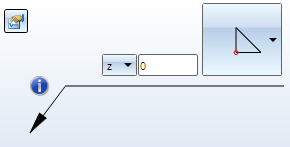
To insert the weld seam tag, right-click the weld seam after its selection, select the Insert weld seam function in the context menu, and specify the start point of the tag by identifying a point or an edge.
After selecting all required settings, you have the following options for weld seam insertion:
|
Apply |
The weld seam is created according to the specified parameters. If it is displayed with tag, HiCAD prompts you to specify the inflexion points of the tag. Right-click to end point specification (please note that another point will be created when you do this). After creation of the tag, the Weld seam remains active! |
|
OK |
As with Apply, but with the difference that the dialogue window will be closed. |
|
Cancel |
Use this button to cancel the Insert weld seam function. Edges in the list and edges which have not been welded together yet will be discarded. |
In the example shown below, a fillet weld has been inserted between the two cuboids (1) and (2). The powder marking lines (3) were determined automatically. Case A shows a symbolic, (4 = distance of the lines), case B a solid representation.
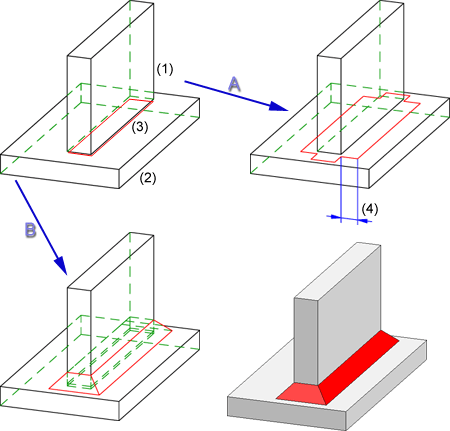
Each weld seam main part has a corresponding feature log. It consists of a "superordinate" creation feature and, for each weld seam creation, one environment management feature for the actual seams. Please note that for weld seams which were created in one step, only one feature of this type will be created.
In the example shown below, the two weld seams on the left hand side were created in one step. In the process, the main part Weld seam (a) was created. After this, the weld seam function was called again (while the main part was still active) and the right weld seam was created. The feature log then contains the creation feature (b) and two weld seam features (c). In our example, feature (3) belongs to the two first created weld seams (for this reason there are four entries under Welding line list).
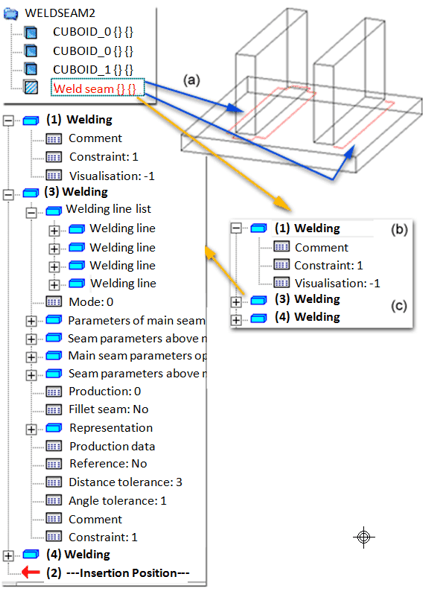
 Please note:
Please note:
Related Topics
Weld Seams (3-D) • Process Weld Seam (3-D) • Insert Weld Seam Symbol (3-D) •Standard Parts (3-D)
Version 1702 - HiCAD 3-D | Date: 9/2012 | © Copyright 2012, ISD Software und Systeme GmbH