Referenced Detail Drawings
Proceed as follows:
- In the ICN, Right-click the structure assembly.
- Select Drawing Management > Drawing > Reference
 in the context menu.
in the context menu. - In the Reference, Save dialogue window, choose the following options: External referencing, Create + Save detail drawing, Database, with new article master and Enter document master for part. Confirm with OK.
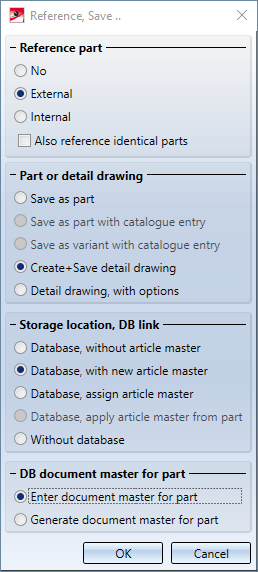
- Enter the article and document attributes for the Part document, and the document attributes for the detail drawing. Close all windows with OK.
Tip:
Assign a number for the construction section to the detail drawing. 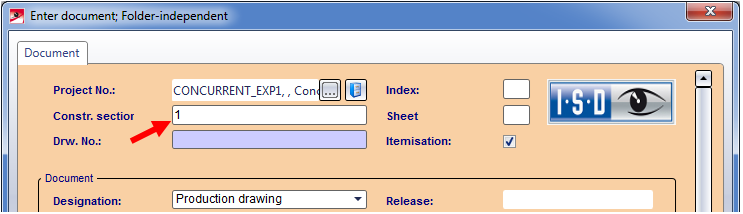
When you itemise and save the detail drawings with the functions on the Drawing Management tab, all articles contained in this drawing will then also automatically obtain this construction section number. Via the link "Construction unit" you can then perform a targeted search in HELiOS for all articles that belong to a particular drawing, which facilitates searching in large and complex model drawings.
- Close all dialogue windows with OK. As no complete itemisation has taken place yet (this will be done later in the detail drawing), the message shown below will be displayed. Click OK (if desired, you can also suppress this message).
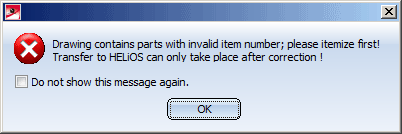
In the original model drawing, the assembly will be marked as "referenced"  .
.
Proceed likewise for further structure assemblies of the model drawing. The detail drawings created in this way can now be edited on various workstations.
 Example 2: Concurrent Engineering
Example 2: Concurrent Engineering

Requirements for a Smooth Operation (DrwMan) • Important Information (DrawMan) • Overview of Functions (DrwMan) • Examples (DrwMan)
