Generate Isometry / Pipe Spool Drawing
Plant Engineering > Isometry / Pipe Spool Drawing > AutoGenerate drawing (Iso) 
Plant Engineering > Isometry / Pipe Spool Drawing > Generate pipe spool drawing 
Isometry + pipe spool drawing > Create > AutoGenerate drawing (Iso) 
These functions enables an automatic generation of isometries and pipe spool drawings. When you select one of the isometry function, HiCAD displays the Plant Engineering Isometry dialogue window.
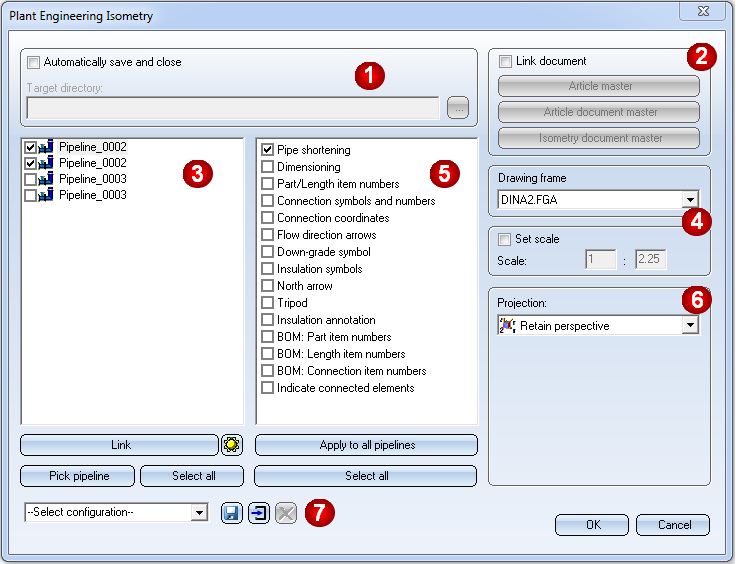
After activating the pipe spool drawing generation, HiCAD will prompt you to select the part chains for the pipe spool drawing. Then, identify a part of the desired pipeline. HiCAD will automatically highlight the complete part chains to which the part belongs. You can then select further part chains. You have also the option to right-click and switch to the Part selection mode. In this mode you can add part to the selection, or remove parts from it. Right-click again to get back to Part chain selection mode.
To end part selection and start pipe spool drawing generation, press the middle mouse button. The Pipe spool drawing dialogue will be displayed.
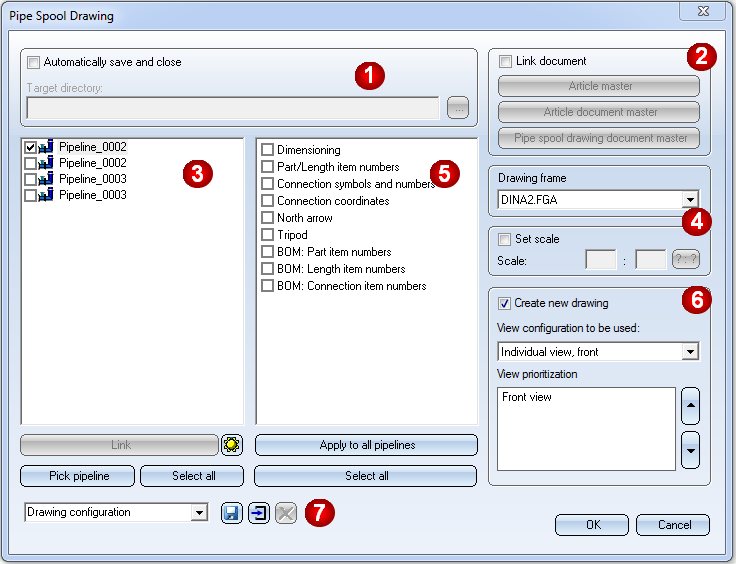
Specify the required settings:
- Definition of 'Save' options (1)
- Reference isometry / pipe spool drawings and manage via database (2)
- Select pipeline (3)
- Specify drawing frame and scale (4)
- Select isometry / pipe spool drawing elements and actions (5)
- Further options for the isometry(6)
- Further options for the pipe spool drawing (6)
- Working with configurations
Click OK to start the generation of the isometry / pipe spool drawing. HiCAD first checks whether a HELiOS data record is assigned to all connection types. A data set assignment is automatically made for all connection types during installation, provided that the default articles are available in the HELiOS database. Only if this is not the case, the references to data set attributes will be ignored. This can lead to incompletely filled in weld seam lists in particular.
In this case, a corresponding message is displayed for information:
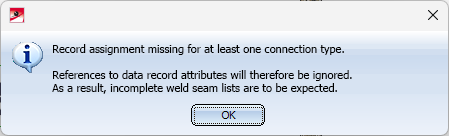
Click OK to continue with the generation of the isometry.
Define missing assignments on the Connections tab of the Isometry: Settings  dialogue window.
dialogue window.
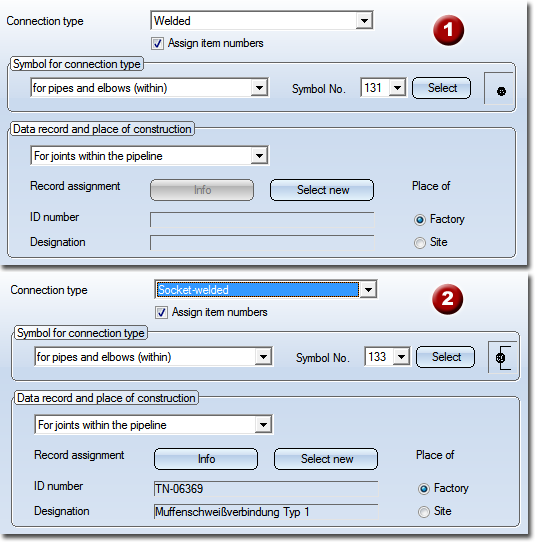
Connection type - Assigning of Data record and place of construction: (1) no assignment yet, (2) with assignment
 Please note:
Please note:
- Please also read the notes on the Reference Coordinate System for isometries!
- Before the isometry settings dialogue window is displayed, HiCAD carries out a structure check of the appropriate pipelines. Faulty pipelines are displayed and removed from the selection list for the isometry. By this means, isometries of intact drawings can still be created.
- Part list, length list and weld seam list are automatically created. If they are not visible, you need to activate View all.
- The settings in the Configuration Editor, at ...> Plant Engineering > Isometry will be considered for the isometry / pipe spool drawing generation. Please note that links between isometry/pipe spooll drawing and layout plan will only be created if the corresponding option has been activated in the Configuration Editor (...Plant Engineering > Isometry > Create document links
 .
. - The presettings in the dialogue window will be influenced by the settings in the Configuration Editor, at ...> Plant Engineering > Isometry.
- If you want the Pipe spool drawing window to be displayed immediately when calling the Auto-generate drawing function, change the setting in the Configuration Editor accordingly: Select Plant Engineering > Isometry and pipe spool drawing and deactivate the Allow part selection before displaying pipe spool drawing dialogue checkbox. The Pipe spool drawing window will then be displayed immediately after selecting the Auto-generate drawing function. If a pipeline was active when the function was called, this pipeline will be selected for the dialogue window. All parts of the pipeline will then be used for pipe spool drawing generation.
- If you have already selected several parts in the current Plant Engineering drawing, the function can also be activated with a right-click on the selection. You can then choose between the following options:
- From current part selection
Immediately displays the Pipe spool drawing dialogue window. - From new part selection
Allows you to modify your selection. - When an isometry or pipe spool drawing is loaded, the Isometry + Pipe spool drawing tab will be activated automatically. Use the Auto-generate drawing
 function to open the Plant Engineering Isometry or Pipe spool drawing dialogue window. These dialogue windows contain the setting options for the active isometry or pipe spool drawing.
function to open the Plant Engineering Isometry or Pipe spool drawing dialogue window. These dialogue windows contain the setting options for the active isometry or pipe spool drawing. - When aligning the part and connection body symbols in the isometry, entire sections of the pipeline are considered in order to achieve a uniform alignment.
- When generating the pipeline isometry, it is avoided as far as possible that dimensions run through rise triangles.
Please also read the information in the topic Automatic Symbol Alignment.

Isometry and Pipe Spool Drawing (PE/Iso) • Isometry and Pipe Spool Drawing Functions for the Layout Plan (PE) • Plant Engineering Functions • Settings in the Configuration Editor (PE/Iso)
