HELiOS in HiCAD - What's New?
Service Pack 2 2024 (V 2902)
Model/Document structure and Sheet structure
Please note the following changes and enhancements in the transfer:
In previous HiCAD/ HELiOS versions, the Sheet structure, i.e. the available sheet areas of an SZA document, was displayed in the Model structure tab of the document master. As of HELiOS 2024 SP2, you will find the separate Sheet structure tab in the document detail mask for this purpose.
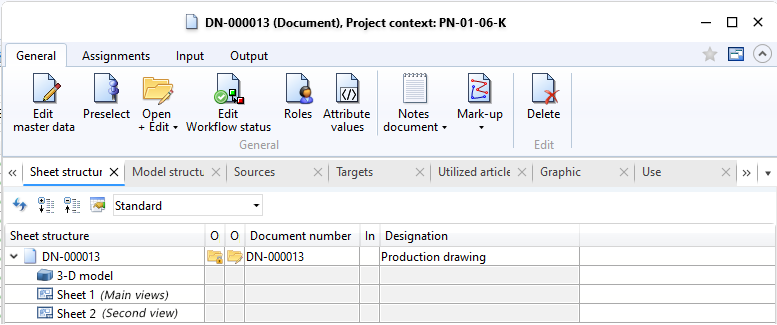
The Model structure tab in turn displays the document structure of HiCAD files (.SZA, .KRA). In other words, it displays the document masters that were referenced by the corresponding SZA/KRA document.

By saving the model/document structure of SZA/KRA files, the document where-used list (in the Use tab of the document master mask) can also be used.
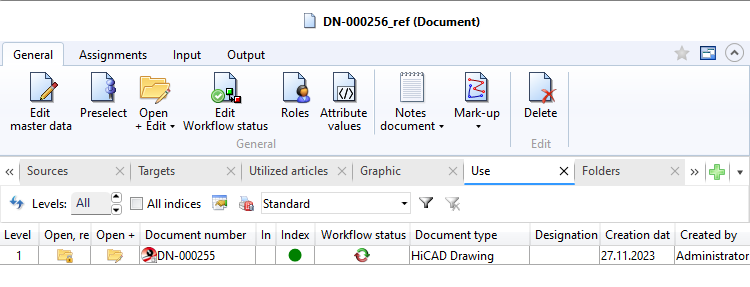
Document reference up-to-dateness
The new database attribute UI_ReferenceIsOutdated is now available in the result list configuration of the Model structure.
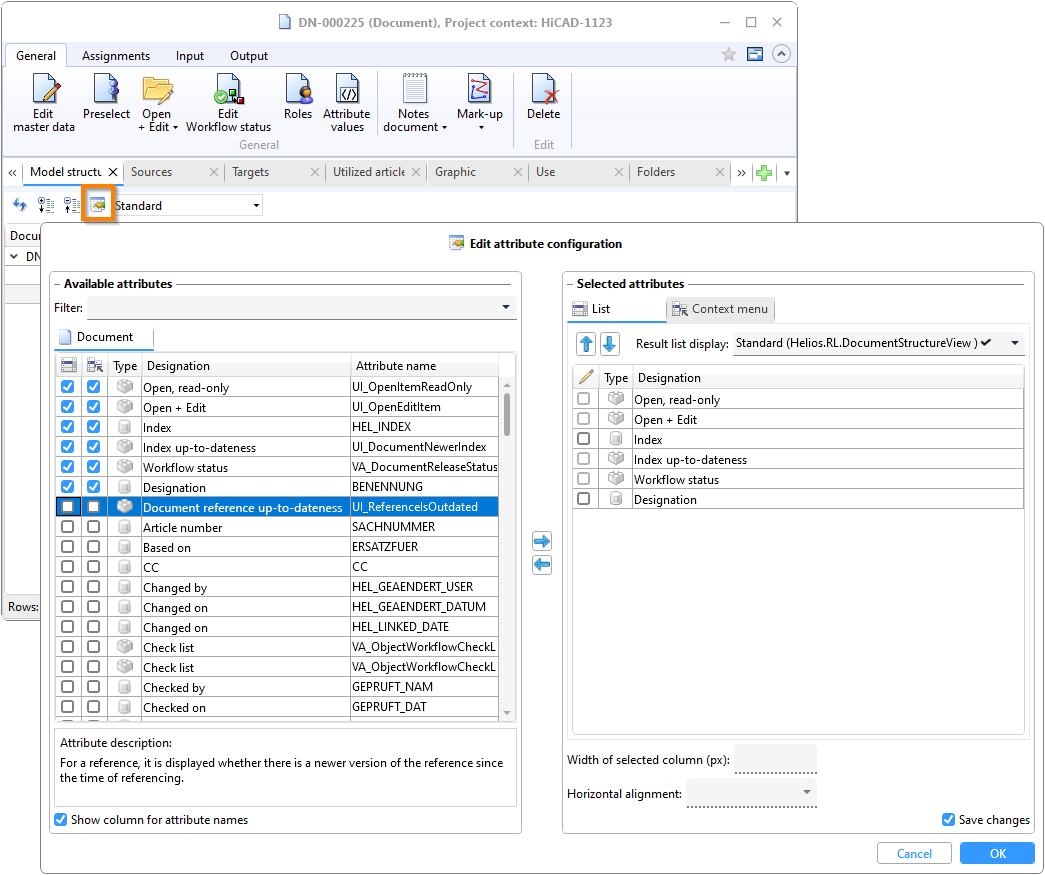
You can use this to add the Document reference up-to-dateness column to the Model structure result list.
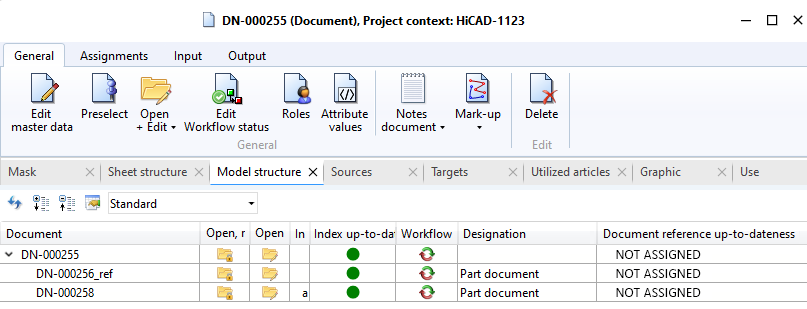
The following three states that a reference can assume are then displayed in the result list:
-
NOT ASSIGNED: Marks the display of the header in the document structure as well as references for which no version information has been saved.
-
Current: The referenced document has not been changed since the document structure was transferred. The reference is therefore up-to-date. (Please note that there may be outdated sub-parts for an assembly despite the reference being up-to-date).
-
Old: The referenced document has been changed (and saved) in the meantime since the document structure was transferred).
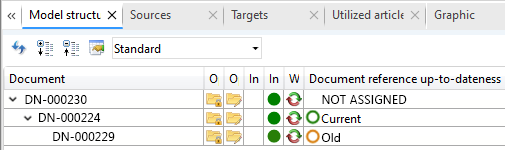
Project and Folder selection in the Catalogue Editor
The menu of the HiCAD Catalogue Editor has been extended: Projects and Folders can now be activated via HELiOS in the menu bar.

If a project or folder is active, the project/folder can be deactivated via the menu, the project/folder content can be displayed and another project/folder can be activated.

The Catalogue Editor title bar shows which projects and folders are currently active.

Service Pack 1 2024 (V 2901)
Workflow selection
In earlier HiCAD versions, a dialogue for workflow selection appeared first when calling up new Drawing functions, e.g. New drawing with database, with new article master  .
.
As you can now find a pull-down workflow selection at the bottom of an input window, this unnecessary intermediate step has been removed.
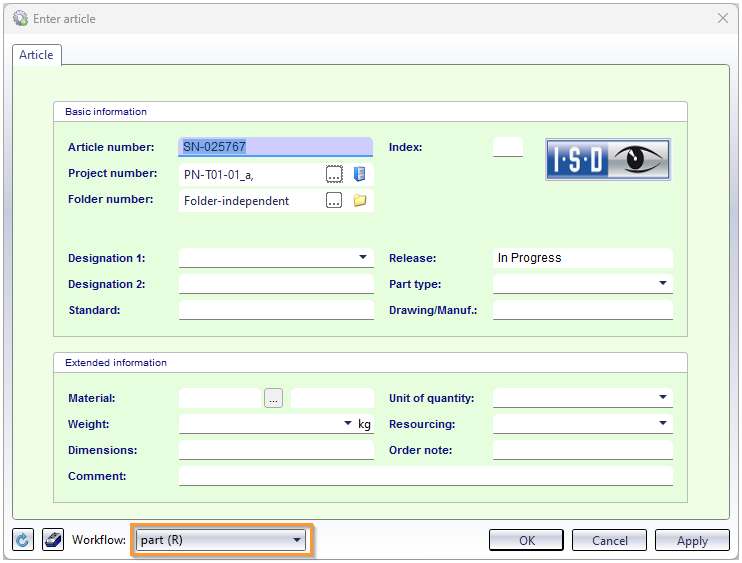
The prerequisite for a selection option is, of course, that more than one workflow exists in the system for the corresponding object type.
HiCAD 3-D annotation with HELiOS data
As of HiCAD 2024 SP1, HELiOS data is saved in annotations with the drawing. This data is then used when working without HELiOS. This also applies if a different sheet is printed via the Plot Manager (from HiCAD 2024 SP1) than the sheet that was active when the drawing was saved. Previously, the HELiOS data was missing in the annotation tags in this case.
Please note that this change does not affect existing drawings. These must first be saved again.
Major Release 2024 (V 2900)
Performance
By reducing HELiOS queries when loading drawings, a significant performance increase in the HiCAD/HELiOS interaction could be achieved.
Article master display by double-click
Up to now, double-clicking on a part in the drawing or in the ICN called up the Part attributes dialogue window. As of HiCAD 2024, the article master can now be displayed alternatively when using HELiOS. This can be set in the Configuration Editor at System settings > HELiOS .
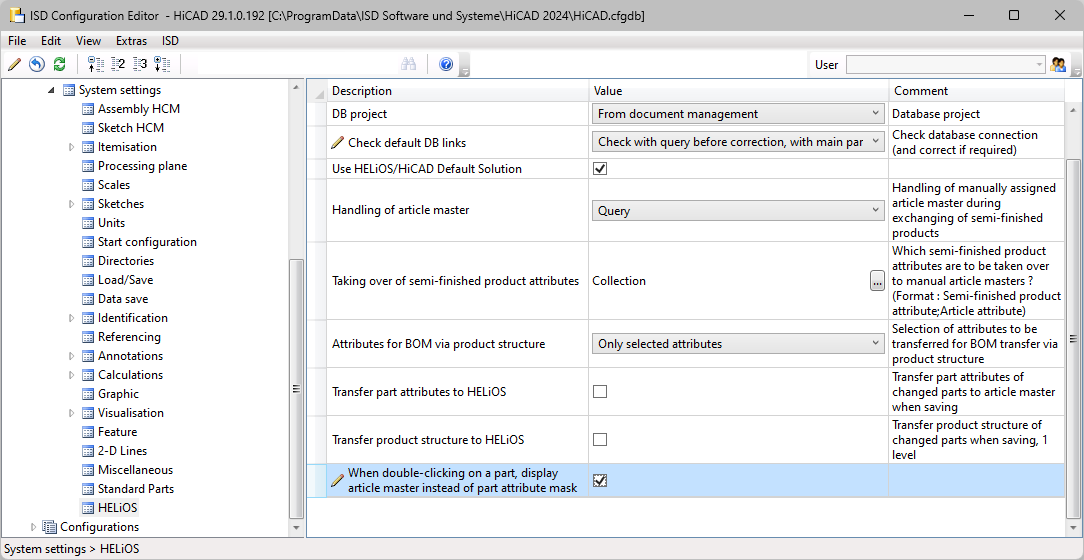
If the checkbox is active and the clicked part does not have an article master, the Part attributes dialogue window is automatically displayed.

