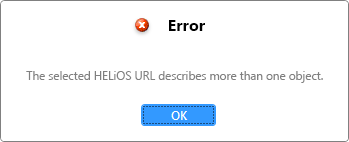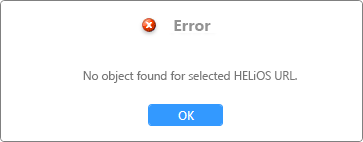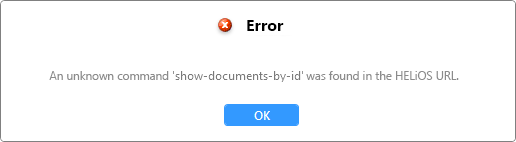HELiOS URL for Object Types
When using theHELiOS URLs, e.g. to call up HELiOS objects from external software, the Document number, Article number, Project number, Folder number, Pipe class name or user-defined types (e.g. Customer number or Material designation) can also be used instead of the Head IDs.
After calling up a URL, the corresponding HELiOS object detail mask is opened.
As a possible use case, it is conceivable, for example, that HELiOS documents and/or articles are listed in an Excel table with various attributes such as the document number or article number. A macro could be created that "assembles" the link for each of these HELiOS objects via formulas and adds it to a table column for direct access by a mouse click.
The HELiOS URLs basically follow the general syntax of URL encoding.
The URL for calling a HELiOS object consists of the HELiOS protocol ("helios://") and the HELiOS ID, among other things.
The type of the object is defined following the call helios://show- by specifying document, article, project, folder, pipe or utoName.
Documents and articles also have a Revision ID in addition to the Head ID.
URL syntax for Documents and Articles:
-
Document: helios://show-document-by-id?[head-id]-[revision-id]
-
Article: helios://show-article-by-id?[head-id]-[revision-id]
Example (Document with Head ID "B006QHDM5N7EXO00004M5W" and Revision ID "0"):
-
helios://show-document-by-id?B006QHDM5N7EXO00004M5W-0
URL syntax for Projects, Folders and Pipe classes:
-
Project: helios://show-project-by-id?[head-id]
-
Folder: helios://show-folder-by-id?[head-id]
-
Pipe class: helios://show-pipe-by-id?[head-id]
Example (Project with Head ID "B006QHDM5N7EXO00004M5T"):
-
helios://show-project-by-id/B006QHDM5N7EXO00004M5T
URL syntax for User-defined types:
-
helios://show-uto-by-id?utoName=[uto name]&utoId=[uto-id]
Example:
-
helios://show-uto-by-id?utoName=Werkstoff&utoId=ZM1_4
In addition, search criteria as well as project and folder assignments can be linked to the object call via HELiOS URL (using "&"):
?attributes=" is followed by a label of search criteria.
A project and folder assignment is indicated with "&projectContextId" or" &folderContextId", respectively.
In addition, you have the option of making a unique designation with "&projectContextSearch" or "&folderContextSearch". The attributes of the project or folder context are then transferred in a similar way to the actual object attributes.
Please note:
-
If there are spaces in the attribute values to be searched, the corresponding strings must be placed in inverted commas.
-
Basically, special characters in the URLs are given in percentage representation according to the general encoding rules, e.g. curly brackets like "(" and "{" or "}" are replaced by "%7b" or "%7d"). In applications such as MS Office, this usually happens automatically if a URL is embedded there.
-
For nested specifications of projectContextSearch-or folderContextSearchstatements, no equal sign is expected, but a colon. Example:
helios://show-document/?attributes={Designation: "Mounting plan"}&folderContextSearch={attributes:{Designation:"Archived"},folderContextSearch:{attributes:{Designation:"Design plans1"}}}
URL syntax with search criteria for Documents, Articles, Projects, Folders and Pipe classes:
-
helios://show-document?attributes={[ATTRIBUTENAME1:ATTRIBUTEVALUE1, ATTRIBUTENAME2:ATTRIBUTEVALUE2,…]}&projectContextId=[project head-id]&folderContextId=[folder head-id]
-
helios://show-article?attributes={[ATTRIBUTENAME1:ATTRIBUTEVALUE1, ATTRIBUTENAME2:ATTRIBUTEVALUE2,…]}&projectContextId=[project head-id]&folderContextId=[folder head-id]
-
helios://show-project?attributes={[ATTRIBUTENAME1:ATTRIBUTEVALUE1, ATTRIBUTENAME2:ATTRIBUTEVALUE2,…]}&projectContextId=[project head-id]&folderContextId=[folder head-id]
-
helios://show-folder?attributes={[ATTRIBUTENAME1:ATTRIBUTEVALUE1, ATTRIBUTENAME2:ATTRIBUTEVALUE2,…]}&projectContextId=[project head-id]&folderContextId=[folder head-id]
-
helios://show-pipe?attributes={[ATTRIBUTENAME1:ATTRIBUTEVALUE1, ATTRIBUTENAME2:ATTRIBUTEVALUE2,…]}&projectContextId=[project head-id]&folderContextId=[folder head-id]
Examples:
-
URL for article with default Article number ("SN-037383") and Index ("a"):
helios://show-article?attributes=%7bHEL_SACHNUMMER:SN-037383,HEL_INDEX:a%7d
-
URL for document with default Document designation ("Model") and Project context (Project ID: "B006QHDM5N7EXO00004M5T") :
helios://show-document?attributes=%7bDesignation:Model%7d&projectContextId=B006QHDM5N7EXO00004M5T
-
URL for document with Folder context as search criterion (Folder name: "20230036-0-1-01"):
helios://show-document?attributes=%7bDesignation:Model%7d&folderContextSearch={attributes:{HEL_MAPNUMMER:20230036-0-1-01}}
-
URL for document about the Designation ("Mounting plan") with nested folder context, search criterion for the folder and the, this superordinate Folder is respectively the Designation ("Archived" and "Design plans1"):
helios://show-document/?attributes={Designation:"Mounting plan"}&folderContextSearch={attributes:{Designation:"Archived"},folderContextSearch:{attributes:{Designation:"Design plans1"}}}
URL syntax with search criteria for User-defined types:
-
helios://show-uto?utoName=Material&attributes={[ATTRIBUTENAME1:ATTRIBUTEVALUE1, ATTRIBUTENAME2:ATTRIBUTEVALUE2,…]}
Example:
-
helios://show-uto?utoName=Material&attributes=%7bMATERIAL:S235JRG2%7d
A concrete use case:
In a folder structure, a sub-folder named "Archived" exists several times.
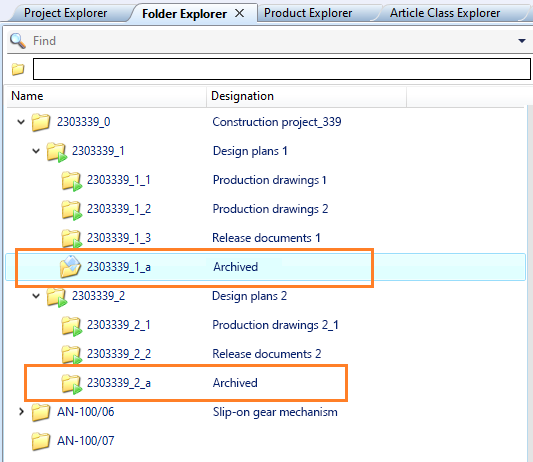
The desired folder can be selected uniquely through the superordinate folder context. The URL call for the folder named "Archived" below the folder with the folder name "2303339_1" would then look as follows:
-
helios://show-folder/?attributes={Designation:"Archived"}&folderContextSearch={attributes:{HEL_MAPNUMMER:2303339_1}}
If you want to be sure to compose a unique call when searching for a (multiple existing) document with the designation "Mounting plan" in the (multiple existing) folder "Archived", a URL with nested search criteria of the more precise folder context could look like this:
-
helios://show-document/?attributes={Designation:"Mounting plan"}&folderContextSearch={attributes:{Designation:"Archived"},folderContextSearch:{attributes:{Designation:"Design plans 1"}}}
![]() If a URL cannot be called up, a corresponding error message appears.
If a URL cannot be called up, a corresponding error message appears.
For more precise information, a distinction is made between the non-uniqueness of an entered URL (error message "The selected HELiOS URL describes more than one object."), the non-existence of a URL (error message: "No object found for selected HELiOS URL.") or a possibly incorrect syntax.
In the case of an object not being found, there may also be a syntax error.