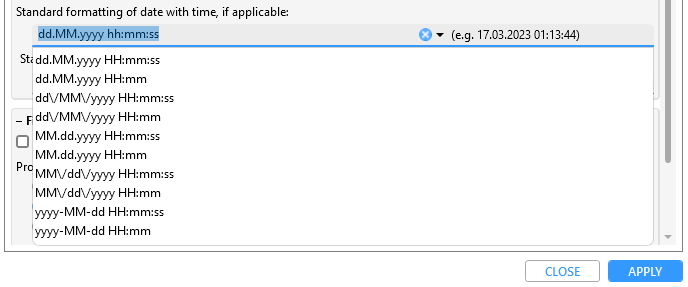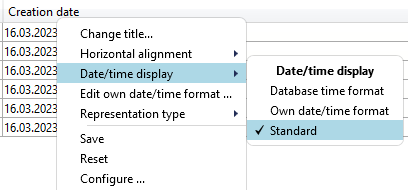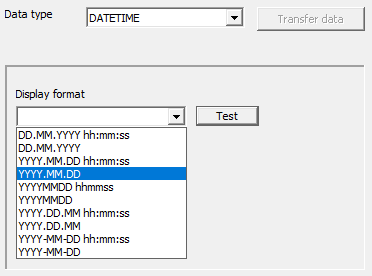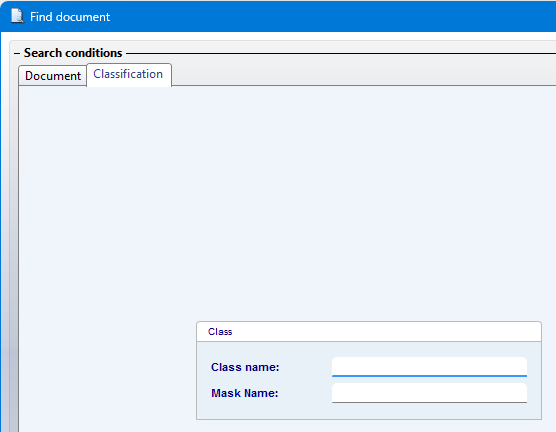HELiOS Options: General
HELiOS Options > General
On the General tab of the HELiOS Options window you can select a Start project which will automatically be active whenever you start the HELiOS Desktop.
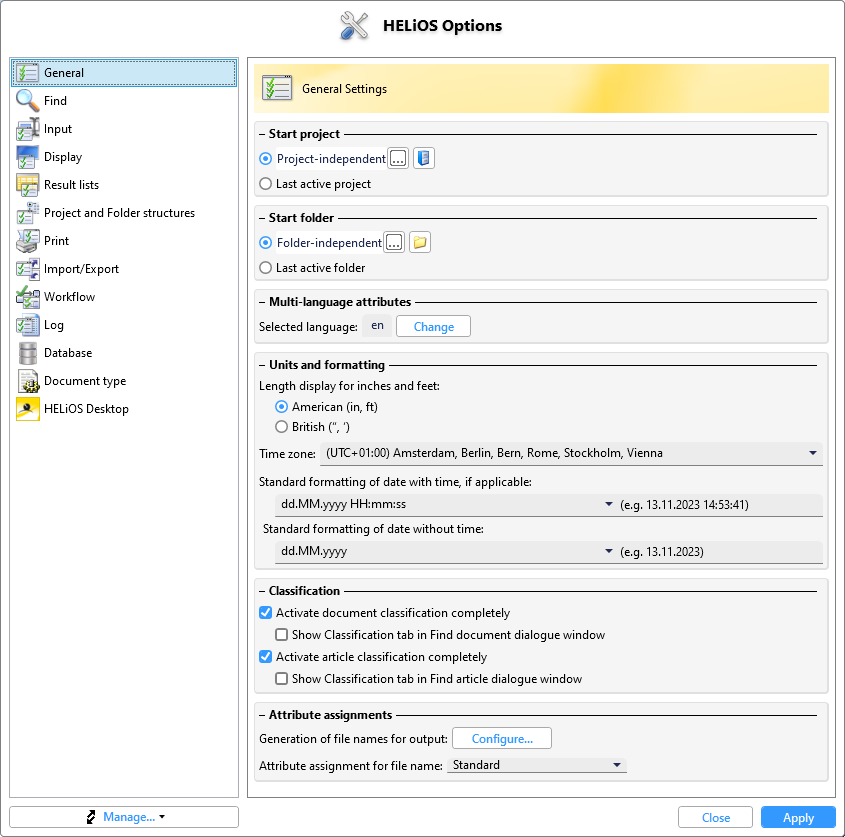
The General tab of the HELiOS Optionsdialogue window consists of the following areas:
Start project
Here you can select the project that should be active every time you start the HELiOS Desktop. For example, you can set a project that you often work on. Longer loading times can be avoided, even if there are many projects in the database, because only the documents of the active project are loaded.
If the option Last active project is selected, the project that was active when the HELiOS Desktop was last closed (under the same user) is active when the HELiOS Desktop is restarted.
Start folder
In the same way, under Folders you can select which Start folder should be active after the programme call (or "Folder independent" for none).
As with the project, select Last active folder if the folder that was active after the last programme was closed is to be active again the next time the programme is started.
Multi-language attributes
In this area you can change the user-specific language for some attributes by clicking on the CHANGE button next to Selected language in a new selection dialogue. This only affects attributes that can be created in several languages and that have also been created for a specific language (e.g. by default there is both a German and an English attribute entry for the document type).
Units and formatting
|
Length display for inches and feet |
Here you can choose between the display modes American (in, ft) and British (",'), which will then be implemented accordingly in HELiOS Desktop and linked applications. Default is the American display mode with "in" and "ft" as unit symbols. Please also note the extended possibilities of Inch output settings in result lists. |
|
Time zone |
The desired time zone (in which date/time display takes place) can be selected here via a combined list if required.
The default time zone is the local time set in your operating system. If the set time zone supports a distinction between winter and summer time, this is automatically taken into account. (I.e. in Germany UTC+1 (winter time) would automatically change to UTC+2 (summer time) on the corresponding date). |
|
Standard formatting of date with time, if applicable Standard formatting of date without time |
The output of date formats 1.) with time specification and 2.) without time specification can be configured over these two selection lists in each case individually. The selection lists are preset with a number of frequently used formattings, which you can select accordingly:
A preview of the set formatting is displayed in the field to the right of the selection/input field. Examples:
You can also make your own entries for the date formatting in the field, as long as you use a correct syntax analogous to the time setting in result lists. As with the above examples, the input "mm.dd.yy" would then output the date "03.30.23", for example.
The change of the date formatting then has an effect in two places:
|
Classification
Under Classification you can set whether the classification is available to users. Furthermore, whether or not the classification tab should be displayed in the respective search window for documents or articles (or accordingly in the combined search):
-
Allow classification of documents: By default, the classification of documents is possible. If this option is deactivated, the class explorer, the respective button for class selection when creating, editing or deriving a document, the class selection in search windows and the context menu function for classifying documents are no longer available and are hidden in the interface. However, the existing classification of a document in object display, object editing, derivation or creation of an index is still displayed.
-
Show Classification tab in Find document dialogue window: If the classification of documents is enabled by the option above, you can use this sub-option to additionally control whether the Classification tab should be displayed in the document search or in the corresponding mask of the combined search.
.
-
Allow classification of articles:By default, the classification of articles is possible. If this option is deactivated, the class explorer, the respective button for class selection when creating, editing or deriving an article, the class selection in search windows and the context menu function for classification for articles are no longer available and are hidden in the interface. However, the existing classification of an article in object display, object editing, derivation or creation of an index is still displayed.
-
Show Classification tab in Find article dialogue window: If the classification of articles is enabled by the option above, you can use this sub-option to additionally control whether the Classification tab should be displayed in the article search or in the corresponding mask of the combined search.
 Important note on the HELiOS Internet Server:
Important note on the HELiOS Internet Server:
If you are working with the HELiOS Internet Server, deactivating the options Allow classification of documents or Allow classification of articles on a HIS system will result in the corresponding button for class selection no longer being displayed in the respective search of the HIS interface.
Distribution of settings
The Central directory indicates the path which was defined for the central storage of settings.