Load/Save Variant
Load variant
A variant file (VAA, VAD) can be selected via the Windows file system. For example, you can select the via file system option from the File selection list box and click Open or Derive new. The standard dialogue for variant file selection will be displayed.
The default directory for selection is specified at position 6: in the file FILEGRUP.DAT (the name of the sub-directory is normally PlantParts).
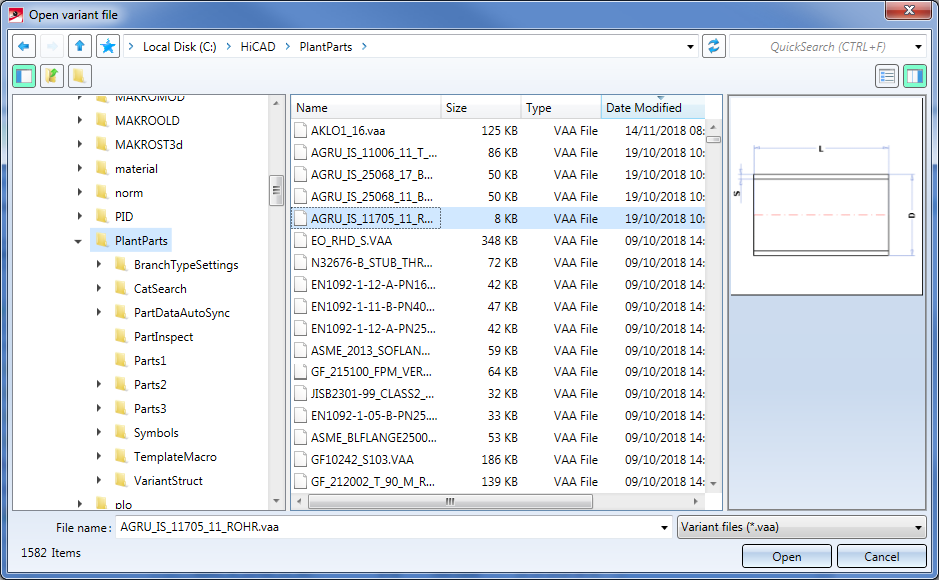
You can also select an archive file (VAA) via HELiOS. For example, select with DB, via document master or with DB, via article master option from the File selection list box and click Open or Derive new. The HELiOS search mask will be displayed. The selected archive file may be located in the HELiOS Vault Server if it is active.
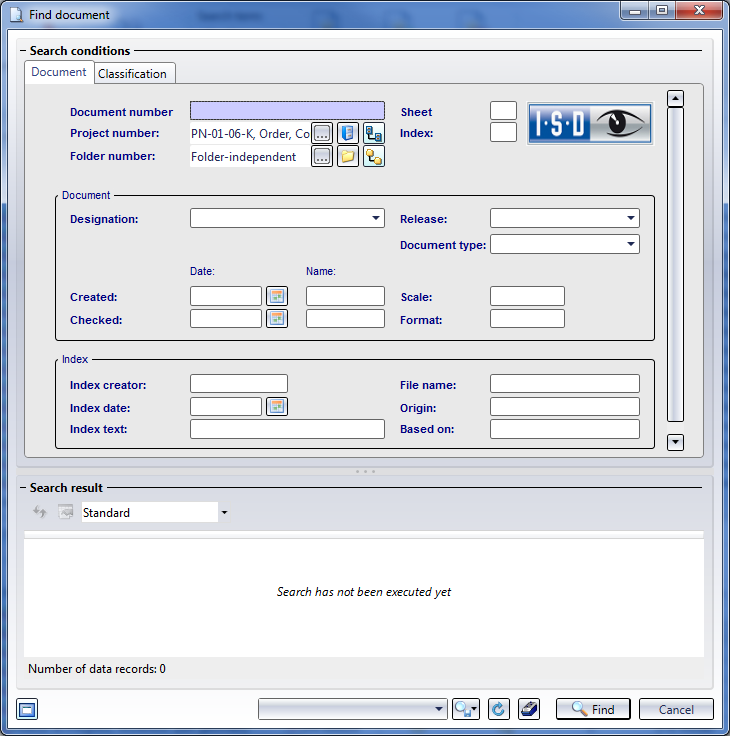
If the variant file you want to load contains no language information (this applies, for example, to general feature variants or to VAD files), the language ID will be applied to this variant that was entered for HiCAD in the Registry . Otherwise, the language ID that was assigned to this variant will be used. If several language IDs have been assigned, the first detected Language ID will be used.
If you want to assign further languages to a variant, use the Language  function.
function.
 An extensive description of the Open variant file dialogue window can be found in the Dialogue for Opening and Saving of Files topic of the HiCAD Basics Help.
An extensive description of the Open variant file dialogue window can be found in the Dialogue for Opening and Saving of Files topic of the HiCAD Basics Help.
Save variant
Click the Save button to save the variant file. Although it is possible to load VAD files, all files will always be saved as VAA files. In this case an internal update to the VAA format will be performed. A saving in VAD file format is no longer possible.
VAA files that are loaded from the HELiOS Vault Server will also be directly saved to the HELiOS Vault-Server.
 Please note that the PlantParts directory is for Plant Engineering parts only. Therefore, please do not save any general variants to this folder, as their structure differs from that of Plant Engineering VAA files!
Please note that the PlantParts directory is for Plant Engineering parts only. Therefore, please do not save any general variants to this folder, as their structure differs from that of Plant Engineering VAA files!
If you have selected a plant engineering industry (Standard Plant Engineering or Air ducts), then as of SP1 (Patch 1) variants that have neither a hollow nor a solid body representation cannot be saved. In this case an error message appears: 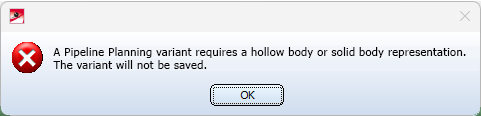
Close variant
Use this function to close a variant. The Variant Editor will remain open.
If you have applied any changes to the currently loaded variant, you will be asked whether you want to save the changes before closing the variant.
Using the Close function makes sense if you want to insert a variant in HiCAD, which is only possible if the variant is not open in the Variant Editor.

