Settings
Sketch > HCM > Tools  > Settings
> Settings
With this function you can (de)activate the automatic search of constraints/relations (AutoConstraints) while drawing a sketch. Furthermore, you can select the scaling mode and deactivate the HCM for individual sketches.
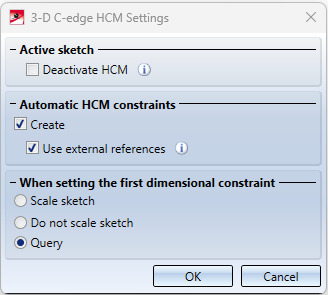
|
Active sketch |
This option deactivates the placing of the automatic placing of HCM constraints for the active sketch. This can improve performance for sketches consisting of many lines. Deactivating the HCM deletes all constraints and greys out the HCM functions in the Sketch tab. Alternatively, you can call up the function in the context menu of the HCM ICN with the function Delete and deactivate
Setting in the Configuration Editor The HCM is automatically deactivated when sketches exceed a certain number of lines during 3-D DXF import or 2-D sketch conversion. You set this number in the Configuration Editor at System settings > Sketch HCM. The ISD default setting is 1000. If you activate the HCM constraints for such sketches, there may be considerable waiting times. |
| Automatic HCM constraints - Create |
HiCAD can automatically generate HCM constraints when editing sketches. This affects both the sketching functions (polyline, rectangle, circle, isolated point) and the other editing methods for sketches such as Fillet and Offset. With this option you can completely (de)activate the automatic generation of these constraints. By default, this setting is activated. Independently of this, you can define whether and which HCM constraints are to be generated for the individual drawing functions - but only if generation is activated here. |
| Use external references |
If the option Automatic HCM constraints - Create is activated, you can use this option to control whether constraints that would contain an external reference should also be generated. If this option is activated, all constraints are entered. Otherwise, constraints with an external reference are not generated automatically. In this context, constraints to the directly superordinate part are not considered foreign constraints and would thus be generated even if the function is deactivated. |
|
When setting the first dimensional constraint |
Here you define how HiCAD behaves the first time a dimensional constraint of a sketch is defined. Do not scale sketch adjusts only the affected parts of the sketch to the dimensional constraint, whereby the sketch can initially be strongly distorted. Scale sketch, on the other hand, scales the entire sketch so that the dimensional constraint applies. This prevents distortion of the sketch. If Query is selected, a query appears asking which mode should be used. For more information and an example of this function, see the topic Auto-Scaling of Sketches. |

 .
. 