Auxiliary drawing parts
HiCAD also manages objects without part character, e.g. 2-D auxiliary lines, DIN frames etc. If you want these objects to be displayed in the part structure proceed as follows:
- In the 2-D Part Structure tab of the ICN, right-click the drawing name.
- In the context menu, choose Auxiliary Part On/Off and then ON. This setting applies temporarily to the current HiCAD session. To switch off the display of the auxiliary parts again, set the setting to OFF.
To change the setting permanently, open the Configuration Editor, select System settings > Miscellaneous and activate the Auxiliary parts in browser checkbox.
The "2-D Parts" part
When you create a new drawing, a main part with the name View 1 is always inserted into the 2-D structure. A sub-part with the name 2-D Parts is assigned to this main part. Whenever you choose a new 3-D view, the name of the main part is adjusted to the selected view in the 2-D structure, e.g. ENG.AXONOMETRY 2 or TOP VIEW. This part has a purely organisational purpose and cannot be deleted! If you insert 2-D geometry elements into a 3-D view without defining a new 2-D main part beforehand, they are automatically assigned to the 2-D Parts sub-part.
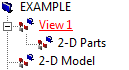
Initial 2-D Structure
Example:
- Let us assume that you create a new drawing. In this case, the first 3-D view is automatically generated. The default setting is "3-D Modelling View 1". A part with the name VIEW 1 and the sub-part 2-D PARTS is therefore entered into the 2-D structure. The 3-D structure is then still empty.
- If you now create a new 3-D main part, e.g. with the name CUBOID, a main part with the name CUBOID is entered into the 3-D structure. The 2-D structure only changes if you activate a new 3-D view. In this case, the name of the part VIEW 1 is replaced by the name of the new view.
 Listed will always be those 2-D view figures that belong to the active sheet or the active model, respectively.
Listed will always be those 2-D view figures that belong to the active sheet or the active model, respectively.
The parts "2-D Model" and "2-D Sheet"
All 2-D parts located beneath the 2-D Model part are visible if a model view is activated. All parts located below 2-D Sheet are visible if a sheet view is activated (e.g. drawing frame).
In contrast to the 2-D parts located beneath an individual view, these parts are even visible while using the Show only active view setting.

