Drawing > Properties > Hatching settings 
Use this function to define the default settings for the hatching of cut surfaces created by sectional views, cut-outs and detail views. The settings apply to hatchings in the current drawing and are saved together with the drawing.
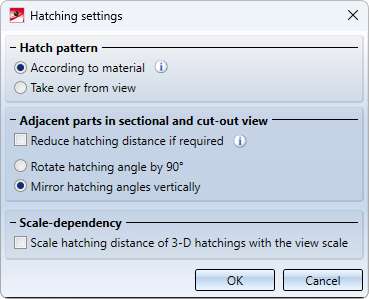
The dialogue window consists of three sections:
 This function is also available in the context menu of the drawing.
This function is also available in the context menu of the drawing.
Please note:
The settings selected in the dialogue window apply to sectional views, detail views and cut-outs created subsequently. If you change the settings, you must recalculate existing views to apply the changes. The corresponding functions are availabe in the Update view menu for this purpose. However, a change to the Reduce hatching distance if required setting is not considered.
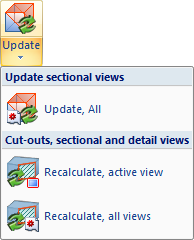
Hatch pattern
HiCAD offers the following hatching options for cut surfaces in sectional views, detail views and cut-outs:
- Hatch pattern according to material
If a material has been assigned to a part, and a particular hatching exists for this material, (e.g. an aluminium alloy), this hatching will be used for the cut surfaces. This is the default setting, which can be changed in the Configuration Editor, at Drawing > Views > Cut surface hatching. - Hatch pattern taken from view
Ignores material hatchings that may exist. Instead, the settings for the pattern of the hatching and the spacing and angle of the hatching lines are taken from the respective view.
An exact representation of hatchings is only provided in the representation modes Hidden Line dashed and Glass model. In all other cases a simplified representation of hatchings will be shown, i.e. lines are always continuous and have the same spacing.
![]() Please note:
Please note:
-
When you assign a material to a part subsequently, use the Update sectional views
 function to update the sectional/detail views accordingly.
function to update the sectional/detail views accordingly. - To specify an individual hatching per part and view for the surfaces resulting from sections, details or cut-outs, use the Hatch section + cut-out
 function. Note that the hatching settings may also affect this function.
function. Note that the hatching settings may also affect this function. -
The default settings displayed in the dialogue window can be changed in the Configuration Editor under Drawing > Views.
Adjacent parts in sectional and cut-out view
Here you determine how neighbouring parts are to be visually delimited from each other in a sectional view. This is usually done by changing the hatching angle, i.e. by rotating it by 90° or by mirroring it vertically, i.e. the mirrored hatching angle is 180° - initial angle (e.g.. 45° -> 135°).
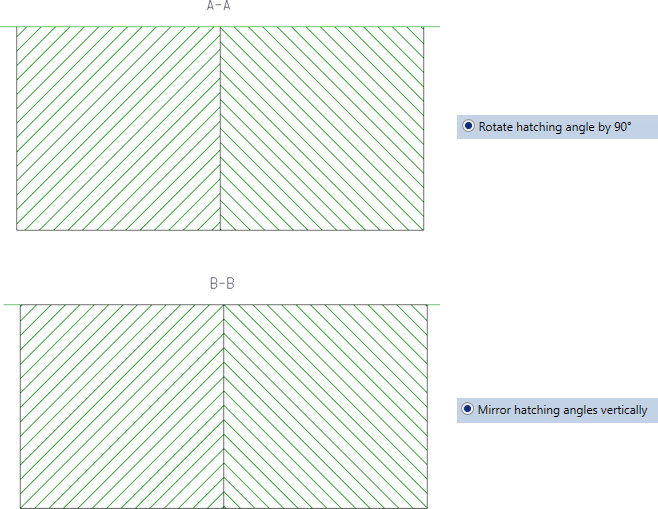
Sometimes, however, changing the hatching angle is not sufficient to clearly delimit neighbouring parts from each other. This can be the case, for example, when several parts touch each other (see example). If the Reduce hatching distance if required checkbox is active, the hatching distance is also used for delimitation. This means that the hatching distance of individual parts is reduced.
Example
We consider four cuboids that touch each other. We want to create a sectional view with the sketch shown as the section path.
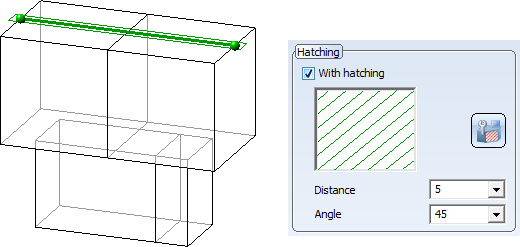
The following image shows that not all parts can be clearly distinguished from each other using only the hatching angle.
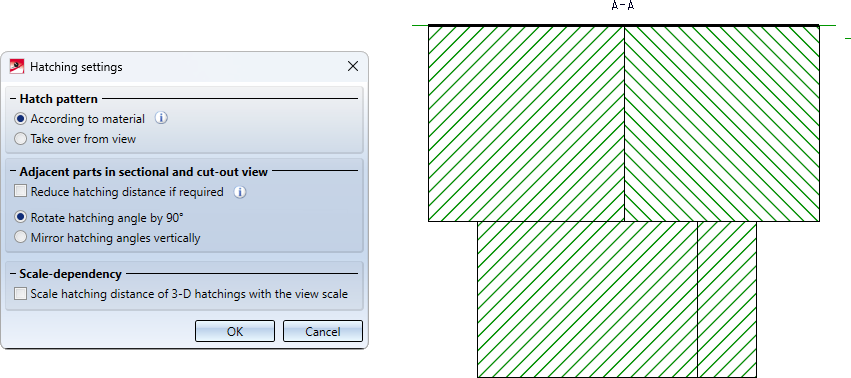
In this case, it is recommended to activate the Reduce hatching distance if required checkbox.
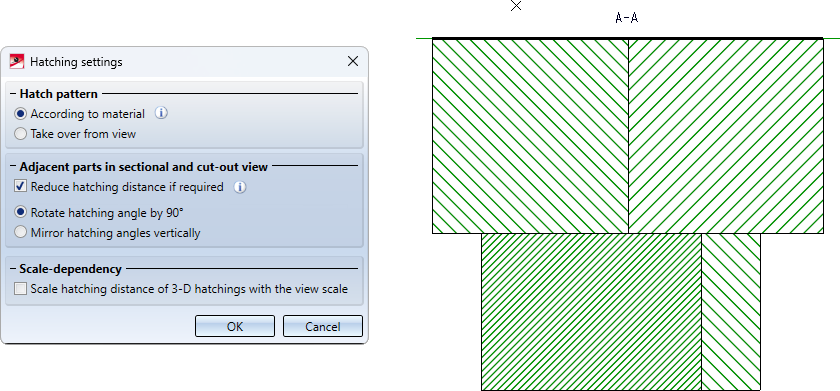
Smaller gaps between the parts are also possible. This means that the optical demarcation also applies to "near-neighbours".
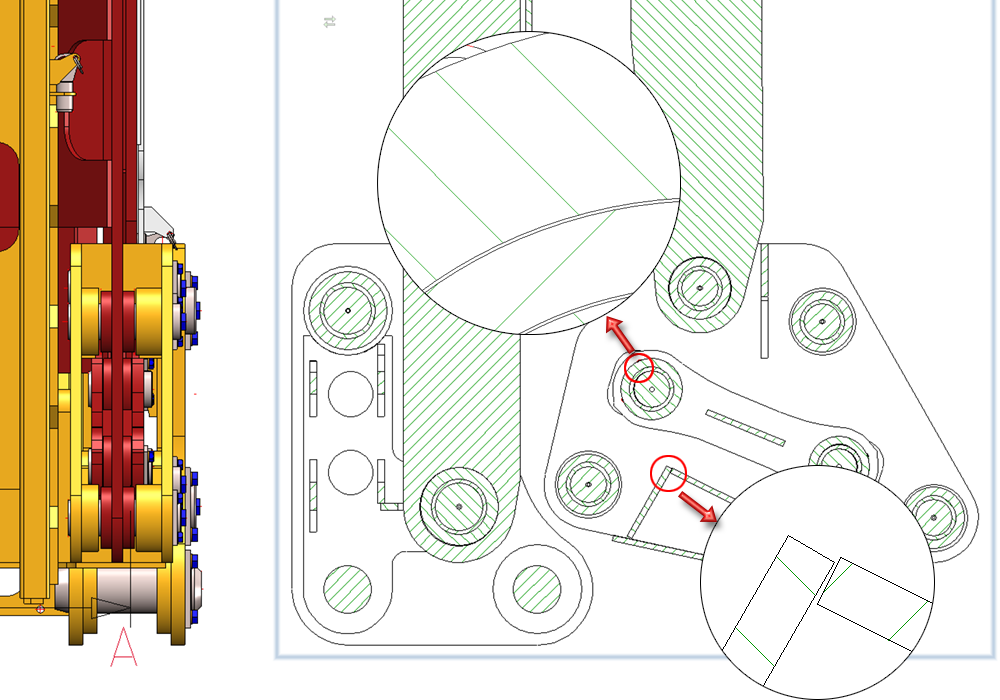
Scale-dependency
Use this function to specify for 3-D hatchings whether they should be scale-dependent or scale-independent. For scale-dependent hatchings, the hatching distance is scaled with the view scale. For this, you must activate the corresponding checkbox.
The default setting is Scale-independent, i.e. the checkbox is inactive. With this setting, the spacing between the hatching lines will always be the same, no matter which scale was selected.
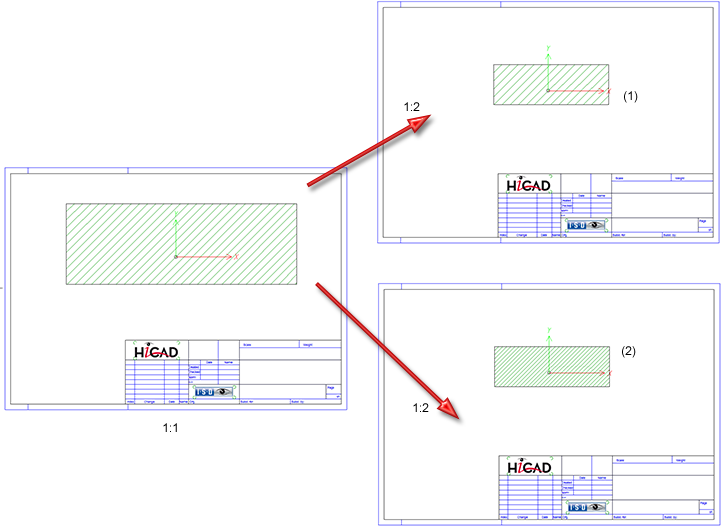
(1) Scale-dependent, (2) Scale-independent

