Component Connections
Plant Engineering > Part Tools > Exchange  > Component connections
> Component connections
You can use component connections to extend general 3-D parts in such a way that pipelines can be attached to them with the help of the HiCAD module 3-D Plant Engineering.
A component connection consists of a sub-part that contains, as the only graphical object, a named isolated point (the so-called connecting point). Some properties which are to be assigned to this connection are saved with the part in the form of Plant Engineering attributes. These are:
- Connection type
- Pipe class
- Nominal diameter
Pipe class and Nominal diameter can later be applied to the pipeline to be connected. When allocating parts to guidelines automatically, the Connection type determines, amongst other things, the permissible part types (flange or pipe) for the part to be attached to the connecting point.
The following functions are available:
|
|
|
|
|
|
|
|
In the context menu of component connections you can also find the function Align connection tangentially.
Insert component connection
Plant Engineering > Part Tools > Exchange  > Insert component connection
> Insert component connection 
First select the part for connection insertion.
The Create new connection dialogue box is displayed.
|
Name |
Specifies the name of the sub-part. You can either accept the name suggested by HiCAD or specify another name. |
|
Connection type |
Select the required connection type from a list box. |
|
Isolated point |
|
|
Select part |
Use this option to select, enter or pick a pipe class and nominal diameter, similar to the Create pipeline function. |
After confirming the entries with OK, you need to determine the position of the connecting point with the crosshairs.
The dialogue box reappears, enabling you to create another connection; a new name and a new number have already been generated. If you do not need any further connections, select Cancel.
Process component connection
Plant Engineering > Part Tools > Exchange  > Process component connection
> Process component connection 
If you want to process a part connection, call the function and identify the required connection.
As with the Insert connection function, HiCAD displays the Create new connection dialogue box. However, the input fields for the Name and the Number of the connection are deactivated here.
Make the required modifications. Click OK to apply the changes or Cancel to reject them.
Delete component connection
Plant Engineering > Part Tools > Exchange  > Delete component connection
> Delete component connection 
Use this function to remove part connections.
Identify the required connection. The associated sub-part will be deleted.
Align connection tangentially
This function is required for eccentrically inserted pipes and can be chosen from the context menu for component connections.
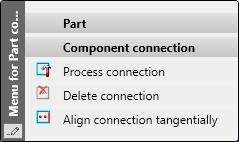
Straight pipes can be inserted into other parts of the type straight pipe, pipe bend, elbow, T-piece, branch and symmetrical reduction. The end point of the straight pipe does not necessarily have to end on the centre line of the other part, but can be any point.
The prerequisite, however, is that a connecting point is added to the part into which the pipe is to be inserted, which can then act as the end point of the inserted pipe.
Common applications are top-of-pipe or bottom-of-pipe insertion. In both cases, the inserted pipe leads tangentially out of the larger pipe:
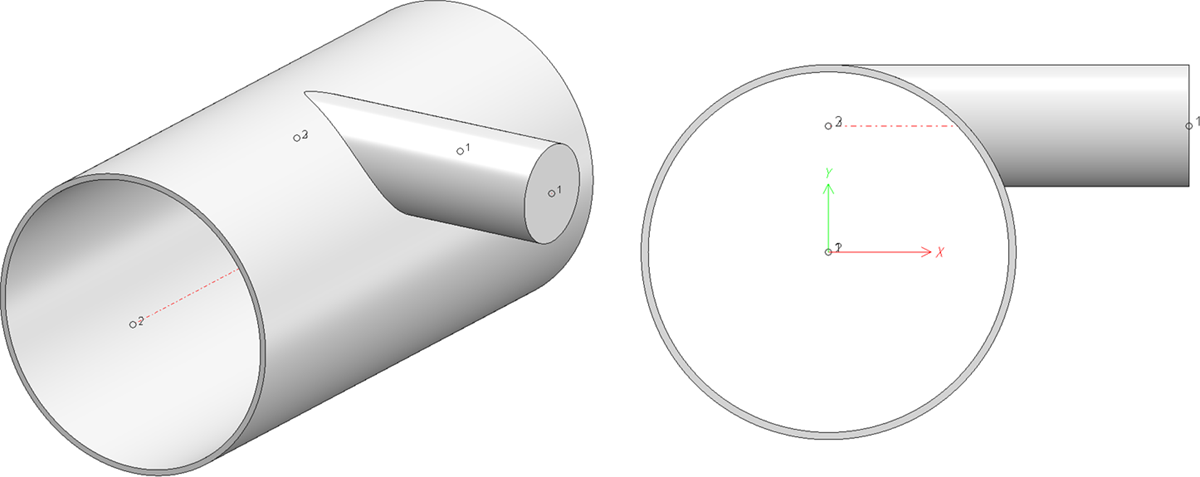
When setting the connecting point freely, it is rather cumbersome to enter this point correctly manually. For this purpose, the outer diameter and wall thickness of the thicker pipe as well as the outer diameter of the pipe to be inserted must be coordinated with each other. This is where the function Align connection tangentially becomes important.
Detailed information including an example can be found in the section Eccentrically inserted pipes.
![]() Please note:
Please note:
Component connections are sometimes difficult to identify, especially in model drawings with many parts. To facilitate the use of this function, the function is also available in the context menu of pipe parts. This way, selection is possible even if the component connection is hidden by other parts.

