Office Interface: Workspace
On the HELiOS Ribbon of your MS Office interface you can find the  Workspace button.
Workspace button.
In the dialogue window that you call with this function, all documents in the session will be listed.

A checkmark in the Loaded column indicates that a document is currently open in the Office application that is linked to HELiOS.
Furthermore, attributes of the document are displayed (e.g. Document number and Document type).
In the Changed, local column the  symbol indicates that a document has been changed locally and saved since its last synchronization with HELiOS.
symbol indicates that a document has been changed locally and saved since its last synchronization with HELiOS.
(If the exact status of a HELiOS document cannot be determined (e.g. due to an error), a question mark will be shown here.
At the top of the window you can, as you already know from result list configuration, click on the  icon to add or remove result list attributes, or save the configurations as Favourites and load them again.
icon to add or remove result list attributes, or save the configurations as Favourites and load them again.
With a click on the  symbol you can configure a filter for the result list:
symbol you can configure a filter for the result list:
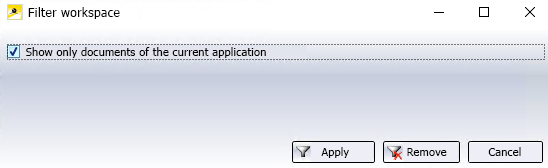
If the Show only documents of the current application checkbox is active, only documents that are open in the current application (HELiO Desktop or Office) are displayed.
If the filter is deactivated, all documents opened in the system, i.e. also those of other linked applications, are displayed. Please also note the additional notes at the bottom of the page.
Click on the  symbol to deactivate the filter again.
symbol to deactivate the filter again.
Click  to apply the edits of a document (changes will be saved and the editing will be ended). Click
to apply the edits of a document (changes will be saved and the editing will be ended). Click  to cancel editing (the document will be closed without saving the changes) Click
to cancel editing (the document will be closed without saving the changes) Click  to remove the marked document from the session; a prerequisite for this is that is currently not open on your computer.
to remove the marked document from the session; a prerequisite for this is that is currently not open on your computer.
Multiple selections are also possible.
Besides, right-clicking a result list row in the window opens a complete HELiOS document context menu, allowing you to open documents in the corresponding Office application (right-click and choose Open + Edit). Double-clicking a row opens the associated HELiOS document detail window.
When opening locally modified files from the HELiOS Workspace for which a newer version exists on the server, the following message will be displayed:
Local changes to the file have been detected. However, a newer server version is also available for the file. Do you want to open the server state now instead of the locally changed file (and thus discard the local changes)?
If you click OK in the message window, the local change is discarded and the server state of the file is reloaded and opened. If you click Cancel, the local version from the workspace is opened.
If there is a new server version for files that have not been changed locally and are opened from the workspace, the newer server version is automatically loaded.
![]() Please note:
Please note:
- Documents should only be removed from the HELiOS Workspace in the application in which they were created. This means, for example, that you should not remove any multi-CAD or Office files in the HELiOS Desktop Workspace. Since this is possible in principle, you will receive a warning message asking whether you really want to remove the corresponding documents from the Workspace.
- Settings for the session directory and the behaviour of the Workspace when it is closed can be found at HELiOS Options > HELiOS Desktop > Settings for the Workspace.

