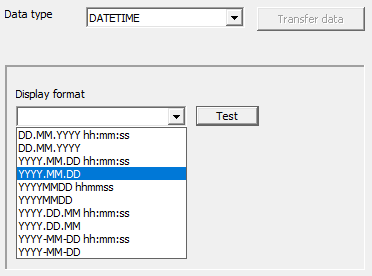HELiOS Options: General
HELiOS Options > General
On the General tab of the HELiOS Options window you can select a Start project which will automatically be active whenever you start the HELiOS Desktop.
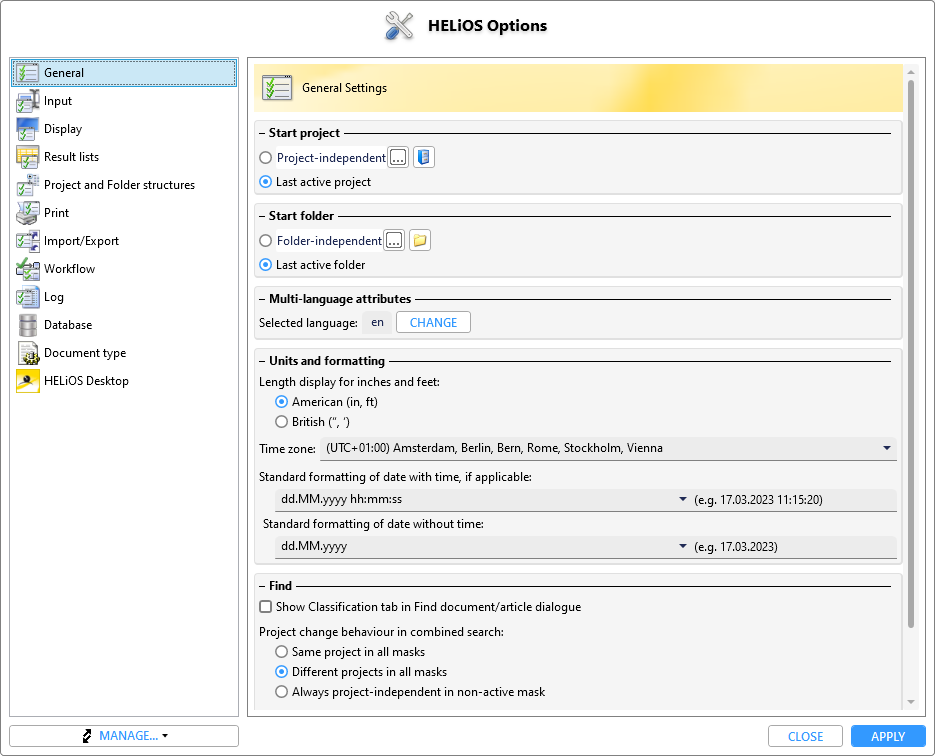
The General tab of the HELiOS Options dialogue window consists of the following areas:
Projects
Here, under Projects > Start project, you can select the project that should be active every time you start the HELiOS Desktop. For example, you can set a project that you often work on. Longer loading times can be avoided, even if there are many projects in the database, because only the documents of the active project are loaded.
If the option Last active project is selected, the project that was active when the HELiOS Desktop was last closed (under the same user) is active when the HELiOS Desktop is restarted.
Folders
In the same way, under Folders you can select which Start folder should be active after the programme call (or "Folder independent" for none).
As with the project, select Last active folder if the folder that was active after the last programme was closed is to be active again the next time the programme is started.
Multi-language attributes
In this area you can change the user-specific language for some attributes by clicking on the CHANGE button next to Selected language in a new selection dialogue. This only affects attributes that can be created in several languages and that have also been created for a specific language (e.g. by default there is both a German and an English attribute entry for the document type).
Units and formatting
|
Length display for inches and feet |
Here you can choose between the display modes American (in, ft) and British (",'), which will then be implemented accordingly in HELiOS Desktop and linked applications. Default is the American display mode with "in" and "ft" as unit symbols. Please also note the extended possibilities of Inch output settings in result lists. |
|
Time zone |
The desired time zone (in which date/time display takes place) can be selected here via a combined list if required.
The default time zone is the local time set in your operating system. If the set time zone supports a distinction between winter and summer time, this is automatically taken into account. (I.e. in Germany UTC+1 (winter time) would automatically change to UTC+2 (summer time) on the corresponding date). |
|
Standard formatting of date with time, if applicable Standard formatting of date without time |
The output of date formats 1.) with time specification and 2.) without time specification can be configured over these two selection lists in each case individually. The selection lists are preset with a number of frequently used formattings, which you can select accordingly:
A preview of the set formatting is displayed in the field to the right of the selection/input field. Examples:
You can also make your own entries for the date formatting in the field, as long as you use a correct syntax analogous to the time setting in result lists. As with the above examples, the input "mm.dd.yy" would then output the date "03.30.23", for example.
The change of the date formatting then has an effect in two places:
|
Find
With the option Show Classification tab in Find document/article dialogue you can control whether the Classification tab should be displayed in the respective search window for documents or articles or not.
By default, the option is deactivated.
Below you will find options for the project and folder selection behaviour in the Combined search of HELiOS: Should changing a project or folder selection in a search mask also affect the other masks of the combined search?
|
Project change behaviour in combined serach |
|
|
Same project in all masks |
Setting the project selection in one of the search masks has an effect on the other masks. I.e. the project is also set accordingly in the non-active search mask. |
|
Different projects in all masks |
Setting the project in one of the search masks does not affect the project in an inactive search mask of the combined search. The masks therefore search in different projects if necessary. |
|
Always project-independent in non-active mask |
The project specification in the non-active search mask is always set to "project-independent". A project selection in the active search mask does not change this. |
|
Folder change behaviour in combined search |
|
|
Same folder in all masks |
Setting the folder selection in one of the search masks has an effect on the other masks. I.e. the folder is also set accordingly in the non-active search mask. |
|
Different foldersin all masks |
Setting the folder in one of the search masks does not affect the folder in an inactive search mask of the combined search. The masks therefore search in different folders if necessary. |
|
Always folder-independent in non-active mask |
The folder specification in the non-active search mask is always set to "folder -independent". A folder selection in the active search mask does not change this. |



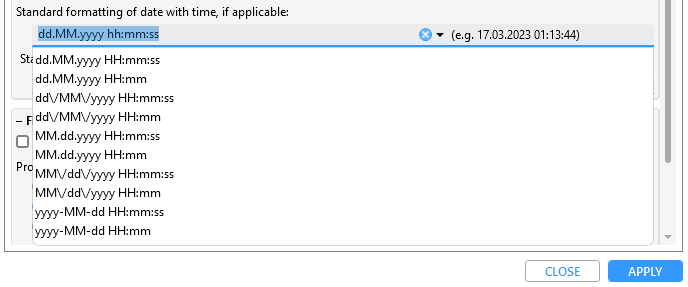
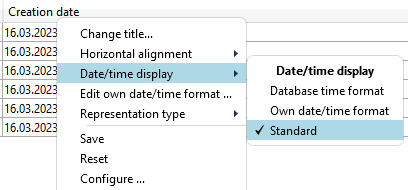
 Whether a date attribute is displayed with or without time depends on two factors:
Whether a date attribute is displayed with or without time depends on two factors: