Starting the Report Manager
Call Report Manager via HiCAD
To create a bill of materials based on a drawing or an assembly in HiCAD, the parts to be output need to be BOM-relevant. In HiCAD there are two methods of making parts BOM relevant:
- Assign article master data to the part. In this case the part will be automatically recognised as BOM-relevant. Please note that the allocation of article master data is only possible if the PDM system HELiOS has been installed.
- Call the function Part attributes and assign the attribute BOM-relevant to the part. For this step, HELiOS is not required.
In HiCAD, you can specify the parts you want to output in the BOM by calling the function BOM Settings (via the HiCAD Edit menu) or by using the options enabling you to specify the scope of BOM output. These options enable you to set appropriate constraints.
BOMs can either be created for an entire drawing or for an active part. The functions Bill of Material, for entire drawing and Bill of Materials, for active assembly can be found in the Itemisation/Detailing function group, in the context menus for parts and in the context menu of the ICN. Depending on the current settings for BOMs, HiCAD collects the appropriate information and automatically displays it in the Report Manager.
Call Report Manager via HELiOS Desktop
If you work with the HELiOS Desktop, the
BOM will be derived from the product structure. To do this, right-click the product structure and choose  Output to ReportManager.
Output to ReportManager.
Furthermore, each result list in HELiOS can be output to the Report Manager using the Print result list function on the toolbar above the result lists:
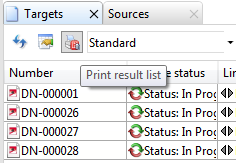
External program call
To start the Report Manager from an external program, i.e. independent of HICAD or the HELiOS Desktop,
- call the HiCADReportManager.exe file from the directory specified during Report Manager installation, or
- click the Start icon on the Windows taskbar and choose All programs > ISD Software und Systeme >
 Report Manager, or
Report Manager, or - click the
 icon on the Desktop.
icon on the Desktop.

