Sheet Metal > Change length > Corner/Mitre ![]()
Choosing Sheet Metal > Change length > Corner/Mitre will open a dialogue window with various functions for the processing of corners and mitres:
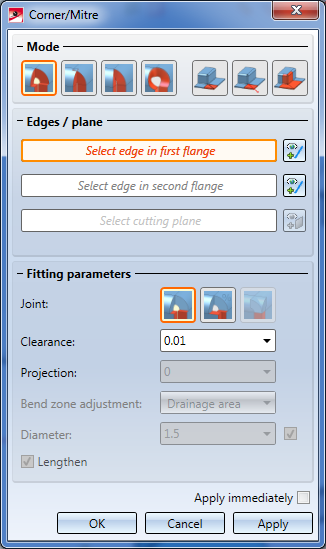
Proceed as follows:
- First select a Mode.
Depending on the selected mode, some further options in the dialogue may be greyed out.
- If you choose the Close corner, free mode, you have, beneath Fitting parameters and next to Joint, the option to close the inner edges flush or according to a specified percentage. You enter the percentage in the Projection input field.
- If you choose the Close corner, closed mode, you have, beneath Fitting parameters and next to Joint, the option to close the inner edges flush or according to a specified percentage. Furthermore, you can close the outer edges flush.
- If you choose the Mitre, Through point and Mitre, with neighbours mode you can Lengthen the flanges.
- If you choose the Mitre, with neighbours mode you can adjust the bend zones or milling edge zones (e.g. Hollow (outside), or Bulgy (inside)) and Lengthen the flanges. For various Sheet Metal main parts, too, you have the option to mitre cut bend zones and neighbouring flanges.
- Select the two flanges by identifying an edge (right-click front edge).
If you want to identify a different edge, click the  icon beneath Edges/plane to identify the edge.
icon beneath Edges/plane to identify the edge.
- Specify the Clearance.
As soon as you have entered all required data, a preview will be displayed.
If you click Apply or press the MMB, the processing will be applied while the dialogue window remains open, enabling you to make further adjustments if required. If you click OK, the processing will also be applied, but the window will be closed. If you click Cancel, the dialogue window will be closed without applying the processing. If you have activated the Apply immediately  checkbox, the data will be applied instantly.
checkbox, the data will be applied instantly.
![]() Please note:
Please note:
Incorrect inputs will be indicated by the  symbol. When you move the cursor over the symbol, a short error description will be displayed.
symbol. When you move the cursor over the symbol, a short error description will be displayed.
If the function cannot be executed with the entered data, the  symbol will appear on the OK button. Here, too, move the cursor over the symbol to display an error description.
symbol will appear on the OK button. Here, too, move the cursor over the symbol to display an error description.
|
Corner/Mitre |
|
|---|---|
|
|
Mode: Close corner, free bend zone |
|
Fitting parameter Joint |
|
|
|
|
|
|
|
|
|
|
|
|
Mode: Close corner, closed bend zone |
|
Fitting parameter Joint |
|
|
|
|
|
|
|
|
|
|
|
|
|
|
|
|
|
Fitting parameter Joint |
|
| Joint: Inner edge, flush | |
| Joint: Proportional projection | |
|
|
|
|
|
Mode: Close corner, round |
|
|
|
|
|
Mode: Mitre |
|
Fitting parameter Joint |
|
| Joint: Inner edge, flush | |
|
|
Joint: Sheet edge as milling edge |
|
|
|
|
|
Mode: Mitre, Through point |
|
|
|
|
|
Mode: Mitre, with neighbours |
|
Fitting parameter Joint |
|
| Joint: Inner edge, flush | |
|
|
Joint: Sheet edge as milling edge |

Overview of Functions (3-D SM) • General Notes on Sheet Metal Processing (3-D SM) • Attach Flanges to Surface (3-D SM)


