|
Please note: As of HiCAD 2021, the mode Itemisation up to HiCAD 2017 is no longer available. |
Switching to the new standard itemisation
Drawing > Itemisation/Detailing > > Item. > ...to standard itemisation
> ...to standard itemisation 
With this function the itemisation of drawings using the mode Itemisation up to HiCAD 2017 can be converted into the new standard itemisation. The procedure will be as follows:
- HiCAD tries to obtain the existing item numbers including the settings of the itemisation as far as possible.
- Invalid item numbers remain invalid.
- Not existing item numbers are not generated automatically.
If settings or item numbers cannot be taken over unmodified, an according notification will be displayed, such as:
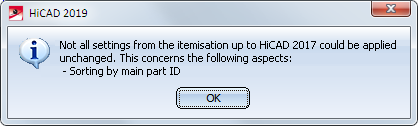
By clicking OK the dialogue of Itemisation with options opens. There you are allowed to check the settings, created new item numbers etc.

By clicking OK the conversion starts. After that a migration log will show you warnings, errors etc.
The representation can be modified in the dialogue via the symbols on the left.
The migration log can be exported as CSV file via the symbol above.
Only after clicking on OK the conversion will be performed.
Please note:
Since HiCAD 2021, the Itemisation up to HiCAD 2017 mode is no longer available. In drawings that were created with an earlier HiCAD version and - at least partially - itemised with the old itemisation mode, the previous itemisation must be converted accordingly before using the itemisation functionality in HiCAD 2021.
The following should be noted:
Since HiCAD 2021, it has been possible to define when bores are considered to be equal for identical part search during the itemisation. For this purpose, the Processing standard checkbox is available in the dialogue window of the General tab.
|
|
Bores - including those created as subtractions - are considered to be equal, even if they are represented differently. An exception to this are bores that are only represented as axes. |
|
|
Bores and corresponding processings are only considered equal if their catalogue/table IDs match. |
To avoid "surprises" when migrating existing data, the new Activate the new option 'Processing standard' when loading the itemisation settings from legacy data switch is available under System settings > Itemisation > Migration in the Configuration Editor.
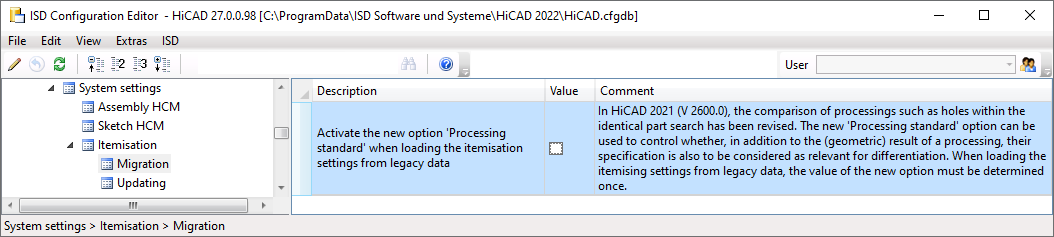
If the switch is active, the Processing standard checkbox in the itemisation settings for the conversion is activated. Otherwise it is deactivated.
This way you can convert your inventory data with and without considering the processing standard, compare the results and thus find the right setting for your drawing.
Automatic switching to the new standard itemisation
As soon as you call up one of the itemisation functions in model drawings created with an earlier HiCAD version and itemised there - at least partially - with the old itemisation mode, the following message appears:
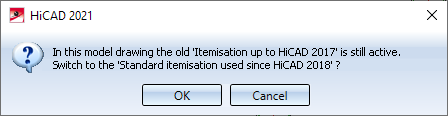
If you want to start the conversion, select OK. The procedure is then analogous to the function Switch to standard itemisation used since HiCAD 2018.
If you do not want to carry out the conversion yet, click Cancel.

 Processing standard
Processing standard Processing standard
Processing standard