Itemisation Functions
Drawing > Itemisation/Detailing > Item. 
The itemisation of parts, i.e. the assigning of item numbers to them, is a prerequisite for the creation of workshop drawings and Bills of Materials.
Use the Automatic identical part search and itemisation... .  function to automatically assign item numbers to BOM-relevant parts, using the settings defined with the Change parameters
function to automatically assign item numbers to BOM-relevant parts, using the settings defined with the Change parameters  function.
function.
Clicking  opens a menu with further itemisation functions:
opens a menu with further itemisation functions:
|
|
Automatic identical part search and itemisation, with current parameters Automatically assigns item numbers to parts, using the settings specified with the Change parameters function. |
|
|
Queries the parameter settings and then immediately assigns the item numbers. |
|
|
Use this function to manually assign item numbers to individual parts. |
|
|
Change parameters Use this function to change the itemisation settings. These always refer to the active model drawing. When saving the drawing, the itemisation settings are also saved. |
|
|
Information, Highlight parts with same item number Finds and highlight all parts that have the same item number as the identified part. |
|
|
Information, Highlight part with specified item number Finds and highlights all parts with a specified item number. |
|
|
Delete item numbers, Part Deletes the item number of individual parts. Item numbers of the sub-parts of identified part are retained. |
|
|
Delete item numbers, Part+Sub-parts Deletes the item numbers of individual parts. The item numbers of the sub-parts of an identified part are also deleted. |
|
|
Delete item numbers, All Deletes all item numbers of all steel engineering parts. |

|
Switch to standard itemisation used since HiCAD 2018
With this function itemisations created in the mode Itemisation up to HiCAD 2017 can be converted to the new standard itemisation. |
The execution of these functions is only possible if the model drawing is an itemised source model. If this is not the case, the execution of the functions is refused and the following message appears:
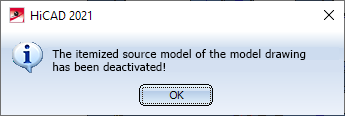
![]() Please note:
Please note:
- Designation tags for sub-parts, bores and connections which are located on the reverse side of the main beam can now be identified by means of another line type. The setting is defined in the file STAB3DPAR.DAT (HiCAD SYS directory). The default setting in each case is 3..
Treatment of sub-parts/bores/connections in back side
of main-profile:
Linetype(0-10) of designation tags of sub-part (0=default linetype, 1=continuous
line)
3
Linetype(0-10) of designation tags of bores (0=default linetype, 1=continuous
line)
3
Linetype(0-10) of designation tags of connections (0=default linetype,
1=continuous line)
3
- To find parts within a defined range of item numbers, press CTRL+F or click the Find
 icon in the im ICN. Activate the Item number checkbox and define the required range of item numbers, e.g. 200 - 500. Furthermore, some item numbers can also be found with the help of the Part filter.
icon in the im ICN. Activate the Item number checkbox and define the required range of item numbers, e.g. 200 - 500. Furthermore, some item numbers can also be found with the help of the Part filter.
If you work with the Drawing Management, it is mandatory that you observe the information given in the Drawing Management Help!

Steel Engineering Functions • Itemisation/Detailing (3-D SE)







