Guideline Tools
Plant Engineering > Guideline Tools
The Guideline Tools function group provides all kinds of functions for the creation and processing of guidelines.
Please note that the Work with guideline mode must normally have been activated if you want to use the Guideline Tools functions. If this is not the case, a corresponding message will be displayed:
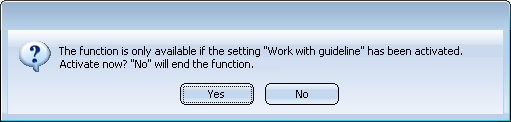
If you click Yes, the Work with guideline mode will be activated in the Plant Engineering Settings and the function will be continued immediately.
The following functions are available:
|
Functions |
|||||||||||||||
|---|---|---|---|---|---|---|---|---|---|---|---|---|---|---|---|
|
|
With this function you create a guideline as a 3-D sketch. The Sketch polyline function is then started automatically. Further guideline functions can be found in the sub-menu
|
||||||||||||||
|
|
This function allows you to add more lines to a guideline. If no guideline is active, you are asked to select a guideline. Otherwise, the function works like the 3-D function of the same name. In the sub-menu
|
||||||||||||||
|
|
Draw guideline (only via end points) In contrast to the Create guideline function, here you only specify the end points of the guideline. Both axially parallel and non-axially parallel connecting points are permissible. In the sub-menu
|
||||||||||||||
|
|
Automatically places defined parts on a guideline. In the sub-menu
Automatically creates a guideline with up to three intermediate points and optionally assigns elbows, straight pipes, flanges, etc. to it. |
||||||||||||||
|
|
Guideline, Delete individual 3-D edges Deletes individual, still empty, sections of a guideline. In the sub-menu
|
||||||||||||||
 Many of the processing functions for guidelines can also be accessed via the context menu. You open the context menu with a right-click on a guideline. Furthermore, you can also use the 3-D C-Edge (Sketch) functions on the Sketch tab to process guidelines.
Many of the processing functions for guidelines can also be accessed via the context menu. You open the context menu with a right-click on a guideline. Furthermore, you can also use the 3-D C-Edge (Sketch) functions on the Sketch tab to process guidelines.


 of the function:
of the function: 







 of the function you will find further functions for editing of guidelines. These functions are identical with the 3-D sketch functions of the same names.
of the function you will find further functions for editing of guidelines. These functions are identical with the 3-D sketch functions of the same names. 















