Annotate Weld Seam
3-D Standard > Standard Parts > Weld  > Annotate weld seam
> Annotate weld seam 
3-D Dimensioning + Text > Symbols > Weld 
Use this function to insert weld symbols for existing weld seams. The representation consists of an arrow line and a reference line as well as further information that is taken from the weld seam, e.g.
- Weld seam thickness
- Symbol for the form of the weld seam (e.g. fillet weld, flat or hollow)
- Weld seam length
- Welding process and welding position
- Secondary dimensions
- Inspection category
- Filler material
- Quality levels
- Select the line of an existing weld seam.
-
Determine the base point of the weld seam annotation, i.e. the start point of the arrow line. To do this, select a point or an edge. If an edge is selected, the base point will be perpendicular from the identification point to the edge.
-
Then, determine the start point of the reference line by selecting a point.
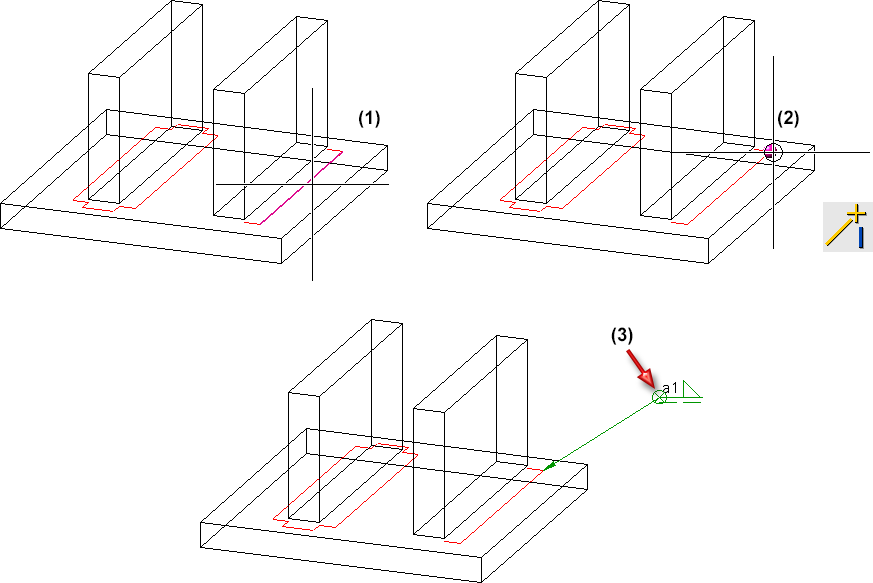
The weld seam annotation is inserted. The function will remain active, i.e. you can directly select further weld seam lines to be annotated or end the function by using the middle mouse button.
![]() Please note:
Please note:
- The function is also available under 3-D Dimensioning + Text > Symbols > Weld. In the pull-down menu of the function you will then also find functions for deleting and cloning weld symbols.
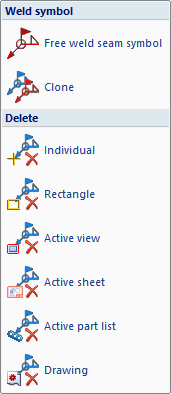
- To edit the weld seam annotation, right-click on the annotation and select the desired function in the context menu.
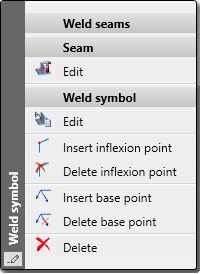
- The position of the weld seam annotation can also be changed subsequently using drag & drop. For example, if you left-click on the arrow line and hold down the mouse button, you can move the entire annotation. If you left-click on the reference line and hold down the mouse button, you can rotate the annotation around the base point and lengthen/shorten the arrow line

Standard Parts (3-D) • Standard Parts, Boltings, Rivetings, Weld Seams (3-D) • Insert Weld Seam (3-D) • Process Weld Symbol (3-D)
