Template for Hexagon Head Screws
The ISD Template
The table ISD template hexagon head screw is available in the catalogue Fasteners > Bolts+Screws > Hexagon head bolts. The corresponding table file is located in the HiCAD folder Kataloge > Verbindungselemente and has the name
ISD_VORLAGE_SECHSKANTSCHRAUBE.IPT
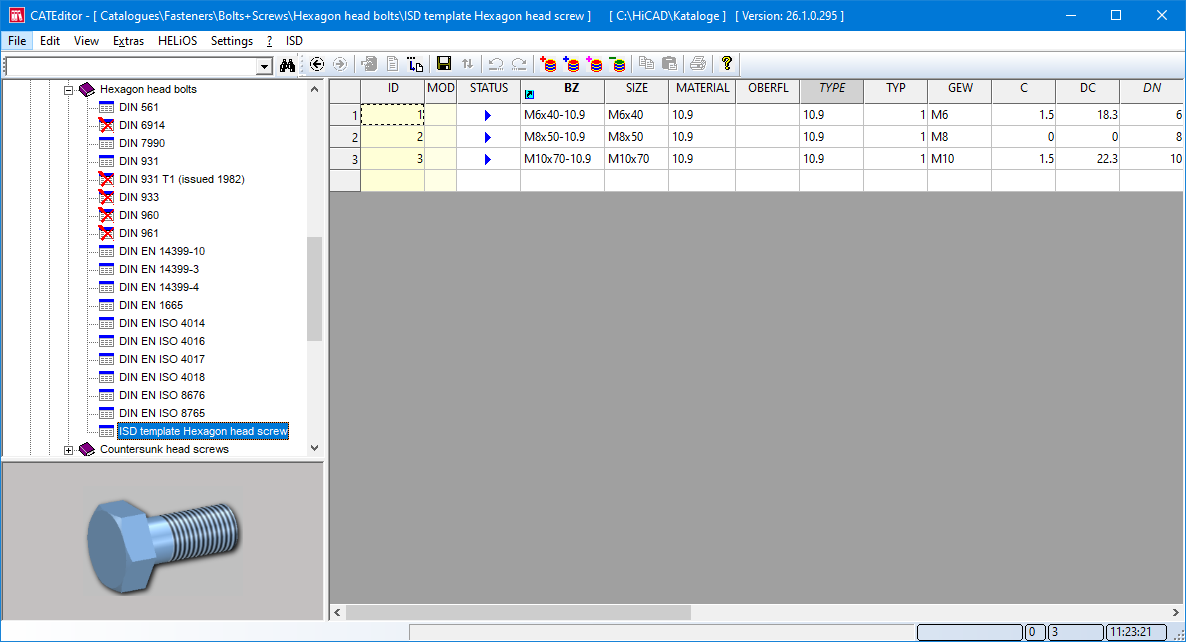
This table is based on an ISD predefined and parametrically constructed 3-D part that you can use as a basis for new hexagon head bolts/screws. This 3-D part is located in the same folder as the IPT file and has the name
ISD_VORLAGE_SECHSKANTSCHRAUBE.KRA
You can use this ISD template in two ways:
- You add further data sets to the template.
- You create a copy of the template and edit the copy. This way you can define your own hexagon head screws.
Terminology
With regard to terminology, please note that Ejector is used as a synonym for Dog point.
The following can be defined:
- Bolts/screws with and without flange
controlled by the table columns C and DC - Bolts/screws with and without dog point (ejector)
controlled via the table columns DP and Z2 - Bolts/screws with and without shank
controlled via the table columns B, Z2 and LN
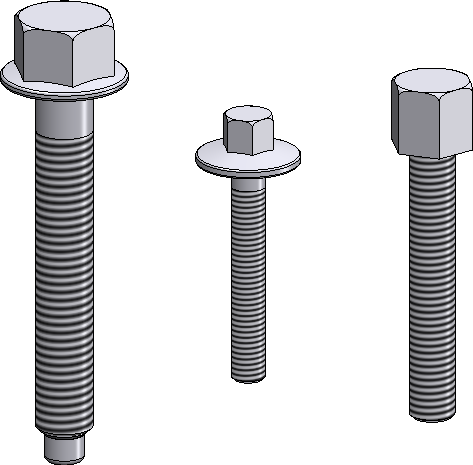
Due to the predefined category, the screw is not a thread-forming screw, i.e. in the Bolting/Riveting  function, only processing operations with threads are offered as processing for the last part to be screwed.
function, only processing operations with threads are offered as processing for the last part to be screwed.
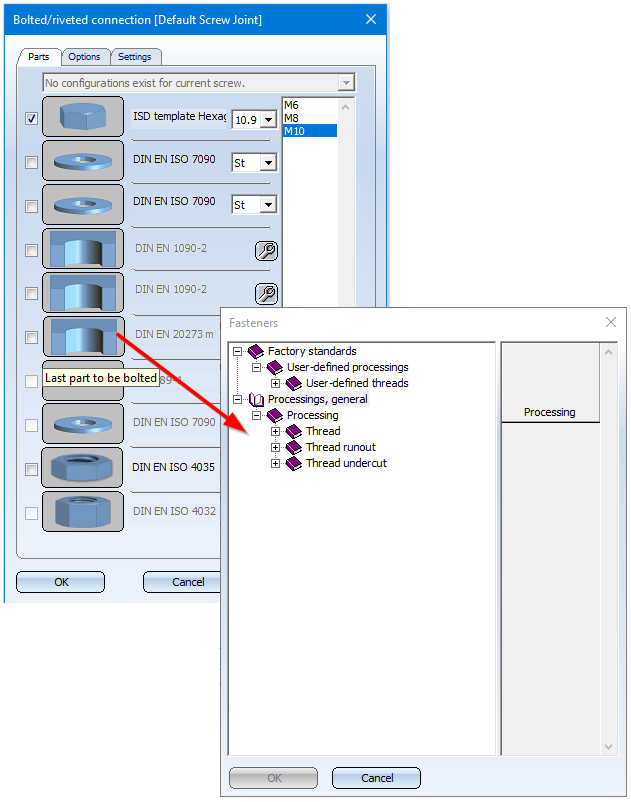
The template consists of the following columns, whereby the columns highlighted in bold are particularly important for adapting the template. All specified values must be >= 0.
|
The meaning of table columns |
||
|---|---|---|
|
ID |
Data set ID |
is assigned automatically |
|
MOD |
Modification identifier |
is assigned automatically |
|
STATUS |
|
|
|
BZ |
Description for the selection when inserting in HiCAD |
Article number Attribute $BB |
|
SIZE |
Size of the bolt/screw |
Thread x Length is used as a parameter for selection in HiCAD |
|
MATERIAL |
Execution class/Material/Strength class |
|
|
OBERFL |
Surface type |
|
|
TYPE |
Sorting size |
It is generally not recommended to change the sorting criteria given by the system. |
|
TYP |
Part type |
0 = fixed part, 1 = variant part here 1 |
|
GEW |
Thread designation |
|
|
C |
Flange height |
Value = 0
Value > 0
|
|
DC |
Flange diameter |
If = 0: Screw is created without flange Must be > 0 exactly when C is also > 0 |
|
DN |
Nominal diameter |
Must be > 0 |
|
P |
Pitch |
Important for the bolting, e.g. to be able to assign suitable further fasteners (nuts). The table value must be equal to the actual thread pitch, which is generated in the template by a thread feature without considering the values for P in the screw table. |
|
DP |
Ejector diameter |
If = 0: Screw is created without a dog point. Must be >0 exactly when Z2 > 0 as well |
|
K |
Head height |
For screws with flange, the flange height is not part of the head height! |
|
B |
Thread length |
For screw without dog point: If B = LN, screw is created without shank (thread up to head); otherwise B must be < LN. For screw with dog point: If B + Z2 = LN, screw without shank is produced (thread up to head); otherwise B + Z2 < LN. |
|
LN |
Length |
Length of screw without head and flange, but possibly incl. dog point (ejector). |
|
SW |
Width across flats |
|
|
Z2 |
Ejector length |
If = 0: screw is created without dog point Must be > 0 exactly when DP is also > 0 |
|
KILO |
Weight |
|
|
CUSTOM1 - CUSTOM9 |
User text |
|
|
LKMAX |
Maximum grip length |
This column is not included in the delivered table. The column can be added manually and then has the same effect in the bolting as in all other bolts/screws with this column If the column is present, all values must be > 0. |
|
SET |
This column is not contained in the delivered table. The column can be added manually. |
|
Extending the template
To extend the ISD template, simply add further data records, e.g. by copying existing data records, and modify them. When doing so, pay attention to the rules specified in the Terminology section and to clear sorting criteria.
Creating and Editing a Copy
To create a copy of the ISD template, right-click on the name ISD template hexagon head screw and select the Copy table function.
In the following dialogue window, enter the new table name - e.g. MY_NEW_TABLE - and, after a click on  , select the catalogue in which the copy is to be stored. The copy can only be stored in the catalogue Factory standards > User-defined bolts+screws!
, select the catalogue in which the copy is to be stored. The copy can only be stored in the catalogue Factory standards > User-defined bolts+screws!
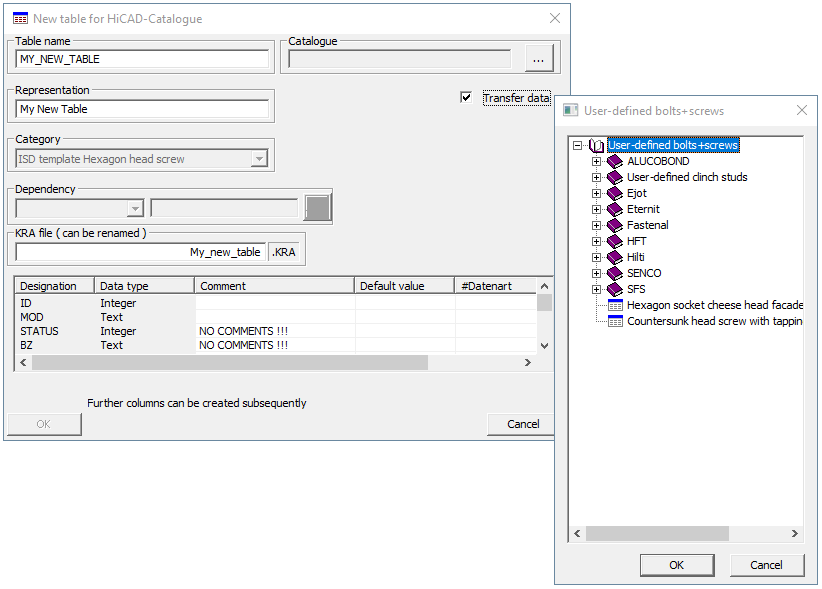
Under KRA file, the name of the KRA file of the template is displayed first, as ISD_VORLAGE_SECHSKANTSCHRAUBE.KRA. Enter a name for the KRA file of your new table here, e.g. My_new_table. A copy of the KRA file of the ISD template will then be created under this name.
Click OK to copy the table.
The table and the corresponding KRA file are located in the HiCAD subdirectory Catalogues > Factory standards. If we consider the example shown above, the following files would be stored in this folder:
- MY_NEW_TABLE.IPT
- MY_NEW_TABLE.KRA
At the same time, a file is automatically created for the graphic preview in the Catalogue Editor. This BMP file has the name of the table and is located in the HiCAD folder Kataloge > IMAGE. In our example, a file called
- MY_NEW_TABLE.BMP.
Would be generated. You can adapt this BMP file individually. If the corresponding table is selected in the Catalogue Editor, this BMP file is used as a graphic preview.
You can now edit the new table and the corresponding KRA file.
Please pay attention to the rules given in the Terminology section above and to clear sorting criteria.
Editing the parametric 3-D model
The ISD template hexagon head bolt is based on a parameterised 3-D model with the name ISD_VORLAGE_SECHSKANTSCHRAUBE.KRA.
The KRA file is parameterised in such a way that both hexagon head screws can be generated
- with and without flange,
- with and without dog point and
- with and without shank
erzeugt werden könFor this purpose, the feature model of the file contains corresponding conditions and part variables. In addition, it is ensured that the hexagon head screw is available in all four sub-types, i.e.
- exact representation with and without thread
- simplified representation with and without thread.
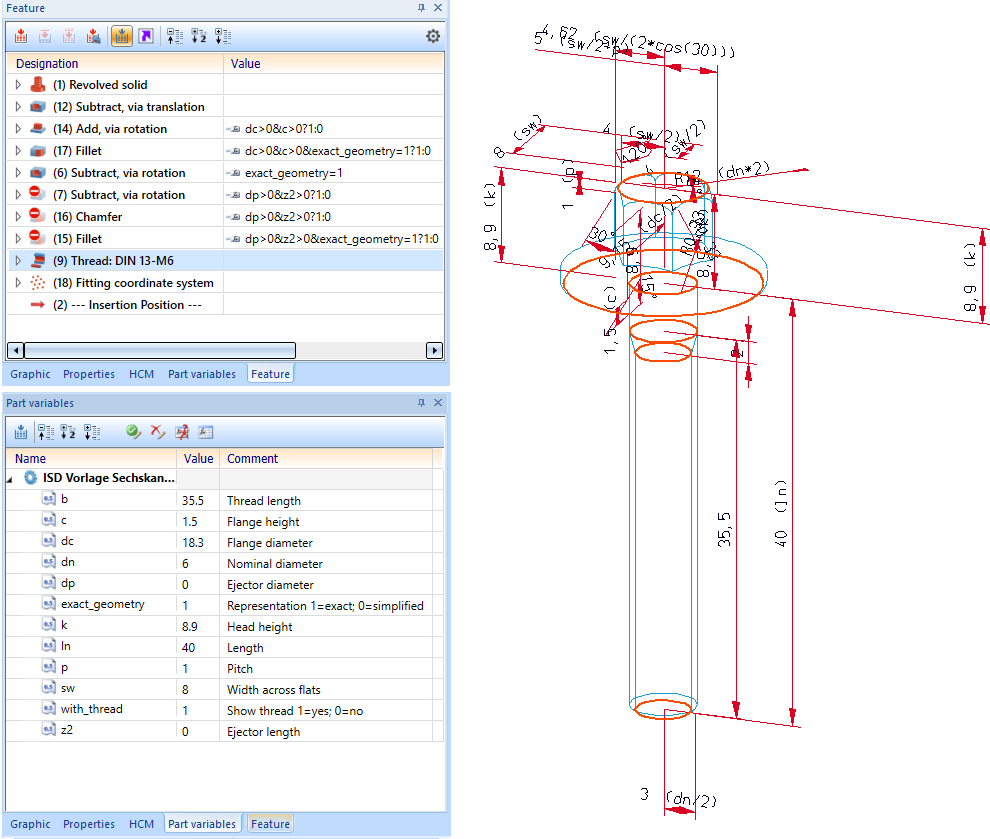
If you have created a copy of the table ISD_VORLAGE_SECHSKANTSCHRAUBE, then a copy of the corresponding KRA file is also created under the KRA name specified when copying the table.
This KRA file can be individually adapted - assuming appropriate knowledge of features and parametrics. However, it is essential that the rules specified in the Terminology section are observed!
A simple example:
Again, let's take a look at the above example. The hexagon head screw in our copy My new table should not have a DIN 13-16 thread, but a DIN 103 thread. Proceed as follows:
- Load the file MY_NEW_TABLE.KRA from the folder Factory standards.
- In the Feature, double-click on the entry Thread DIN 13 M-6 and select the DIN 103 thread in the catalogue.
- Save the KRA file in the Factory standards folder.
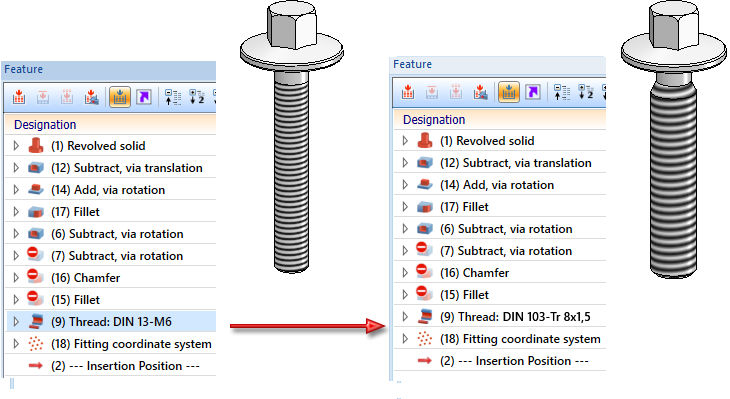
Please note the following when changing the KRA file:
To ensure that the screw has the correct position after insertion - especially within a bolted connection - one of two alternatives must be selected:
- The screw is placed before saving in a KRA file so that it is perpendicular to the XY-plane, with the head in the direction of the positive Z-axis. The zero point is centred directly below the head (for screws with a flange: directly below the flange).
- The alignment described above is established by means of a fitting CS. Then the position of the screw does not matter when saving. In the ISD template, a Fitting CS with a Feature is already set.

