
Project: HiCAD Interfaces
RMB > Update import 
3-D parts and assemblies that you have imported into the current model drawing with the 3-D Import  function are marked with the
function are marked with the  symbol in the 3-D part structure of the ICN. These parts can be updated with the Update import function, i.e. a part once imported can be replaced by a modified import file.
symbol in the 3-D part structure of the ICN. These parts can be updated with the Update import function, i.e. a part once imported can be replaced by a modified import file.
The prerequisite for the update is that the top assembly of the first import still exists and the part on which the update is called is below this assembly or is itself this assembly. The assembly of the old import is completely exchanged for the newly imported one. This means in particular that parts that were added to the assembly after the import are lost during the update.
You can access the function
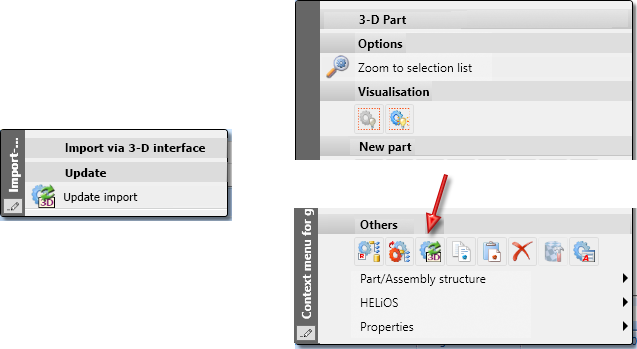
Calling the function is possible on every part marked with the  symbol. After calling the function, select the replacement file. This file can also have a different name than the first import. After selecting the file, the dialogue window with the corresponding import options is displayed. The options you selected when you first imported the file to be updated are preset here. These can be changed if necessary. Click on OK to start the update.
symbol. After calling the function, select the replacement file. This file can also have a different name than the first import. After selecting the file, the dialogue window with the corresponding import options is displayed. The options you selected when you first imported the file to be updated are preset here. These can be changed if necessary. Click on OK to start the update.
HiCAD proceeds as follows:
First it checks whether a connection can be established between the parts of the old import and the parts of the new import. This is done using GUID (for IFC format) and part designations (all formats).
For parts that belong together, references, position in the part structure and visibilities are transferred from the old import to the new import. However, this only applies if a clear assignment is possible.
Unrecognised parts, i.e. parts that were not present during the first import or that could not be unambiguously assigned, are newly inserted into the part structure. The visibility is taken over from the superordinate part here.
After the update, an evaluation of the update is displayed with the following information:
newly imported parts and
This dialogue is used to illustrate to what extent it was possible to transfer the attributes from the old parts to the new ones and whether there were changes in the number of parts.
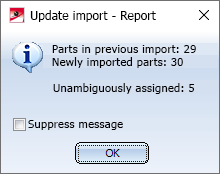
In the following cases, a warning message is issued before the update:
All corresponding parts are listed in the dialogue window. Only parts that are visible in the ICN are taken into account.
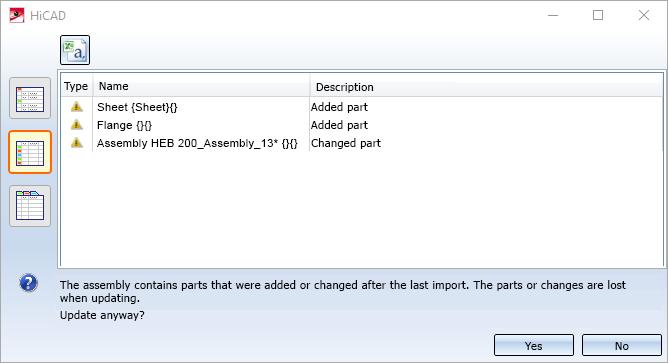
The icons on the left of the dialogue window can be used to vary the display. The log can also be exported as a CSV file via the icon at the top of the window.
If the dialogue window is closed with OK, the update is started. Thereby the parts and changes in the list will be lost!
![]() Please note:
Please note:
The use of the Update import function offers the following advantages for all permissible import formats:
Other advantages can be achieved if the parts of the update file can be unambiguously assigned to the parts of the already imported file.
If an unambiguous assignment is possible, then the following additional advantages can be achieved when updating:
For the unique assignment, a distinction must be made between the IFC format and the other 3-D import formats.
IFC format
The data exchange via IFC provides a special attribute, the Global Unique Identifier - GUID for short - for unique allocation. However, the GUID is not reliably supported by all CAD systems. And in HiCAD, the export would always have to be from the same design in order to obtain correct GUIDs.
If the GUID is not sufficient when updating IFC files, then it is checked whether the designation is unique via the part number (HiCAD attribute $BB). If so, the unique assignment also works in this case.
However, this requires careful planning and agreement between all partners involved in a project!
Other formats
The other import formats, for example STEP, do not have a GUID of this kind. Nevertheless, an unambiguous allocation could be achieved by clearly naming the parts/assemblies via the attribute Article number ($BB). In practice, however, this is not to be expected - especially if many partners are involved in a project.
The following example scenario is intended to illustrate the difference between updating with a version before HiCAD 2021 and HiCAD 2021.
Let's assume that a HiCAD user is working on a project. Subsystems of this project, for example the steel engineering components, are processed by another project partner who uses a different CAD system. The HiCAD user receives the subsystem from the project partner in a different data format and must import it into HiCAD. In the process, the settings and - depending on the data format - filters must be set accordingly. The project partner continues to work on the subsystem. In the course of the project, the customer receives different versions of this subsystem, which he then has to exchange in all drawings in which it is already used. In addition, the subsystem may have different view properties in the different drawings.
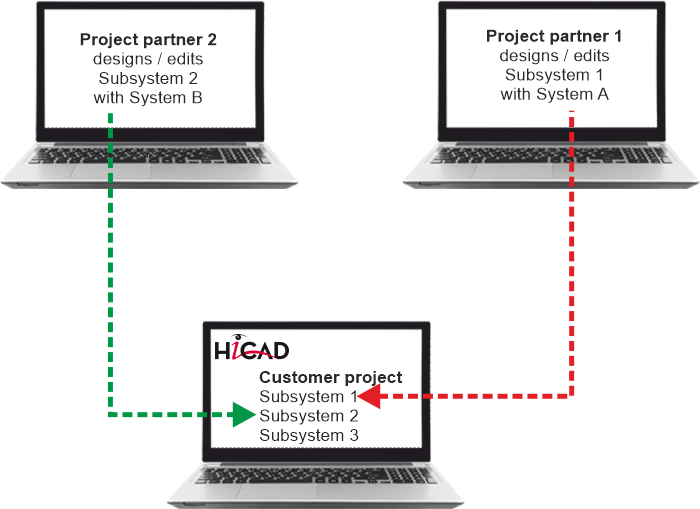
Procedure before HiCAD 2021
In earlier HiCAD versions (before HiCAD 2021), subsystems that had already been imported had to be removed in all drawings in wHiCADh they were used and then re-imported. This meant that settings and filters had to be laboriously reset each time and the view properties had to be adjusted again in the various drawings.
Procedure as of HiCAD 2021
With the Update import function, such processes can be significantly simplified and accelerated.
The customer has already imported the file with the subsystem and used it in various drawings. Now he receives a new version from the project partner. Now he only has to start the update of the imported parts in the ICN of the corresponding drawings.

Interfaces • Interface Lists • Macros
|
© Copyright 1994-2021, ISD Software und Systeme GmbH |
Data protection • Terms and Conditions • Cookies • Contact • Legal notes and Disclaimer