 > 3-D Import
> 3-D Import 
Project: HiCAD Interfaces
Drawing > New/Open > Open  > 3-D Import
> 3-D Import 
HiCAD supports 3-D formats as follows:
|
Format |
Import |
Export |
|
|---|---|---|---|
|
|
✘ |
✓ |
|
|
.u3d |
✘ |
✓ |
|
|
.prc |
✘ |
✓ |
|
|
.3dvs |
✘ |
✓ |
|
|
.skp |
✘ |
✓ |
|
|
.stp, .step |
✓ |
✓ |
|
|
.stl |
✓
|
✓
|
|
|
.wrl |
✘ |
✓ |
|
|
.SAT |
✓ |
✓ |
|
|
*.lst |
✓ |
✘ |
|
|
.CATPart, .CATProduct |
✓ |
✓ |
|
|
.dxf, .dwg |
✓ |
✓ |
|
|
.igs, .iges |
✓ |
✓ |
|
|
*.ifc, *.ifczip |
✓ |
✓ |
|
|
.ipt, .iam |
✓ |
✘ |
|
|
.jt |
✓ |
✓ |
|
|
.x_t, .xm_txt, .x_b |
✓ |
✓
|
|
|
.prt, .g, .asm |
✓ |
✓
|
|
|
.plmxml |
✓ |
✓ |
|
|
.sldasm, .sldprt |
✓ |
✘ |
|
|
.prt |
✓ |
✘ |
|
|
.vda |
✓ |
✓ |
|
An overview of the available interfaces and a list of the data formats (versions) supported when importing via native interfaces can be found here.
Data in the 3-D formats:
can be imported as a new HiCAD model drawing with this function. If you want to insert data in these formats to the current drawing, choose Drawing > Insert Parts > Exp.  > 3-D Import
> 3-D Import  .
.
For most 3-D formats, various setting options are available in the dialogue window before opening/saving, e.g.:
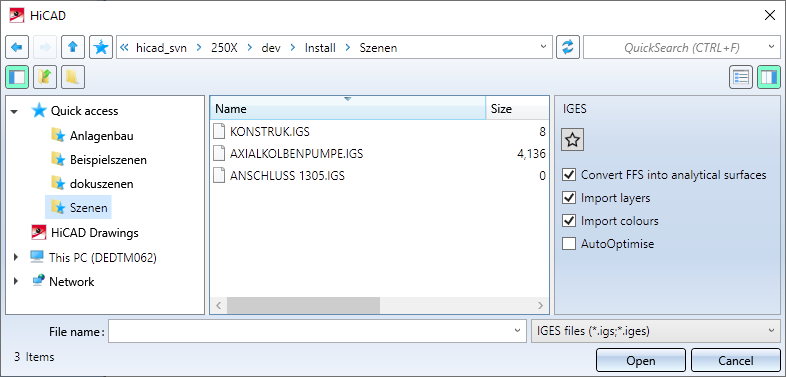
Settings made in the dialogue window for an interface format can be saved as favourites. To do this, click on the  symbol in the dialogue window. You can find more information on favourites management in the in the Manage Favourites topic of the HiCAD Basics Help. You can specify which favourite is used as the default in the import dialogue in the Configuration Editor at Interfaces > Import.
symbol in the dialogue window. You can find more information on favourites management in the in the Manage Favourites topic of the HiCAD Basics Help. You can specify which favourite is used as the default in the import dialogue in the Configuration Editor at Interfaces > Import.
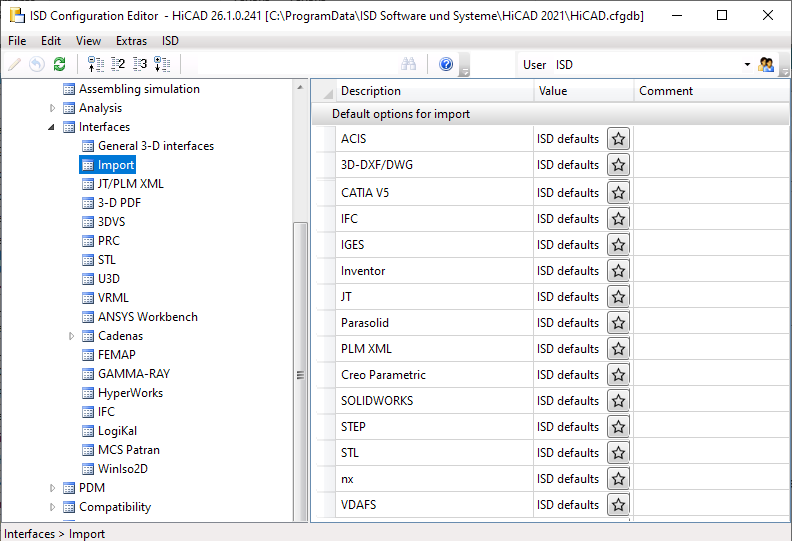
To preset a favourite for a file format, just click on the  symbol and choose the desired favourite.
symbol and choose the desired favourite.
![]() Please also note:
Please also note:
Drawing > Insert Part > Exp.  > 3-D Import
> 3-D Import 
With this function you import files of the above mentioned formats into the current model drawing. The parts of the file - in case of several parts as an assembly - are inserted into the current model drawing with the name of the selected file.
Imported parts are marked with the  symbol in the ICN. If you move the cursor over the symbol, you will receive further information on the corresponding part, e.g. the imported file format and the HiCAD version with which the part was imported.
symbol in the ICN. If you move the cursor over the symbol, you will receive further information on the corresponding part, e.g. the imported file format and the HiCAD version with which the part was imported.
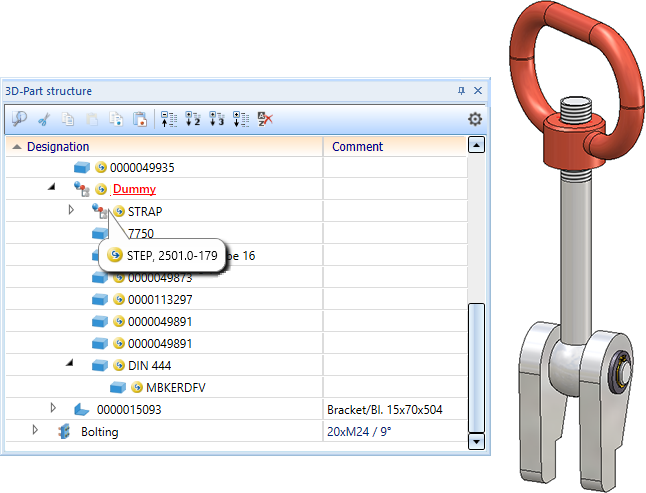
Parts / assemblies marked with the  symbol can be updated with the function Update import, via 3-D interface
symbol can be updated with the function Update import, via 3-D interface  or replaced by other imported files.
or replaced by other imported files.
If there are several parts/assemblies on the top level of the part structure during the import, an assembly will be created with the name of the import file to which these parts are subordinated. This means that each import on the top level consists of only one part or assembly. Only such imports can be updated when the import file is changed.
Drawing > Save/Print > Save as > 3-D formats (STEP, IFC, 3D PDF ...) 
With this function you can export the model drawing to the formats listed above. After calling the function, the corresponding export dialogue is displayed. At the top right of the dialogue window you can specify whether All parts (i.e. the entire model drawing) or a defined Selection list (i.e. a selection of marked parts) are to be exported.
Select the desired file type. The corresponding export parameters are then displayed in the dialogue window.
The default settings for the parameters in the dialogue window are defined via the settings for Interfaces in the Configuration Editor.
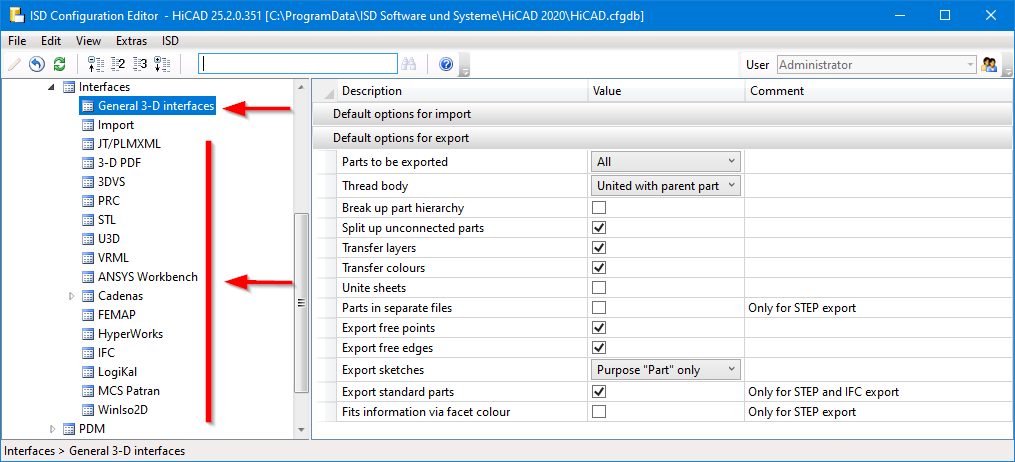
![]() Further notes on export:
Further notes on export:
 .
.  symbol, the current settings can be loaded from the configuration management.
symbol, the current settings can be loaded from the configuration management.
RMB > 3-D Export (STEP, 3D PDF...) by views 
If you only want to export the active view, use the corresponding function of the context menu for views.
Export by views is possible for the following formats:
![]() Please note:
Please note:

Interfaces • Interface Lists • Macros
|
© Copyright 1994-2021, ISD Software und Systeme GmbH |
Data protection • Terms and Conditions • Cookies • Contact • Legal notes and Disclaimer