 > Coating
> Coating Sheet Metal > Process > Extras  > Coating
> Coating ![]()
Use the Coating function to define the coating description, the coating colour (RAL colour, system colour) and the coating type (outer side, inner side, edge) of a Sheet Metal main part.
The coating description and the coating type are taken over into the part attributes mask and are then also available in BOMs.
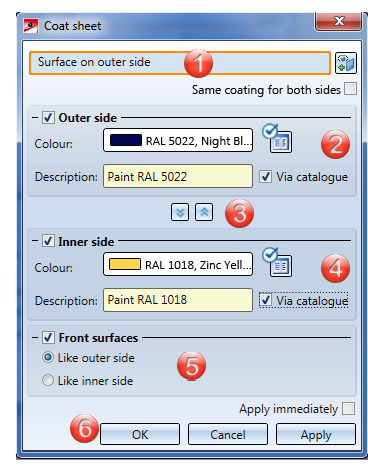
Areas of the input mask:
After selecting the outer sheet side you will be shown a preview of the coating, provided that you have not activated any options requiring further value inputs. If you have activated the Apply immediately checkbox, the coating parameters will be applied immediately if the value inputs were correct, enabling you to select the outer sheet side of a new Sheet Metal main part. Changes can then be made via the feature log.
If you want to change a surface after its identification, click the  icon and identify the new surface.
icon and identify the new surface.
If you are working in the shaded mode, the coating will be shown in the selected colour. The coating type and the description will be shown In the part attributes mask. will To display the part attributes mask, right-click the Sheet Metal main part and select Properties > Part attributes.
The following coating types are possible:
If you activate the Same coating for both sides checkbox, only one parameter box will be shown instead of the two ones for outer side and inner side. The entered values will be applied to both sides.
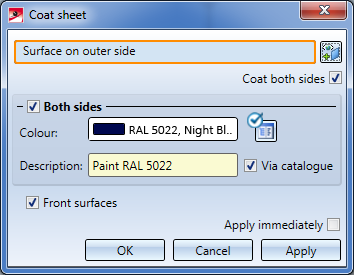
You can select a RAL colour from the catalogue or a system colour as the coating colour. Activate and click the  icon to display a selection list with the RAL colours. Otherwise, you can pick a system colour from the Colour selection box.
icon to display a selection list with the RAL colours. Otherwise, you can pick a system colour from the Colour selection box.
If you have selected a RAL colour, you can also take the description from the catalogue  . The description will be taken over into the part attributes mask.
. The description will be taken over into the part attributes mask.
Use the 
 icons to copy, for instance, the parameters of the outer side to the inner side and vice versa.
icons to copy, for instance, the parameters of the outer side to the inner side and vice versa.
You can display the front surfaces in the colour of the outer side or inner side, respectively. This setting will be taken over into the part attributes mask.
After entering all required data you can assign the coating to the part. If you click Apply, the coating will be applied, while the dialogue window remains open, enabling you to change the data, or apply them to another part. If you click OK, the coating will be applied and the dialogue window will be closed. If you click Cancel, the specified data will be discarded and the dialogue window will be closed. If you have activated the Apply immediately  checkbox, the data will be directly applied.
checkbox, the data will be directly applied.
 Please note:
Please note:
If inputs are incorrect or missing, this will be indicated by the  symbol. If you move the cursor over the symbol, an explanatory text will be shown.
symbol. If you move the cursor over the symbol, an explanatory text will be shown.
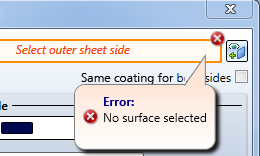
If the function cannot be executed with the currently entered data, a  symbol will be displayed on the OK button. If you move the cursor over the symbol, an explanatory text will be shown.
symbol will be displayed on the OK button. If you move the cursor over the symbol, an explanatory text will be shown.

Example:
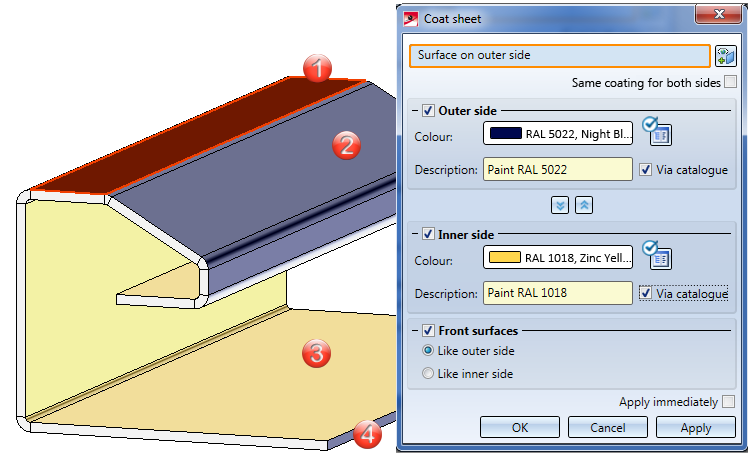
(1) Surface on the outer side
(2) Outer side
(3) Inner side
(4) Front surface like outer side
 Please note:
Please note:
If you activate the automatic development (right-click) instead of the base sheet for a development, the side with the processing direction symbol will be developed. If the Sheet Metal part has no processing direction, the coated side will be developed.
Related Topics
Sheet Processing Functions (3-D SM)
|
Version 2102 - HiCAD Sheet Metal | Date: 15/11/2016 | © Copyright 1994-2016, ISD Software und Systeme GmbH |