 > DXF: Complete - All sheets
> DXF: Complete - All sheets Sheet Metal > Sheet development > Extras  > DXF: Complete - All sheets
> DXF: Complete - All sheets ![]()
Sheet Metal > Sheet development > Extras  > DXF: Complete - Sheets from list
> DXF: Complete - Sheets from list ![]()
Sheet Metal > Sheet development > Extras  > DXF: Complete - Active sheet
> DXF: Complete - Active sheet ![]()
Use these functions to export the blanks of Sheet Metal parts and Steel Engineering plates as DXF files. A prerequisite for this is that they are:
Blanks in the drawing will be ignored. HiCAD will always output a temporarily created blank for the export. The current pre-settings in the drawing will be used for blank generation. The alignment is only unambiguous when it has been specified with the Processing direction function.
The 3 available functions support you with the selection of the sheets or plates:
All sheets: The developments of all sheet main parts in the drawing will be exported.
Sheets from list: All marked sheets and plates (part selection list) will be exported as a DXF file. The "quantity" of the parts per item number will be taken from the drawing - irrespective of the selected and displayed parts.
Active sheet: Only the active sheet main part will be exported.
Proceed as follows:
A dialogue window with a list of the DXF files to be exported will be displayed:
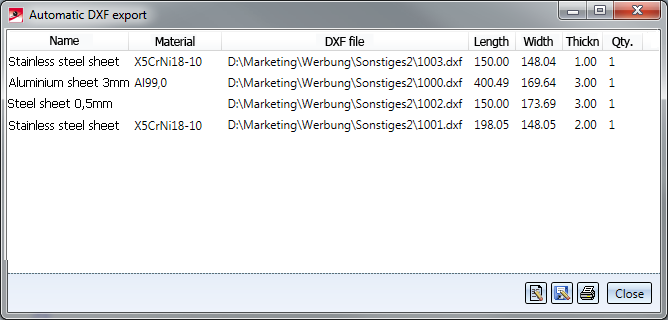
|
|
Opens the conversion log file. The DXF.LOG file is located in the specified directory. |
|
|
Saves the list as NAME.TXT or NAME.CSV to the selected directory. In the file ABWPAR.DAT you can specify the output mode (Standard or Extended) der Ausgabemodus (Default or Expanded) and the output format (TXT file or CSV file). The settings will only take effect after a restart of HiCAD. Content of report for DXF export of multiple sheets ( 0= Default (Name, Material, DXF file incl. path, length, width, thickness), 1 = Expanded by item number and DXF file name without path File format of report for DXF export of multiple sheets (0=Text file *.txt, 1= Excel-CSV file *.csv) |
|
|
Prints the list. |
The files will then be located in the previously selected directory.
If there are non-itemized sheet metal parts in the drawing, HiCAD will issue the following message:
There are still sheet metal parts without item number! Continue anyway?
If you select YES, the function will be continued. If you select NO, the function will be cancelled.
 Please note:
Please note:
If, for instance, a countersunk bore is located at the sheet edge, and HiCAD is generating a development, always the smaller radius will be chosen for the export. For chamfering, the longer side will be selected, accordingly.
The text in the development will not be exported if you deactivate it with the Show/Hide, via element type function (on the Drawing tab) beforehand.
In the file SheettoDXF.ftd you will find the default setting for the composition of the DXF file name.
Related Topics
|
Version 2102 - HiCAD Sheet Metal | Date: 10/03/2017 | © Copyright 1994-2016, ISD Software und Systeme GmbH |