Revise Model Structure
The function  Revision index for model structure can be found in the data function group of the HELiOS assembly ribbon.
Revision index for model structure can be found in the data function group of the HELiOS assembly ribbon.
It is used to version HELiOS documents or parts and assemblies based on the CAD model structure.
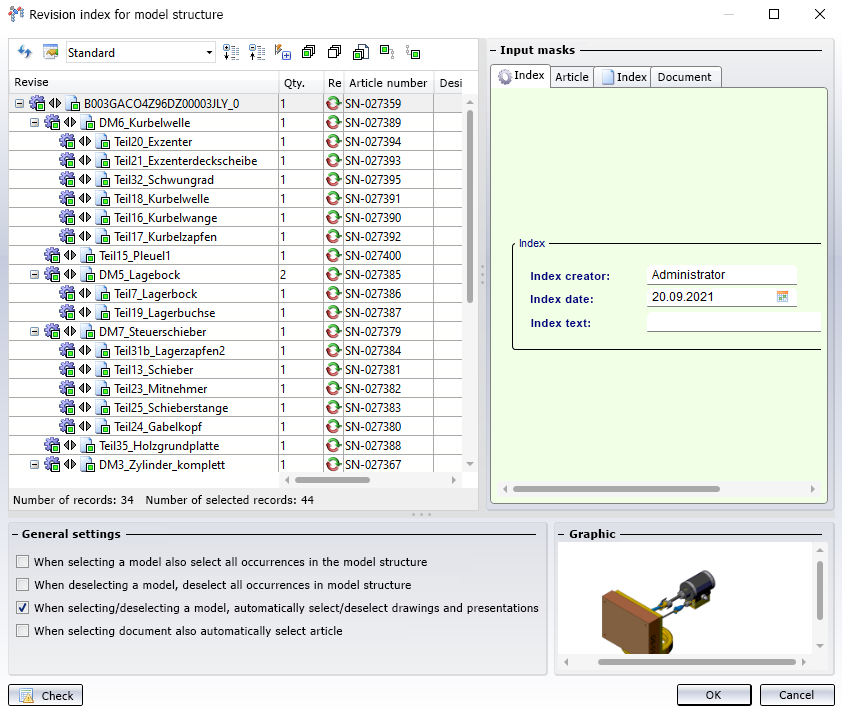
Revise
In the structure tree under Revise you can see the model structure:
At the top part you see file names as designation.
If the same (released) parts or assemblies occur several times in the model drawing , the multiple assemblies are automatically selected accordingly when the checkbox of one of them is activated in the structure.
In addition, hierarchies must be observed, i.e. subordinate parts cannot be given a revision index in the dialogue without their superordinate.
![]() Please note:
Please note:
If the top assembly is not marked for derivation, all parts otherwise marked for derivation will be derived individually. In these derived parts, no subordinate parts will be replaced. The behaviour is the same as if Create derivation, with link had been selected in the HELiOS context menu for each of these parts.
At the top of the window you will find some additional options:
-
Click on
 or
or  to expand or collapse all levels of the entire structure with one click.
to expand or collapse all levels of the entire structure with one click. -
 Select all marks every element of the structure for indexing,
Select all marks every element of the structure for indexing,  Deselect resets the selection completely.
Deselect resets the selection completely. -
 Select all documents allows you to select only newly added documents with one click if the option When selecting document also automatically select article has not been set under the General settings.
Select all documents allows you to select only newly added documents with one click if the option When selecting document also automatically select article has not been set under the General settings. -
Click on
 Do not automatically (de)select complete substructure upon (de)selectionif you want to select only one element of the structure and not the entire substructure with de/selection. Click on
Do not automatically (de)select complete substructure upon (de)selectionif you want to select only one element of the structure and not the entire substructure with de/selection. Click on  Automatically (de)select complete substructure upon (de)selectionagain at the same point if subordinate elements are to be automatically de-/ selected when a superordinate article/document in the structure is clicked.
Automatically (de)select complete substructure upon (de)selectionagain at the same point if subordinate elements are to be automatically de-/ selected when a superordinate article/document in the structure is clicked. -
Click on
 if superordinate models of the element should not be automatically checked when clicking in the model structure. Please note that in some cases this dependency cannot be broken up, e.g. superordinate levels must be selected anyway when models are released (this is then set automatically). A click on
if superordinate models of the element should not be automatically checked when clicking in the model structure. Please note that in some cases this dependency cannot be broken up, e.g. superordinate levels must be selected anyway when models are released (this is then set automatically). A click on  sets the option again so that superordinate models are always selected with a click in the structure.
sets the option again so that superordinate models are always selected with a click in the structure.
General settings
|
When selecting a model also select all occurrences in the model structure |
If this checkbox is active, each additional occurrence in the model structure is automatically selected for the generation of the HELiOS data when you click on a part or assembly that is installed more than once in the design. If the option is deactivated, models that are installed multiple times can also be saved individually. |
|
When deselecting a model, deselect all occurrences in model structure |
If this option is inactive, it only has an effect on the selection and not on the deselection, i.e. you can use the option to select all occurrences with one click and then have the option to selectively deselect individual occurrences again. No distinction is made between dependent (= referenced or derived in SOLIDWORKS) and "directly occurring" models. All occurrences of a part are always selected. |
|
When selecting/deselecting a model, automatically select/deselect drawings and presentations |
With this checkbox you can determine whether drawings and/or presentations that are linked to a model are automatically selected or deselected when selecting or deselecting this model in the dialogue (default: Yes). |
| When selecting document also automatically select article |
If this option is set, the corresponding article is automatically selected when a document is selected. If you do not create article masters for all document masters, you should work with the checkbox deactivated here. If you use the |
Progress display
As with the transfer from CAD to HELiOS using the New in HELiOS input dialogue , you will also see a progress display in the derivation process that informs you about the status of the various steps.

HELiOS Part / Assembly / Drawing
