HELiOS Options
Helios > Options 
The  Options function of the HELiOS menu in Inventor opens a dialogue window which consists of three areas:
Options function of the HELiOS menu in Inventor opens a dialogue window which consists of three areas:
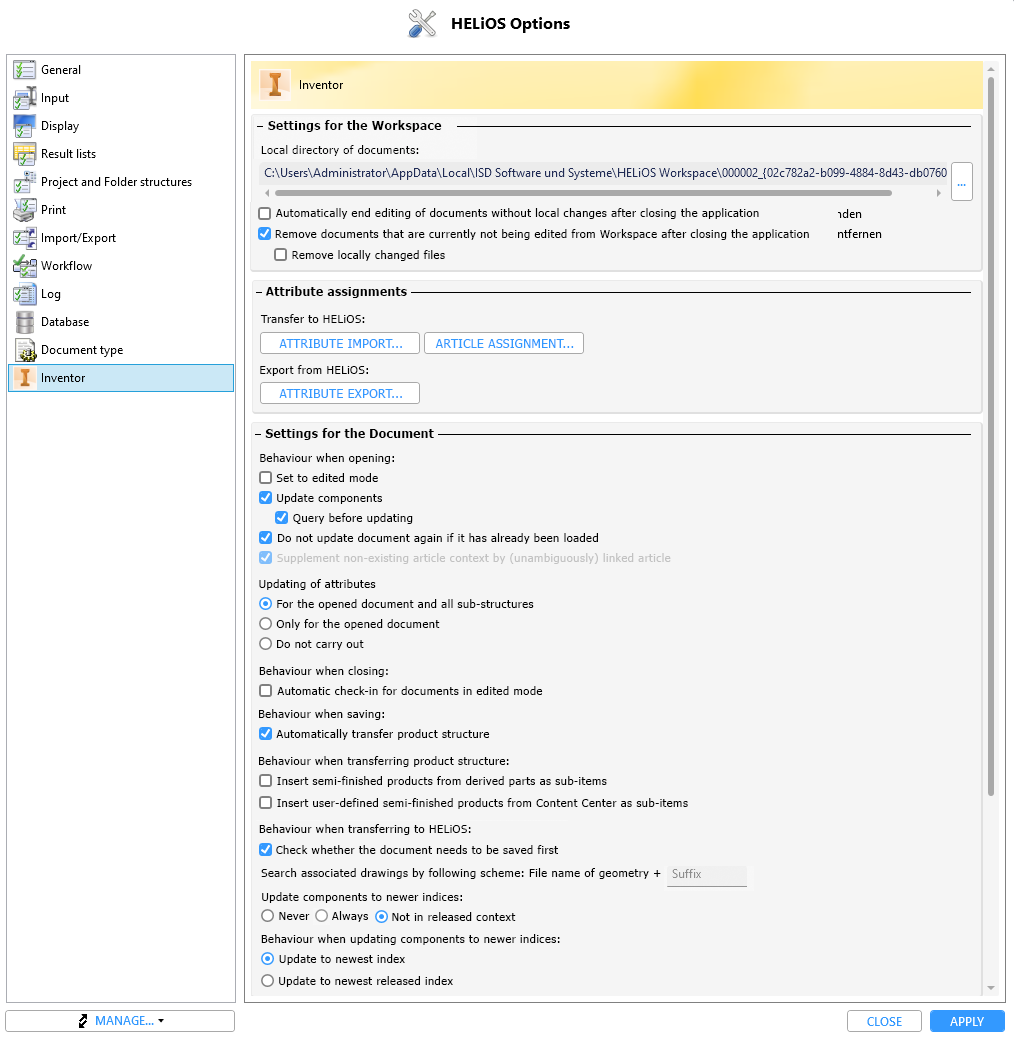
Settings for the Workspace
Under Local directory of documents you can see the path of the local session directory.
You can change the directory by clicking on  and then selecting the desired path.
and then selecting the desired path.
If the option Automatically end editing of documents without local changes after closing the application is deactivated, documents that are still being edited under the logging-off user when the HELiOS Desktop is closed will still be edited and can only be edited by the logging-off user.
The active checkbox Remove documents that are currently not being edited from Workspace after closing the application empties the session of all documents that are not being edited. Otherwise, the data is retained.
With the option Remove locally changed files below, you can also determine whether locally changed documents should be removed from the workspace when closing Inventor or not.
Attribute assignment
In this area you find settings for:
- Transfer to HELiOS...:
- Attribute import... : Configuration dialogue for attribute assignment when importing CAD data to HELiOS
- Article assignment...:Attribute mapping for automatic assignment of articles when using the New in HELIOS function.
- Export from HELiOS...: Configuration dialogue for attribute assignment when exporting from HELiOS to the CAD system
- Atttribute export...: Configuration dialogue for attribute assignment when exporting from HELiOS to the CAD system
Settings for the Document
|
Behaviour when opening |
|
|---|---|
|
Set to edited mode |
If this checkbox is active, the system always checks whether a document is locked when it is opened. If not, it is automatically set to edited state when opened. |
|
Update components |
If components of a document are available on the server in newer versions, these are updated by the new states if the checkbox is active. This applies to (file) changes of the corresponding components as well as versioning by HELiOS (new index states) and takes effect when opening and calling Data > Apply server state. Updating takes place from top to bottom, i.e. subordinate components with a newer server state (if necessary with a further query) are also updated if the parent document has been replaced by a more current server state. If the article assignment to the document is not unique, the most recent article index is used for updating.
If the checkbox Query before updating is active, a query appears before the document is updated. If it is deactivated, the updating takes place automatically without a query when a document is opened from the workspace or Data > Apply server state (All) is executed. |
|
Do not update document again if it has already been loaded |
If this option is set to active and the part to be opened has already been loaded in another open document, no attribute matching takes place during the opening of the document to be reloaded. Please note:
|
|
Supplement non-existing article context by (unambiguously) linked article |
Ambiguous article assignments are decided by the default article if the model structure does not exist. This means: If an article master can be determined unambiguously on the basis of the link model, it will be selected. However, if several articles come into question, you will receive a selection dialogue for the desired article context. The option is currently always active and cannot be switched off. |
|
Updating of attributes |
|
|
For the opened document and all sub-structures |
Updating the attributes of large assemblies can cost a lot of processing time when opening them, even if there are only a few changed attributes. Therefore, you have the possibility to control the automatic behaviour under Updating of attributes: With the activated checkbox For the opened document and all sub-structures (default setting), all attributes are always checked and, if necessary, updated for all sub-structures of the document when assemblies are opened. Activate the checkbox Only for the opened documentif you only want to update the attributes of the opened document, but not those of all sub-structures, in order to save loading time. If the checkbox Do not carry out is active, no automatic update of the attributes will take place during loading. When loading documents via Open, with options, you also have the option in the dialogue window to control the updating of the attributes in this way.
|
|
Only for the opened document |
|
|
Do not carry out |
|
|
Behaviour when closing |
|
|
Automatic check-in for documents in edited mode |
If this checkbox is active, documents being edited are automatically set to check-in when they are closed and the revision is transferred to HELiOS. |
|
Behaviour when saving |
|
|
Automatically transfer product structure |
You can deactivate/activate the automatic adjustment of the product structure when saving to HELiOS with these options. For example, in the case of initially transferred product structures after a data transfer from an ERP system, it may be useful to allow only a manual adjustment. |
|
Insert semi-finished products from derived parts as sub-items |
If this checkbox is active, semi-finished article masters (identified by the HELiOS Part type "Raw part+Plant-design"), which are processed in Inventor as derived parts/assemblies (Derived Component), are transferred as sub-items to the HELiOS product structure. Inserted semi-finished sub-items are marked as "CAD-relevant" in HELiOS. If it is not possible to unambiguously assign a dependent component of the HELiOS part type "Raw part+Plant-design", no sub-item is inserted. The same applies to dependent components that are not of the part type "Raw part+Plant-design". |
|
Insert user-defined semi-finished products from Content Center as sub-items |
If semi-finished products from the Inventor content centre are not installed as "Standard" but as User-defined, you can ensure by setting this option that the corresponding semi-finished products are transferred to the product structure as sub-items. The item is then set to "CAD-relevant" and displayed accordingly in the Utilized items tab of the item master data under CAD link. |
|
Behaviour when transferring to HELiOS |
|
|
Check whether the document needs to be saved first |
This option, which is activated by default, checks when calling the New in HELiOS function or functions based on it, such as Batch import, whether the corresponding documents must be saved beforehand. Deactivating the option could be conceivable, for example, if data to be transferred has already been released and can therefore no longer be changed/saved.
If the check is deactivated when transferring documents to HELiOS, however, it cannot be guaranteed that the content of the documents will be correctly transferred to HELiOS, e.g. if they were changed after opening and not saved. When transferring documents, HELiOS always works with the contents of the saved file. If you are not sure whether you should deactivate this option, please contact the Consulting of the ISD. |
|
Search associated drawings by following scheme |
File name of geometry + Suffix At this point, you can enter the corresponding suffix for identification to the CAD model drawing in the suffix input field, which can be found in the drawing file name, which otherwise corresponds to the file name of the model drawing. |
|
Update components to newer indices: |
|
Behaviour when updating components to newer indices:
|
Here you can define by clicking the corresponding checkbox whether an update of models to newer indices (if available) should always take place automatically when closing documents: Always or Never. As a third option, an update can always take place, unless it concerns parts of already released models (Not in released context).
In the additional setting option Behaviour when updating components to newer indices (relevant if Always or Not in released context is activated) you can also set whether the updating of a part should always ... to newest index regardless of the workflow status, or ... to newest released index. Click here to read further information about this topic. |
![]() Please note:
Please note:
On the system side, settings are stored in HELiOS's "Data Depot". This is an SQLite database in the path %Appdata%\ISD Software und Systeme\HELiOS (Versionsnummer)\DataDepot.db.
Administrators can distribute the data to different workstations, for example, in order to work with the same settings on each local system.




 Options other than the default setting should be used primarily for loading read-only documents, as potential collisions or losses cannot be completely ruled out in the case of changed data and intermediate saves without updating.
Options other than the default setting should be used primarily for loading read-only documents, as potential collisions or losses cannot be completely ruled out in the case of changed data and intermediate saves without updating. 