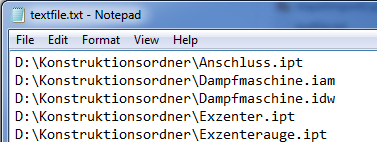Batch Import for Models
Data > Batch import (Models) 
Use the  Batch import (Models) function to import a multitude of files from a directory to HELiOS with a few mouse clicks.
Batch import (Models) function to import a multitude of files from a directory to HELiOS with a few mouse clicks.
If no HELiOS document has been opened, you can find the function in the Data, function group or, if an assembly is active, in the Input function group of the HELIOS-Ribbons.
When you call the function, the following dialogue window will be displayed:
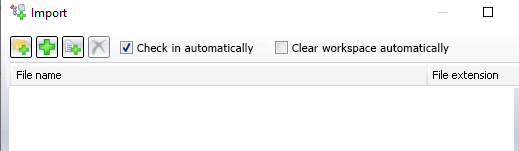
Clicking on the  button opens the selection dialogue for files, clicking on
button opens the selection dialogue for files, clicking on  opens the selection dialogue for entire directories. Click on
opens the selection dialogue for entire directories. Click on  to select one or several files in the Windows Explorer, or on
to select one or several files in the Windows Explorer, or on  to select a folder with its complete content in a file system.
to select a folder with its complete content in a file system.
Confirm with OK.
All .ipt and .iam files located in the chosen directory will then be listed in the Import window.
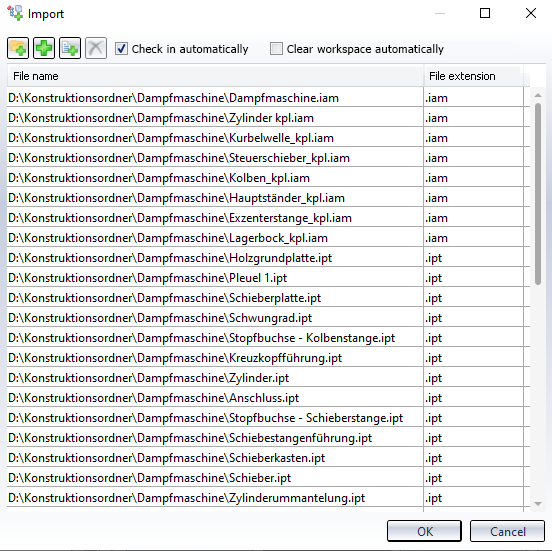
Alternatively or additionally you can use the  button to select a text file from the file system where the file paths are listed.
button to select a text file from the file system where the file paths are listed.
A prerequisite for this is that the corresponding files in the text file (the extension of which are irrelevant) are listed with their full and correct system path and file names in separate rows.
After selection of the file these will be included in the batch import.
 Please note:
Please note:
The content of the text file will initially be taken over without any further inspection, i.e. file paths may be taken over into the import dialogue, even if they contain the same file references multiple times, or refer to file paths that do actually not exist. Possible errors will be listed in the error log (InventorImportResult.log) after the import.
Furthermore, only files with the correct extension will be taken over into the dialogue.
To delete one or several files from the list, mark the respective row(s) and click on the  symbol.
symbol.
An Check in automatically of the documents into the HELiOS database will be carried out if you activate the corresponding checkbox at the top of the dialogue window. If the checkbox has been deactivated, no automatic check-in of the documents will take place.
Furthermore, parts that have been changed and set to "edited" mode in the course of the procedure will also be "checked in", if the import for the drawing has been completed.
Use the Clear workspace automatically checkbox to determine whether the affected files are to be removed immediately from the Workspace after carrying out the batch import. Activating this options makes sense if, for instance, a repeated loading of identical parts occurring multiple times in a drawing may affect the performance. Documents which are already located in the Workspace when the import is carried out are not affected by the clearing.
Click OK to start the batch import. All files listed in the dialogue window will be transferred to HELiOS completely, i.e. including all referenced documents and the drawings, created as documents and articles there and linked automatically. The New in HELiOS function the settings of which will be applied, will be running in the background.
In the process, the standard number generation of HELiOS will apply. Already transferred documents will be recognized. Also, a progress bar with Cancel option will be displayed.
After completion of the import you will be asked whether you want to view the import log. If you choose Yes, the import log (InventorImportResult.log) will be opened in the Notepad.
![]() Please note:
Please note:
- During batch import, the import configuration that was last used when documents were entered via New in HELiOS.
- You can find the function in the Data function group of the HELiOS Ribbon tab when no Document is active.
- "Old version" sub-directories will be filtered out automatically here.
- The additional Batch import (Drawings) function can be used to transfer drawings that are not considered for batch import due to name conventions.
- Use the Batch reimport function to update existing HELiOS documents via a renewed import of the corresponding files from a file system, e.g. if a change of HELiOS documents through external tools (e.g. update to newer CAD versions) should be followed by a subsequent update of the documents in HELiOS, or the import of subsequent corrections of original files is to take place when transferring data.
- References of geometries in Inventor that have been placed via imports from other CAD systems cannot be edited after their transfer to HELiOS, as the Inventor APIs do not allow access to them.
- Standard parts from the Inventor Content Centre will be recognized when entered into HELiOS, to ensure that, in case of a recurrence of the same parts, the already existing articles will be linked to the created new documents. This is ensured via the Standard Part ID (Family-ID, Member-ID). Generally, if there are multiple document masters for one standard part article, it is always the current Standard Part representation that is defined as document master and exists in the model drawing.
- For Standard Parts in conjunction with replacement geometries the following applies: Document masters which are marked as replacement documents, will be ignored during the article synchronization of the Standard part ID.
- For semi-finished products, not only the semi-finished product article master will be checked and recognized, but it will also be checked and recognized, on the basis of the semi-finished product length, whether the respective occurrences have already been saved to the database.