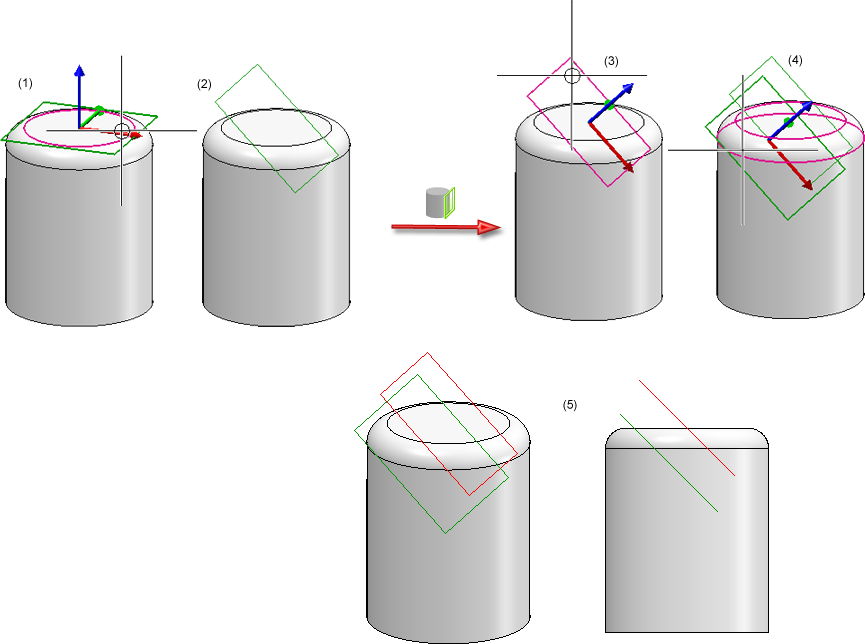Processing plane  RMB
RMB
When you right-click after calling the Processing plane function, a menu with further functions for the creation of processing planes will be displayed.
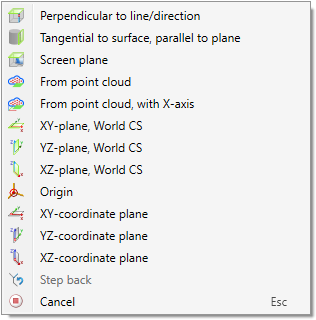
|
Function |
|
|---|---|
|
|
Perpendicular to line/direction Use this function to create a new processing plane running perpendicular to a specified line. After calling the function, HiCAD prompts you to specify the origin or to select a line in Z-direction. Possibility 1:
Possibility 2:
|
|
|
Tangential to surface, parallel to plane Places the processing plane tangentially to a surface. HiCAD will attempt to place it, if possible, parallel to a selected plane. First, specify the plane. Proceed as you would do with the Processing plane function. Then, select the surface to which the plane is to be placed tangentially.
Example: The image below shows a cylinder with filleted top surface. A processing plane was placed in this top surface (1), and then rotated 45° about the Y-axis (2). Now, create a processing plane that is placed tangentially to the filleted surface and runs parallel to the already existing processing plane. Select the Tangential to surface, parallel to plane function. First, select the existing plane (3), and then the filleted surface (4). (5) shows the created plane in the axonometric view and the front view.
|
|
|
Screen plane Places a new processing plane into the screen plane. |
|
|
With this function a processing plane can be placed directly into a point cloud. The desired area of the point cloud is selected. HiCAD automatically derives the processing plane from this. |
|
|
A processing plane is also placed in a point cloud. Here, however, you define the plane by entering two further points - the origin and a point on the X axis. |
|
|
XY-plane, World CS Places the processing plane into the XY-plane of the World CS. |
|
|
XZ-plane, World CS Places the processing plane into the XZ-plane of the World CS. |
|
|
YZ-plane, World CS Places the processing plane into the YZ-plane of the World CS. |
|
|
XY-plane, active CS Places the processing plane into the XY-plane of the active CS. |
|
|
XZ-plane, active CS Places the processing plane into the XZ-plane of the active CS. |
|
|
YZ-plane, active CS Places the processing plane into the YZ-plane of the active CS. |
|
|
Origin The selection of this option corresponds to the selection of the point with the coordinates (0,0,0) in the active coordinate system. This point will only be the local zero point of the new processing plane during the selection of the first element. If you first select an edge, and then the Origin option, the edge determines the local zero point and the X-direction of the processing plane; the Y-direction will be determined by the point with the coordinates (0,0,0) in the active coordinate system. |

|
Step back If you want to correct your input, select this function (multiple times if required). |
|
|
Cancel (ESC) Cancels the function. No processing plane will be created. |
Furthermore, the Plane menu that you open by right-clicking the Processing plane icon in the transparent toolbar contains the
icon in the transparent toolbar contains the
 Dimensioning plane
Dimensioning plane
function. This function enables you to place a processing plane in the dimensioning plane of a dimension. After calling the function, select the desired 3-D dimension.

Processing Planes (3-D) • Move/Rotate Processing Plane (3-D)