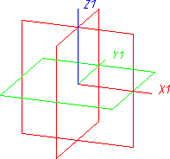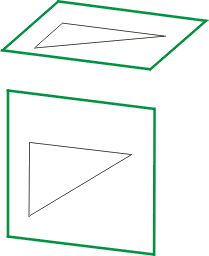Processing Planes
Processing plane 
The so-called "processing plane" is normally the screen plane. However, you can select any other surface as the drawing plane by defining processing planes in the 3-D drawing. For example, construction and processing can be carried out directly in the spatial view.
You can define several processing planes, only one of which can, however, be active. The active processing plane is represented by a green frame, all others by a red frame. You activate an existing processing plane by left-clicking the processing plane you want.
When you create a new drawing, the base planes selected in the HiCAD Start Centre are set as a default. These can be the x-y plane, y-z plane and/or the z-x plane of the world coordinate system.
|
|
|
|
Base planes |
3-D composite edge in different processing planes |
The functions for processing planes are contained in the transparent toolbar, which you can activate by right-clicking the  icon in the drawing area:
icon in the drawing area:

When you click the Processing plane  icon, the New plane, Surfaces/Edges/Points is activated. Right-clicking the icon opens a context menu with further plane functions:
icon, the New plane, Surfaces/Edges/Points is activated. Right-clicking the icon opens a context menu with further plane functions:
- Create a New processing plane
- Move/Rotate processing planes
- Show/Hide or Deactivate processing planes
- Delete processing planes
 Alternatively, you can access
the functions for processing planes via the context menu:
Right-click an existing processing plane.
Alternatively, you can access
the functions for processing planes via the context menu:
Right-click an existing processing plane.