Batch Update
With the  Batch update function you can update a multiple selection of HELiOS documents "in one go" using the combined search.
Batch update function you can update a multiple selection of HELiOS documents "in one go" using the combined search.
The documents are loaded, set to edited state, updated and checked in one after the other (they are not automatically removed from the workspace).
In this way you can, for example, perform an update
- of older documents to a current CAD version
- due to changed HELiOS configurations (e.g. if a user has adjusted the attribute mapping and older files have not yet been modified accordingly)
- due to changed CAD configurations
- of document previews
- after a data transfer, if the transferred files have not been saved by the CAD interface (this means "adding" preview images, model and product structures, attribute mappings, etc.)
and avoid time-consuming updates by manually opening and saving documents in each case.
After the calling the  Batch update function the dialogue window for batch update is displayed.
Batch update function the dialogue window for batch update is displayed.
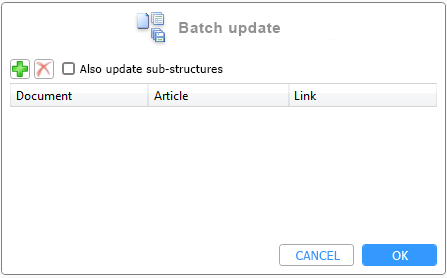
Click on  to open the HELiOS Combined search mask. Select the documents to be updated (multiple selection is also possible) and confirm with OK.
to open the HELiOS Combined search mask. Select the documents to be updated (multiple selection is also possible) and confirm with OK.
Entries selected via the combined search are added to the batch update window. You can repeat the process as desired with different search specifications and successively add results to the batch update before executing it.
By selecting a row (or a multiple selection of rows) and clicking on  , entries can be removed again.
, entries can be removed again.
At the top of the window you will find the option Also update sub-structures. By default, the checkbox is deactivated. If it is activated, not only the selected documents but also all sub-structures contained in them are automatically updated during batch processing. Suppressed parts and assemblies are not updated.
After confirming with OK, the batch update is carried out.
The documents are loaded one after the other, set to processing and checked in. They are not automatically removed from the workspace.
When processing several documents, a progress bar with a cancel option appears. Here you can see which document is being updated, whether the update was successful and whether the document was already in the workspace at the time of the update (otherwise the path is missing).
The batch update updates the parts in the selected article/document context. This means: If no article context was selected (by performing the combined search with a pure document search), the document is updated in all article contexts one after the other. If, on the other hand, only one article/document context is selected for a part with several configurations (and several configuration-specific article masters), then the document will only be updated in this context.
After the import process, you will be asked whether you want to view a log. If you click yes, this is opened in the editor. In this log file you can also see if documents could not be set in process, e.g. due to missing rights.
![]() Please note:
Please note:
-
You can only call the function in the HELiOS menu if no HELiOS document is active.
-
If, within the scope of a batch update, sub-parts of assemblies exist that have been transferred in different configurations with default article master with the New in HELiOS function, the corresponding documents are opened successively in all configurations known in HELiOS (of the matching article/document context). This updates the document several time.
-
In the HELiOS Options under Settings for the Document > Behaviour during batch update, you can set the Update file references for suppressed standard parts option to active. This checks whether suppressed parts on the first level of an assembly are standard parts that refer to the toolbox in the file system. If so, file references are replaced accordingly with the standard part documents known in HELiOS.

